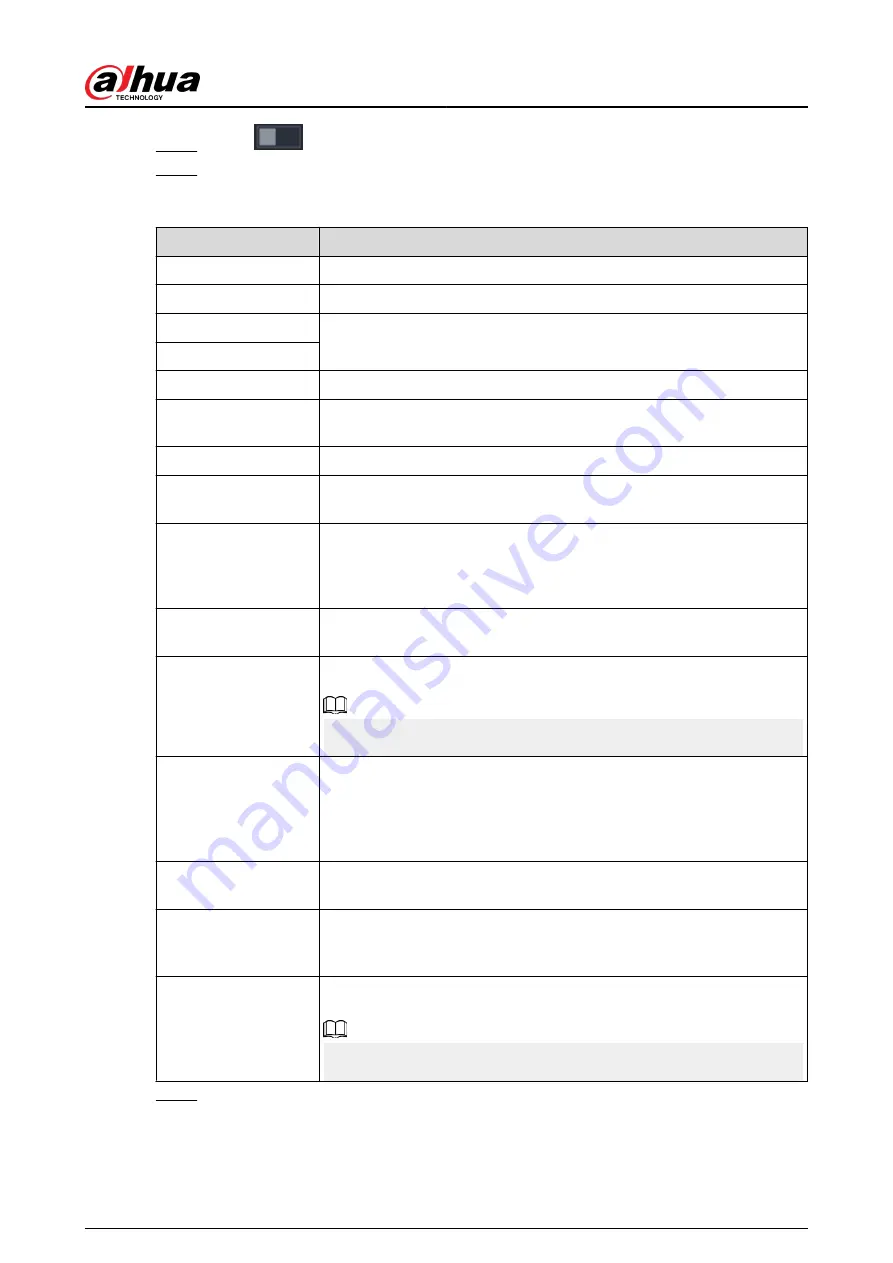
Step 2
Click
to enable the function.
Step 3
Configure the email parameters.
Table 5-63 Email parameters
Parameter
Description
SMTP Server
Enter the address of SMTP server of sender’s email account.
Port
Enter the port of SMTP server. The default value is 25.
Username
Enter the username and password of sender’s email account.
Password
Anonymous
Enable anonymous login.
Receiver
Select the receiver to receive the notification. You can select up to three
receivers.
Email Address
Enter the email address of mail receivers.
Sender
Enter the sender’s email address. You can enter up to three senders
separated by comma.
Subject
Enter the email subject.
You can enter Chinese, English and numerals with the length limited to
64 characters.
Attachment
Enable the attachment function. When there is an alarm event, the
system can attach snapshots as an attachment to the email.
Encryption Type
Select the encryption type from NONE , SSL, or TLS.
For SMTP server, the default encryption type is TLS.
Interval (Sec.)
Set the interval at which the system sends an email for the same type of
alarm event to avoid excessive pileup of emails caused by frequent alarm
events.
The value ranges from 0 to 3600. 0 means that there is no interval.
Health Mail
Enable the health test function. The system can send a test email to
check the connection.
Sending Interval
Set the interval at which the system sends a health test email.
The value ranges from 30 to 1440. 0 means that there is no interval.
Test
Click Test to test the email sending function. If the configuration is
correct, the receiver’s email account will receive the email.
Before testing, click Apply to save the settings.
Step 4
Click Apply.
User's Manual
332
Summary of Contents for NVR2104-I2
Page 1: ...ZHEJIANG DAHUA VISION TECHNOLOGY CO LTD V2 3 3 Network Video Recorder User s Manual...
Page 84: ...Figure 2 98 Alarm input port 1 User s Manual 71...
Page 132: ...Figure 5 8 Unlock pattern login User s Manual 119...
Page 147: ...Figure 5 23 AcuPick human detection User s Manual 134...
Page 151: ...Figure 5 27 Shortcut menu 1 User s Manual 138...
Page 217: ...Figure 5 93 Custom search 2 Step 8 Configure the search conditions as needed User s Manual 204...
Page 326: ...Figure 5 197 TCP IP Step 2 Click to configure the NIC card and then click OK User s Manual 313...
Page 376: ...Figure 5 247 Pattern login User s Manual 363...
Page 412: ...Figure 5 285 File management Step 2 Click Add User s Manual 399...






























