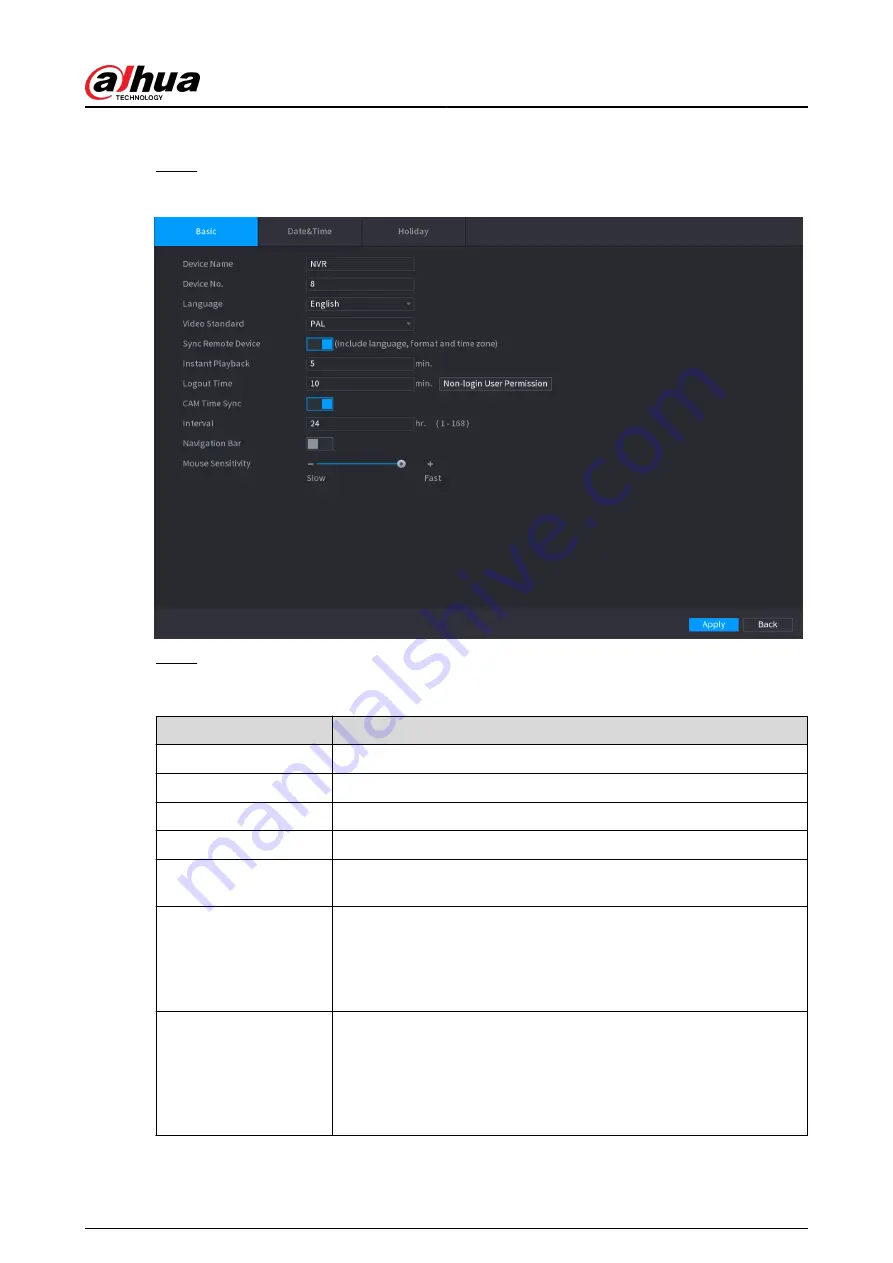
Procedure
Step 1
Select Main Menu > SYSTEM > General > Basic.
Figure 5-272 Basic settings
Step 2
Set parameters.
Table 5-79 Basic parameters
Parameter
Description
Device Name
Enter the Device name.
Device No.
Enter a number for the Device.
Language
Select a language for the Device system.
Video Standard
Select PAL or NTSC as needed.
Sync Remote Device
Enable this function; the NVR can synchronize information with the
remote device such as Language, video standard and time zone.
Instant Playback
In the Instant Play box, enter the time length for playing back the
recorded video. The value ranges from 5 to 60.
On the live view control bar, click the instant playback button to play
back the recorded video within the configured time.
Logout Time
Enter the standby time for the Device. The Device automatically logs
out when it is not working in the configured period. You need to login
the Device again.
The value ranges from 0 to 60. 0 indicates there is not standby time for
the Device.
User's Manual
384
Summary of Contents for NVR2104-I2
Page 1: ...ZHEJIANG DAHUA VISION TECHNOLOGY CO LTD V2 3 3 Network Video Recorder User s Manual...
Page 84: ...Figure 2 98 Alarm input port 1 User s Manual 71...
Page 132: ...Figure 5 8 Unlock pattern login User s Manual 119...
Page 147: ...Figure 5 23 AcuPick human detection User s Manual 134...
Page 151: ...Figure 5 27 Shortcut menu 1 User s Manual 138...
Page 217: ...Figure 5 93 Custom search 2 Step 8 Configure the search conditions as needed User s Manual 204...
Page 326: ...Figure 5 197 TCP IP Step 2 Click to configure the NIC card and then click OK User s Manual 313...
Page 376: ...Figure 5 247 Pattern login User s Manual 363...
Page 412: ...Figure 5 285 File management Step 2 Click Add User s Manual 399...






























