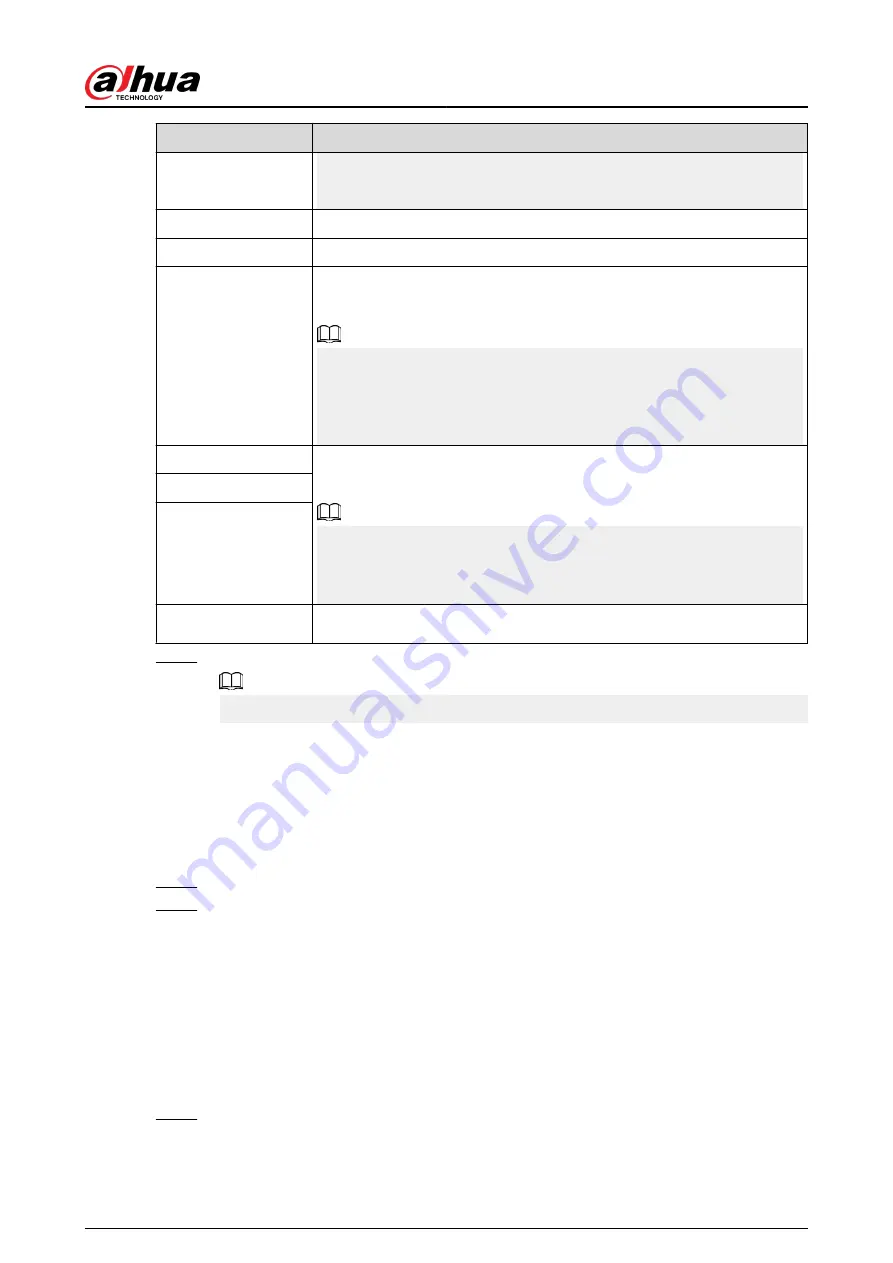
Parameter
Description
●
After binding NIC cards, you need to restart the Device to make the
change effective.
IP Version
Select IPv4 or IPv6. Both versions are supported for access.
MAC Address
Displays the MAC address of the Device.
DHCP
Enable the system to allocate a dynamic IP address to the Device. There is
no need to set IP address manually.
●
If you want to manually configure the IP information, disable the DHCP
function first.
●
If PPPoE connection is successful, the IP address, subnet mask, default
gateway, and DHCP are not available for configuration.
IP Address
Enter the IP address and configure the corresponding subnet mask and
default gateway.
●
The IP address and default gateway must be on the same network
segment.
●
Click Test to check whether the IP address is available.
Subnet Mask
Default Gateway
MTU
Displays the MTU value of the NIC card.
Step 3
On the TCP/IP page, configure the DNS server.
This step is compulsive if you want to use the domain service.
●
Obtain DNS server automatically.
When there is DHCP server on the network, you can enable DHCP so that the Device
can automatically obtain a dynamic IP address.
●
Configure DNS server manually.
Select the IP version, and then enter the IP addresses of preferred and alternate DNS
server.
Step 4
Select a NIC card as the default card.
Step 5
Click Apply.
5.11.2 Routing Table
Background Information
You can configure the routing table so that the system can automatically calculate the best path for
data transmission.
Procedure
Step 1
Select Main Menu > NETWORK > TCP/IP > Routing Table.
User's Manual
315
Summary of Contents for NVR2104-I2
Page 1: ...ZHEJIANG DAHUA VISION TECHNOLOGY CO LTD V2 3 3 Network Video Recorder User s Manual...
Page 84: ...Figure 2 98 Alarm input port 1 User s Manual 71...
Page 132: ...Figure 5 8 Unlock pattern login User s Manual 119...
Page 147: ...Figure 5 23 AcuPick human detection User s Manual 134...
Page 151: ...Figure 5 27 Shortcut menu 1 User s Manual 138...
Page 217: ...Figure 5 93 Custom search 2 Step 8 Configure the search conditions as needed User s Manual 204...
Page 326: ...Figure 5 197 TCP IP Step 2 Click to configure the NIC card and then click OK User s Manual 313...
Page 376: ...Figure 5 247 Pattern login User s Manual 363...
Page 412: ...Figure 5 285 File management Step 2 Click Add User s Manual 399...






























