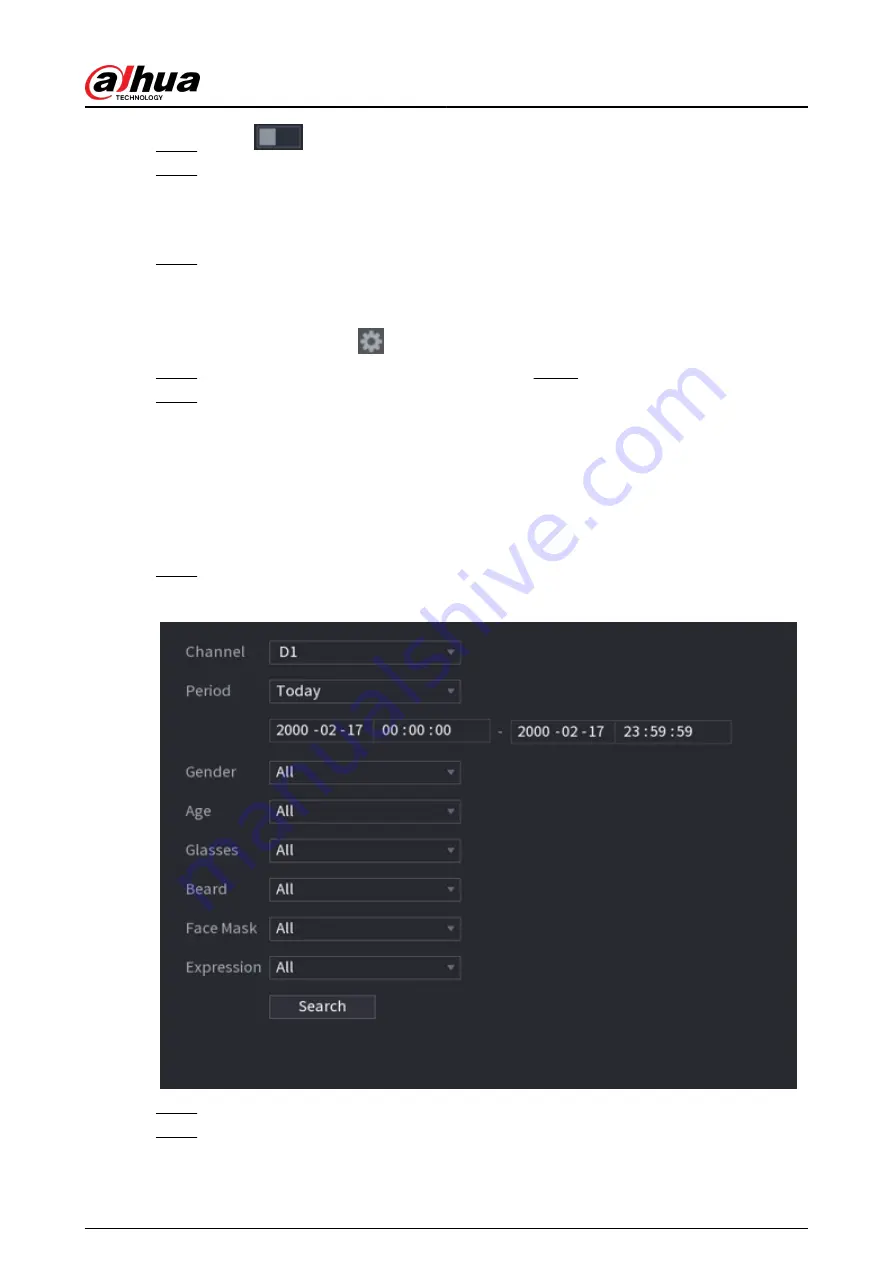
Step 3
Click
to enable face detection.
Step 4
Click Setting next to Rule to draw areas to filter the target.
You can configure two target filters (maximum size and minimum size). The system
triggers an alarm when the size of detected target is between the maximum size and the
minimum size.
Step 5
Click Setting next to Schedule to configure the arming period.
The system triggers corresponding alarm actions only during the arming period.
●
On the time line, drag to set the period.
●
You can also click
to set the period.
Step 6
Configure alarm linkage actions. For details, see Step 7 .
Step 7
Click Apply.
5.9.3.3 AI Search (Face Detection)
Background Information
You can search for the detected faces and play back related recordings.
Procedure
Step 1
Select Main Menu > AI > AI Search > Face Detection.
Figure 5-104 Face search
Step 2
Select the channel, enter the start time and end time, and select the attributes.
Step 3
Click Search.
The results are displayed.
User's Manual
215
Summary of Contents for NVR2104-I2
Page 1: ...ZHEJIANG DAHUA VISION TECHNOLOGY CO LTD V2 3 3 Network Video Recorder User s Manual...
Page 84: ...Figure 2 98 Alarm input port 1 User s Manual 71...
Page 132: ...Figure 5 8 Unlock pattern login User s Manual 119...
Page 147: ...Figure 5 23 AcuPick human detection User s Manual 134...
Page 151: ...Figure 5 27 Shortcut menu 1 User s Manual 138...
Page 217: ...Figure 5 93 Custom search 2 Step 8 Configure the search conditions as needed User s Manual 204...
Page 326: ...Figure 5 197 TCP IP Step 2 Click to configure the NIC card and then click OK User s Manual 313...
Page 376: ...Figure 5 247 Pattern login User s Manual 363...
Page 412: ...Figure 5 285 File management Step 2 Click Add User s Manual 399...






























