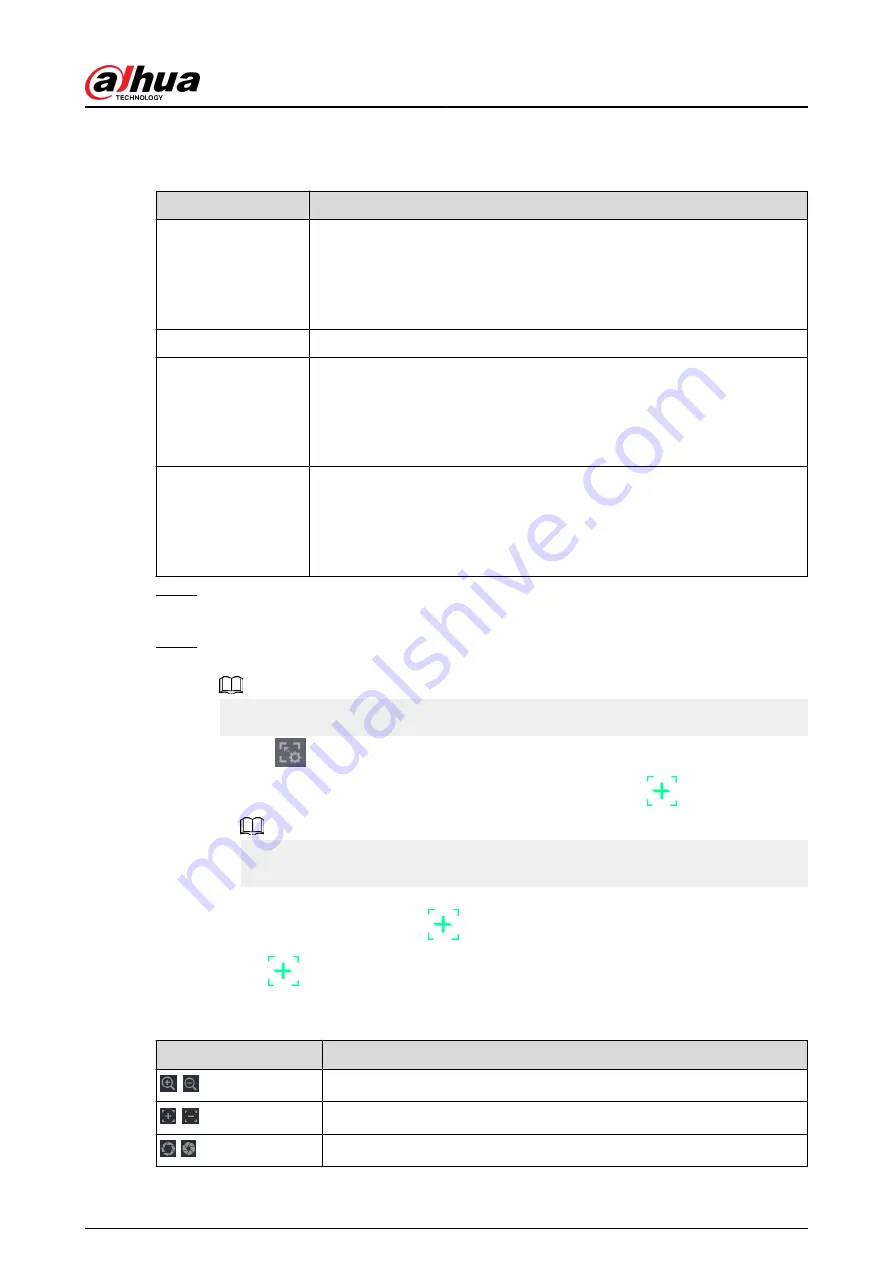
2. Configure parameters.
Table 5-48 Main-sub tracking parameters
Parameter
Description
Type
Select a type according to the number of fisheye and PTZ cameras:
●
1 F 1 PTZ.
●
1 F 2 PTZ.
●
1 F 3 PTZ.
Scene Name
Customize the scene name.
Main Camera
Select a fisheye camera.
i. Click Select in Main Camera line.
ii. Select a fisheye camera.
iii. Click Apply.
Sub Camera
Select speed domes as needed.
i. Click Select in Sub Camera line.
ii. Select speed domes.
iii. Click Apply.
Step 3
Click Apply.
The monitoring area is successfully added.
Step 4
Configure calibration points to set the binding relationship of fisheye camera and speed
dome.
Set a distant place as the first calibration point to improve accuracy.
1. Click
or double-click the target scene.
2. Click the target place on the video of fisheye camera, or move
to the target place.
The video at upper-left corner is the fisheye camera screen, and the video at upper-
right corner is the speed dome screen.
3. Adjust position through the icons below the speed dome screen to make the center of
speed dome identical to the
of fisheye camera.
The
on the speed dome screen is the center of speed dome.
Table 5-49 Icon description
Icon
Description
,
Zoom in and zoom out.
,
Adjust resolution.
,
Adjust height.
User's Manual
290
Summary of Contents for NVR2104-I2
Page 1: ...ZHEJIANG DAHUA VISION TECHNOLOGY CO LTD V2 3 3 Network Video Recorder User s Manual...
Page 84: ...Figure 2 98 Alarm input port 1 User s Manual 71...
Page 132: ...Figure 5 8 Unlock pattern login User s Manual 119...
Page 147: ...Figure 5 23 AcuPick human detection User s Manual 134...
Page 151: ...Figure 5 27 Shortcut menu 1 User s Manual 138...
Page 217: ...Figure 5 93 Custom search 2 Step 8 Configure the search conditions as needed User s Manual 204...
Page 326: ...Figure 5 197 TCP IP Step 2 Click to configure the NIC card and then click OK User s Manual 313...
Page 376: ...Figure 5 247 Pattern login User s Manual 363...
Page 412: ...Figure 5 285 File management Step 2 Click Add User s Manual 399...






























