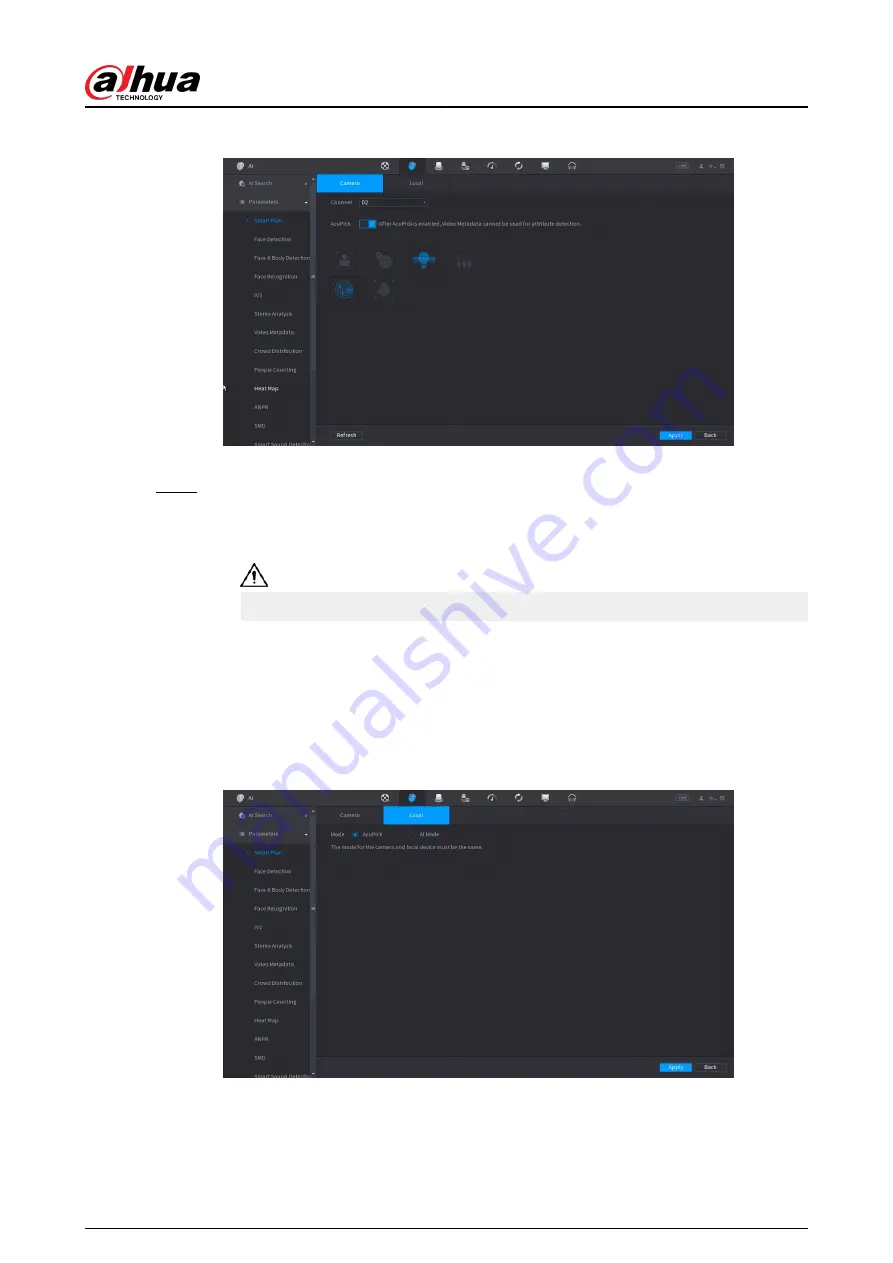
Figure 5-101 Camera
b. Click Apply.
Step 2
Select Main Menu > AI > Parameters > Smart Plan > Local.
a. Select the mode.
AcuPick is enabled by default.
After changing the mode, the NVR will automatically restart.
●
When AcuPick is enabled, the auxiliary screen cannot display images in 4K
resolution. AI by Recorder including face detection, face recognition, perimeter
protection and SMD cannot be enabled, and fisheye dewarping is not supported.
●
When AI Mode is enabled, AcuPick of devices is not supported. AI by Recorder
including face detection, face recognition, perimeter protection and SMD can be
enabled, and fisheye dewarping is supported.
Figure 5-102 Local
b. Click Apply.
User's Manual
213
Summary of Contents for NVR2104-I2
Page 1: ...ZHEJIANG DAHUA VISION TECHNOLOGY CO LTD V2 3 3 Network Video Recorder User s Manual...
Page 84: ...Figure 2 98 Alarm input port 1 User s Manual 71...
Page 132: ...Figure 5 8 Unlock pattern login User s Manual 119...
Page 147: ...Figure 5 23 AcuPick human detection User s Manual 134...
Page 151: ...Figure 5 27 Shortcut menu 1 User s Manual 138...
Page 217: ...Figure 5 93 Custom search 2 Step 8 Configure the search conditions as needed User s Manual 204...
Page 326: ...Figure 5 197 TCP IP Step 2 Click to configure the NIC card and then click OK User s Manual 313...
Page 376: ...Figure 5 247 Pattern login User s Manual 363...
Page 412: ...Figure 5 285 File management Step 2 Click Add User s Manual 399...






























