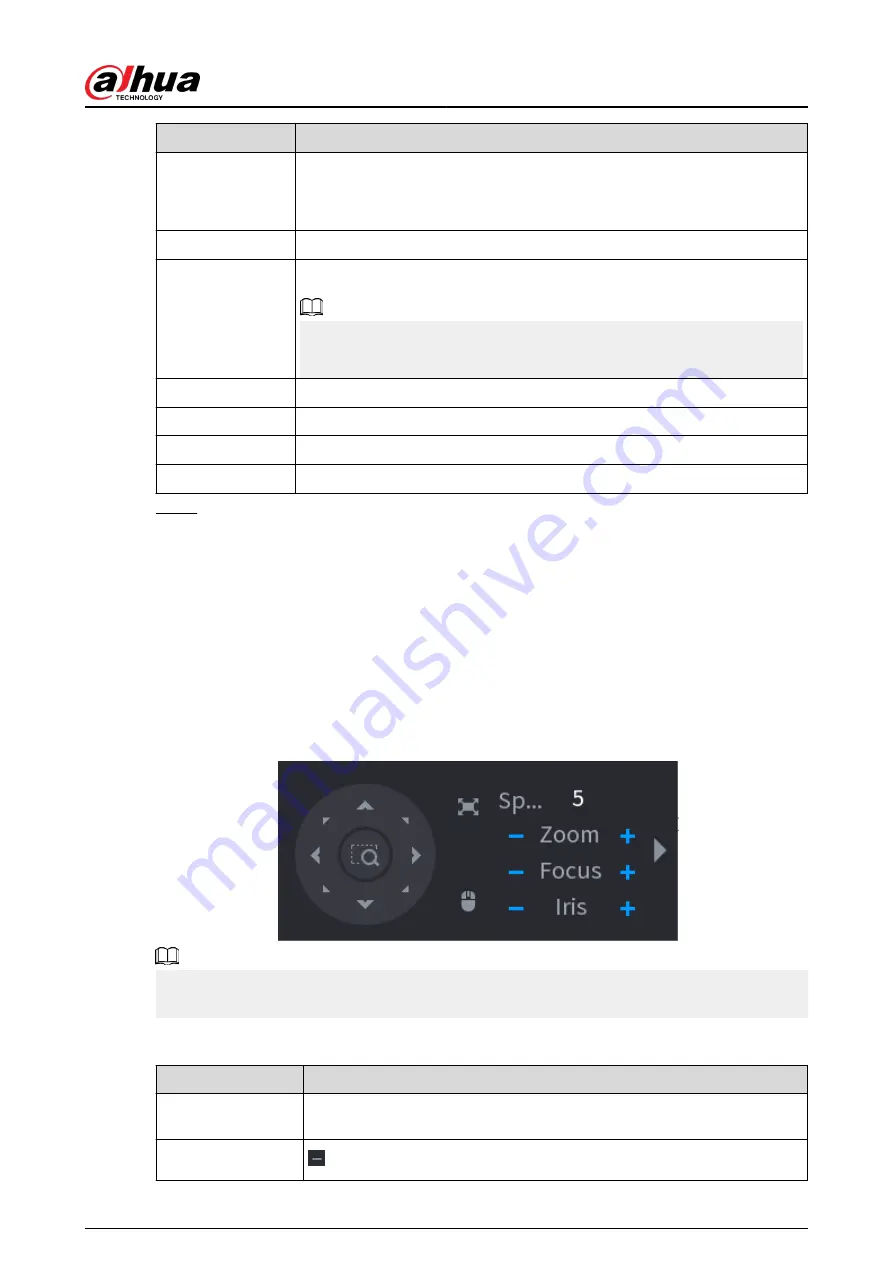
Parameter
Description
Type
●
Local: Connect through RS-485 port.
●
Remote: Connect through network by adding IP address of PTZ camera
to the Device.
Protocol
Select the protocol for the PTZ camera such as PELCOD.
Address
Enter the address for PTZ camera. The default is 1.
The entered address must be the same with the address configured on the
PTZ camera; otherwise the system cannot control PTZ camera.
Baud rate
Select the baud rate for the PTZ camera. The default is 9600.
Data Bit
The default value is 8.
Stop Bit
The default value is 1.
Parity
The default value is None.
Step 3
Click Apply.
5.6.7.2 PTZ Control
You can use the PTZ control panel to perform the operations such as directing camera in eight
directions, adjusting zoom, focus and iris settings, and quick positioning.
Basic PTZ Control Panel
Right-click the live page, and then select PTZ Control.
Figure 5-37 Basic PTZ control panel
●
The gray button means system does not support current function.
●
For some model, the PTZ function is available only in one-window mode.
Table 5-13 PTZ control parameters
Parameter
Description
Speed
Controls the movement speed. The bigger the value, the faster the
movement.
Zoom
: Zoom out.
User's Manual
146
Summary of Contents for NVR2104-I2
Page 1: ...ZHEJIANG DAHUA VISION TECHNOLOGY CO LTD V2 3 3 Network Video Recorder User s Manual...
Page 84: ...Figure 2 98 Alarm input port 1 User s Manual 71...
Page 132: ...Figure 5 8 Unlock pattern login User s Manual 119...
Page 147: ...Figure 5 23 AcuPick human detection User s Manual 134...
Page 151: ...Figure 5 27 Shortcut menu 1 User s Manual 138...
Page 217: ...Figure 5 93 Custom search 2 Step 8 Configure the search conditions as needed User s Manual 204...
Page 326: ...Figure 5 197 TCP IP Step 2 Click to configure the NIC card and then click OK User s Manual 313...
Page 376: ...Figure 5 247 Pattern login User s Manual 363...
Page 412: ...Figure 5 285 File management Step 2 Click Add User s Manual 399...
















































