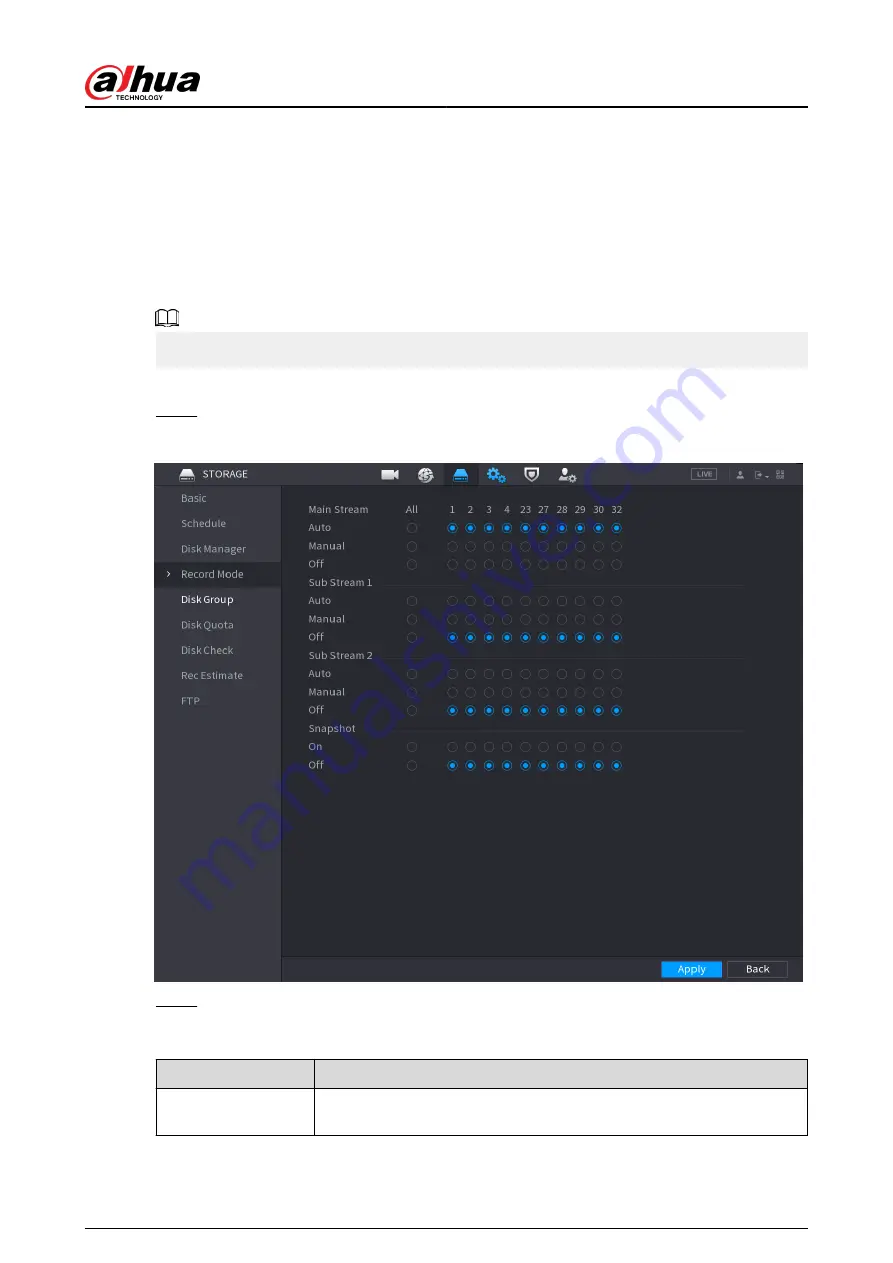
5.8.1.3 Configuring Recording Mode
Background Information
After you set schedule record or schedule snapshot, you need to enable the auto record and
snapshot function so that the system can automatically record or take snapshot.
●
Auto: The system automatically records the videos and snapshots according to the defined
schedule.
●
Manual: The system records general files for the entire day.
You need to have storage authorities to use the Manual recording mode.
Procedure
Step 1
Right-click the live page, and then select Main Menu > STORAGE > Record.
Figure 5-82 Recording mode
Step 2
Configure parameters.
Table 5-25 Recording mode parameters
Parameter
Description
Channel
Displays all the connected channels. You can select a single channel or
select All.
User's Manual
191
Summary of Contents for NVR2104-I2
Page 1: ...ZHEJIANG DAHUA VISION TECHNOLOGY CO LTD V2 3 3 Network Video Recorder User s Manual...
Page 84: ...Figure 2 98 Alarm input port 1 User s Manual 71...
Page 132: ...Figure 5 8 Unlock pattern login User s Manual 119...
Page 147: ...Figure 5 23 AcuPick human detection User s Manual 134...
Page 151: ...Figure 5 27 Shortcut menu 1 User s Manual 138...
Page 217: ...Figure 5 93 Custom search 2 Step 8 Configure the search conditions as needed User s Manual 204...
Page 326: ...Figure 5 197 TCP IP Step 2 Click to configure the NIC card and then click OK User s Manual 313...
Page 376: ...Figure 5 247 Pattern login User s Manual 363...
Page 412: ...Figure 5 285 File management Step 2 Click Add User s Manual 399...






























