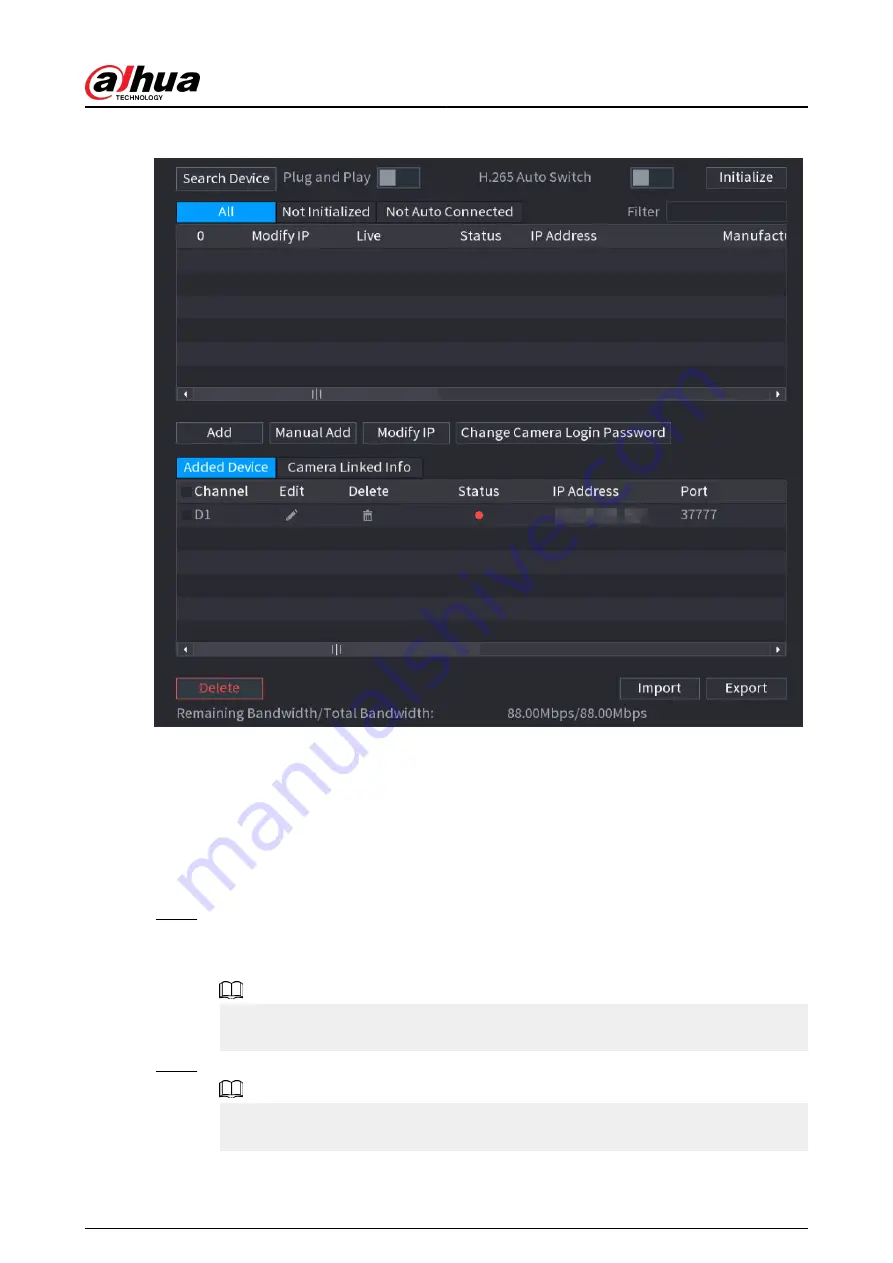
Figure 5-61 Search device
●
For cameras accessed through private protocol, you can click LIVE and then enter the
username and password to play live video.
●
To filter the remote devices, you can enter all or part of device name in the Filter box.
●
To filter out the uninitialized devices, click the Not Initialized tab, and then you can
initialize the devices. For details, see "5.7.1 Initializing Remote Devices".
●
To view all remote devices added through plug and play, you can click the Not Auto
Connected tab. You can remove devices added through plug and play, and they can
be automatically added again after plug and play is enabled.
Step 3
(Optional) Enable Plug and Play.
When Plug and Play is enabled, the NVR automatically adds remote devices on the same
subnet.
For uninitialized remote devices, the NVR automatically initializes them before adding
them.
Step 4
(Optional) Enable H.265 Auto Switch.
When H.265 Auto Switch is enabled, the video compression standard of added remote
devices is switched to H.265 automatically.
User's Manual
168
Summary of Contents for NVR2104-I2
Page 1: ...ZHEJIANG DAHUA VISION TECHNOLOGY CO LTD V2 3 3 Network Video Recorder User s Manual...
Page 84: ...Figure 2 98 Alarm input port 1 User s Manual 71...
Page 132: ...Figure 5 8 Unlock pattern login User s Manual 119...
Page 147: ...Figure 5 23 AcuPick human detection User s Manual 134...
Page 151: ...Figure 5 27 Shortcut menu 1 User s Manual 138...
Page 217: ...Figure 5 93 Custom search 2 Step 8 Configure the search conditions as needed User s Manual 204...
Page 326: ...Figure 5 197 TCP IP Step 2 Click to configure the NIC card and then click OK User s Manual 313...
Page 376: ...Figure 5 247 Pattern login User s Manual 363...
Page 412: ...Figure 5 285 File management Step 2 Click Add User s Manual 399...






























