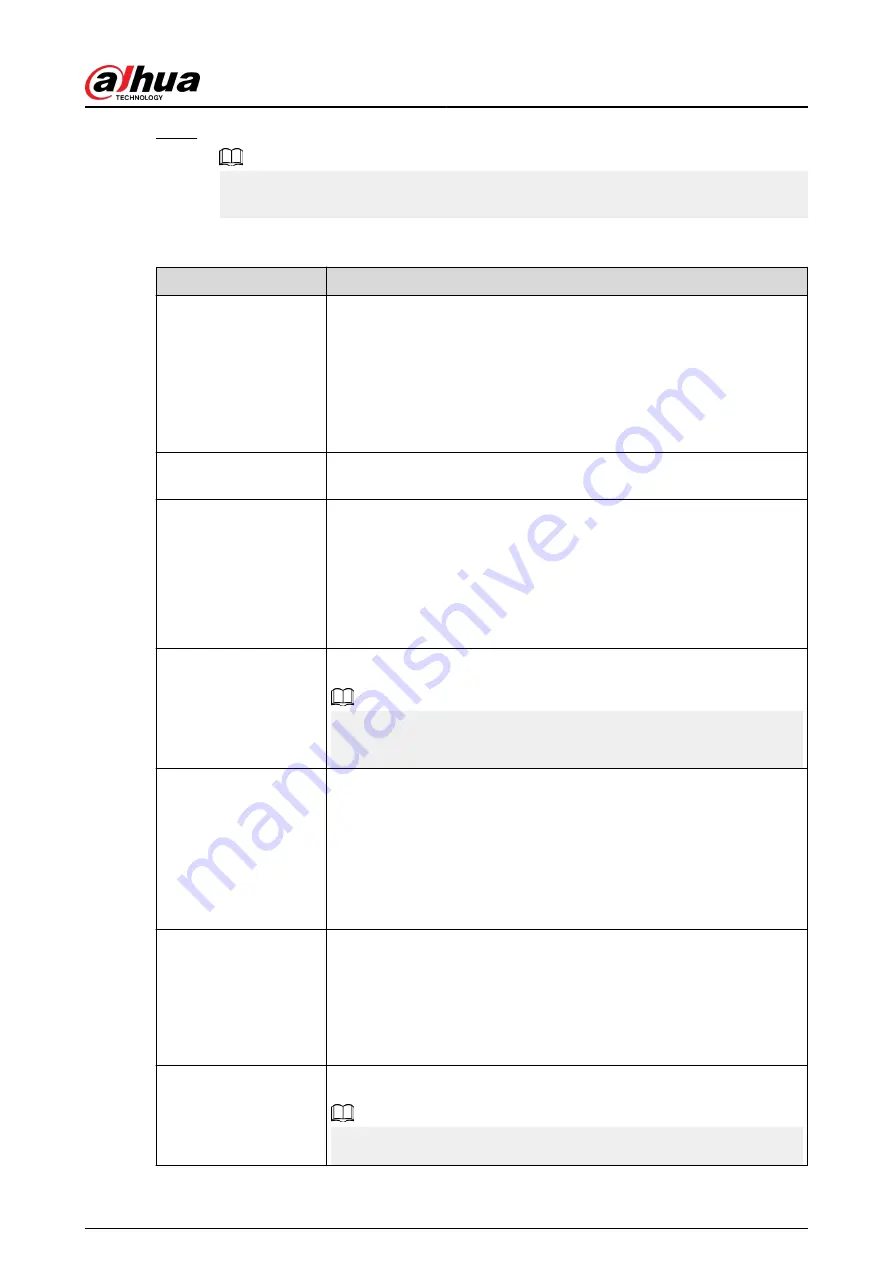
Step 2
Select a channel and then configure parameters.
The parameters for main stream and sub stream are different. Some models support three
streams: main stream, sub stream 1, sub stream 2.
Table 5-20 Audio/video parameters
Parameter
Description
Coding Strategy
●
General : Use general coding strategy.
●
Smart Codec : Enable the smart codec function. This function can
reduce the video bit stream for non-important recorded video to
maximize the storage space.
●
AI Codec : Enable the AI codec function. This function can reduce
the camera code stream, network transmission pressure, and hard
drive storage space without affecting the image quality.
Type
Select the recording type for main stream from General , Motion
(motion detection), or Alarm.
Compression
Select the encoding mode.
●
H.265: Main profile encoding. This setting is recommended.
●
H.264H: High profile encoding. Low bit stream with high definition.
●
H.264: Main profile encoding.
●
H.264B: Baseline profile encoding. This mode requires higher bit
stream compared with other modes for the same definition.
Resolution
Select resolution for the video.
The maximum video resolution might be different depending on your
device model.
Frame Rate (FPS)
Configure the frames per second for the video. The higher the value is,
the clearer and smoother the image will become. Frame rate changes
along with the resolution.
Generally, in PAL format, you can select the value from 1 through 25; in
NTSC format, you can select the value from 1 through 30. However, the
actual range of frame rate that you can select depends on the capability
of the Device.
Bit Rate Type
●
CBR (constant bit rate): The bit rate changes slightly around the
defined value. We recommended selecting CBR when there might
be only small changes in the monitoring environment.
●
VBR (variable bit rate): The bit rate changes with monitoring scenes.
Select variable stream when there might be big changes in the
monitoring environment.
Quality
The bigger the value is, the better the image will become.
This parameter is available if you select VBR as Bit Rate Type.
User's Manual
178
Summary of Contents for NVR2104-I2
Page 1: ...ZHEJIANG DAHUA VISION TECHNOLOGY CO LTD V2 3 3 Network Video Recorder User s Manual...
Page 84: ...Figure 2 98 Alarm input port 1 User s Manual 71...
Page 132: ...Figure 5 8 Unlock pattern login User s Manual 119...
Page 147: ...Figure 5 23 AcuPick human detection User s Manual 134...
Page 151: ...Figure 5 27 Shortcut menu 1 User s Manual 138...
Page 217: ...Figure 5 93 Custom search 2 Step 8 Configure the search conditions as needed User s Manual 204...
Page 326: ...Figure 5 197 TCP IP Step 2 Click to configure the NIC card and then click OK User s Manual 313...
Page 376: ...Figure 5 247 Pattern login User s Manual 363...
Page 412: ...Figure 5 285 File management Step 2 Click Add User s Manual 399...






























