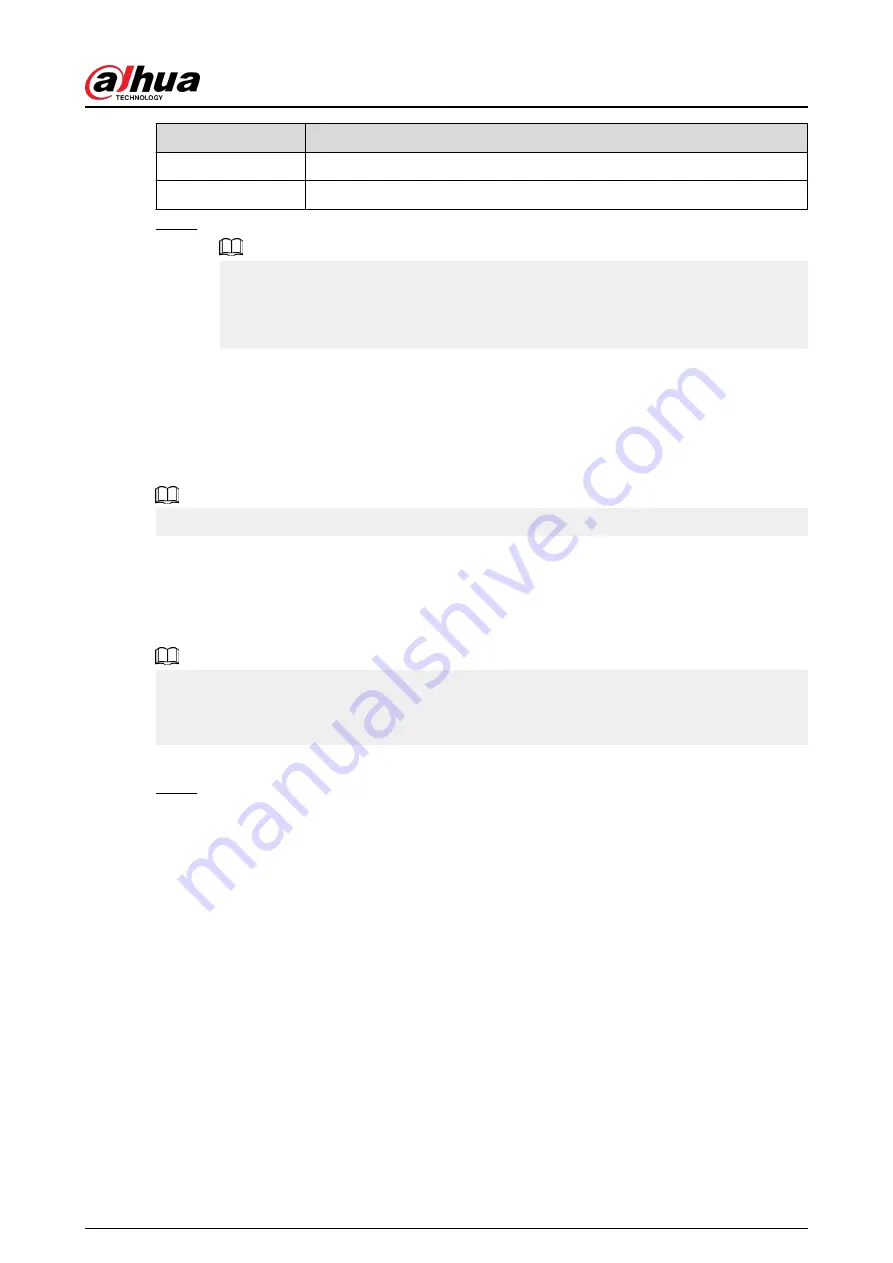
Parameter
Description
Disconnect
Disconnect the current connection.
Connect
Select an available site and then click Connect.
Step 3
Click Apply.
●
After the connection is successful, a Wi-Fi connection signal flag appears in the upper-
right corner of the live view page.
●
The Wi-Fi module models currently supported are D-LINK, dongle and EW-7811UTC
wireless cards.
5.11.5 Wi-Fi AP
Background Information
You can configure Wi-Fi parameters for the NVR to ensure that a wireless IPC can connect to the
NVR through Wi-Fi AP.
This function requires the built-in Wi-Fi module in the Device.
5.11.5.1 General Settings
Background Information
You can configure SSID, encryption type, password and channel of the device.
●
This function is supported on select wireless models.
●
When the wireless IPC and NVR are matched, the pairing will be completed in 120 seconds after
they are powered on.
Procedure
Step 1
Select Main Menu > NETWORK > Wi-Fi AP > General.
User's Manual
319
Summary of Contents for NVR2104-I2
Page 1: ...ZHEJIANG DAHUA VISION TECHNOLOGY CO LTD V2 3 3 Network Video Recorder User s Manual...
Page 84: ...Figure 2 98 Alarm input port 1 User s Manual 71...
Page 132: ...Figure 5 8 Unlock pattern login User s Manual 119...
Page 147: ...Figure 5 23 AcuPick human detection User s Manual 134...
Page 151: ...Figure 5 27 Shortcut menu 1 User s Manual 138...
Page 217: ...Figure 5 93 Custom search 2 Step 8 Configure the search conditions as needed User s Manual 204...
Page 326: ...Figure 5 197 TCP IP Step 2 Click to configure the NIC card and then click OK User s Manual 313...
Page 376: ...Figure 5 247 Pattern login User s Manual 363...
Page 412: ...Figure 5 285 File management Step 2 Click Add User s Manual 399...






























