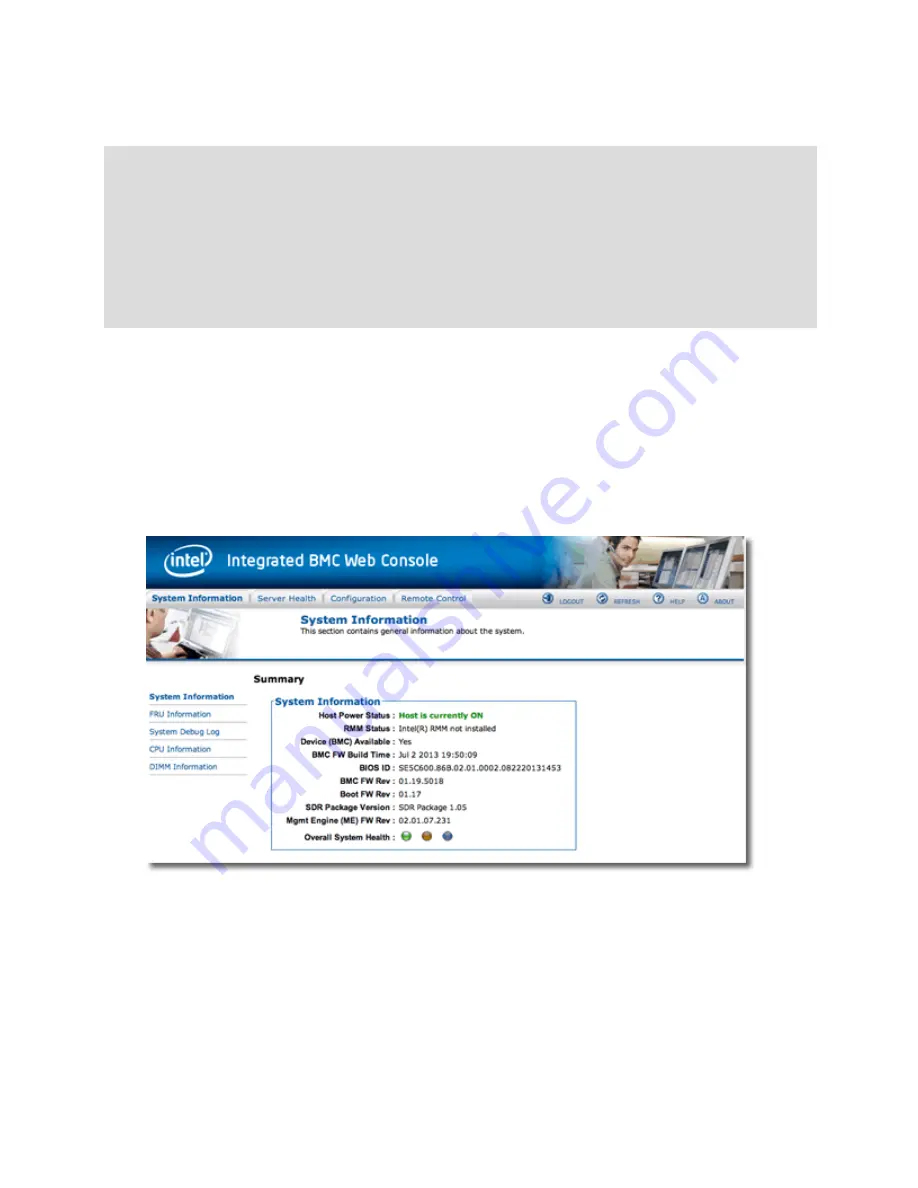
Troubleshooting
5. Confirm your configuration by entering the following:
eqcli >
show bmc
User Name:
root
Status:
enabled
IP Address:
192.168.1.8/21 (static)
Gateway:
192.168.0.1
eqcli: 12000287: Operation successful
eqcli >
You should now be able to access the Integrated BMC Web Console for additional configuration
options and for remote power control options. To access the console enter the IP address that you
configured in the address bar of your web browser.
Log In to the Integrated BMC Web Console
To log in to the BMC Web Interface, enter the IP address into your browser's address box. The IP
address is the one that you configured as the
lan ip
above. You will be prompted for the
User
Name
and
Password
that you configured. When you click on the
Login
button, the
Integrated BMC Web
Console
will be displayed as shown below:
782
Copyright © 2014 Coyote Point Systems, A Subsidiary of Fortinet, Inc.
Summary of Contents for Equalizer GX Series
Page 18: ......
Page 32: ...Overview 32 Copyright 2014 Coyote Point Systems A Subsidiary of Fortinet Inc ...
Page 42: ......
Page 52: ......
Page 64: ......
Page 72: ......
Page 76: ......
Page 228: ......
Page 238: ......
Page 476: ......
Page 492: ......
Page 530: ......
Page 614: ......
Page 626: ......
Page 638: ......
Page 678: ......
Page 732: ...Using SNMP Traps 732 Copyright 2014 Coyote Point Systems A Subsidiary of Fortinet Inc ...
Page 754: ......
Page 790: ......
Page 804: ......
Page 842: ......
Page 866: ......






























