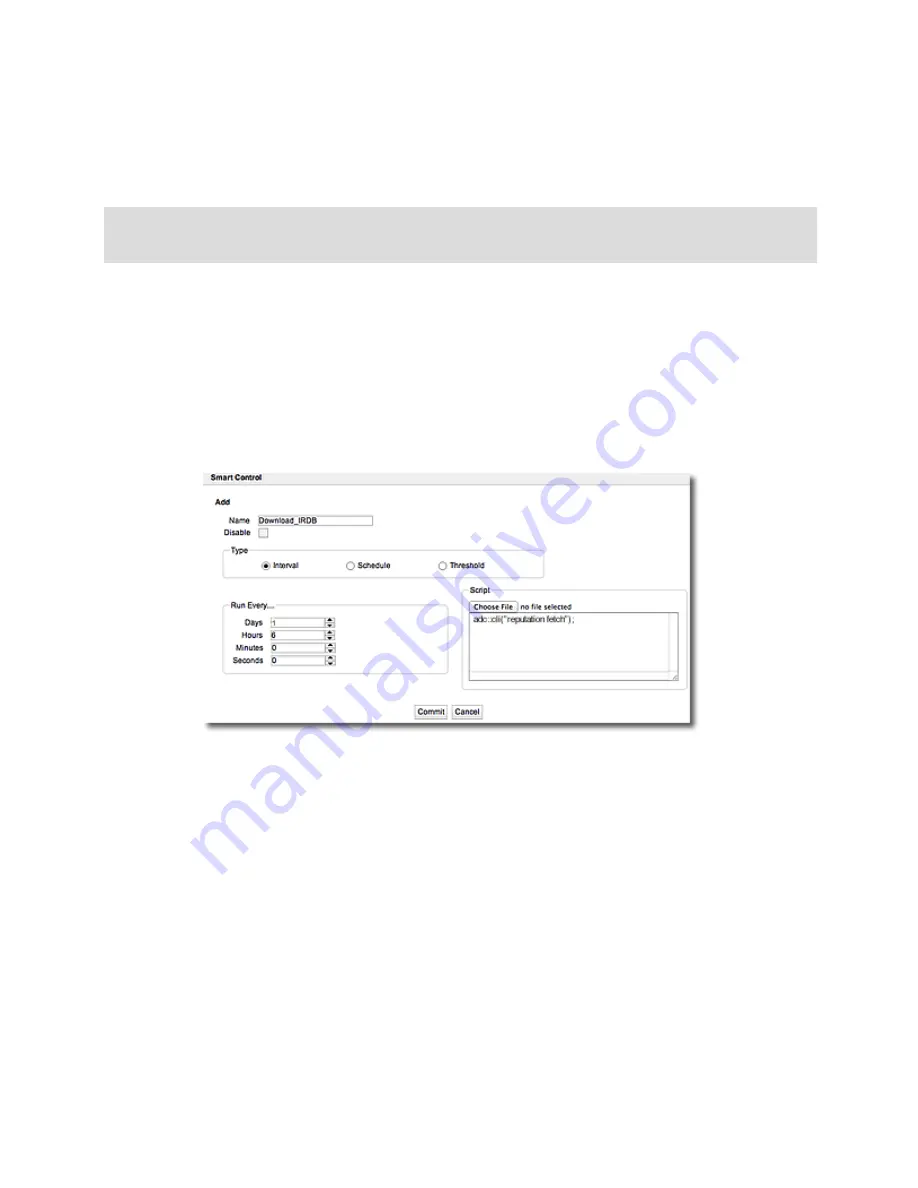
System Settings
5. The Smart Control should be run at a regular interval. This is entered in seconds. In the
example below, it is configured to run every 6 hours (21600 seconds). A 6 hour interval is
recommended, however, you can create an interval that best fits your needs. Enter the fol-
lowing.
eqcli sc-fet*>
interval"21600"
You can also enter other details in the
schedule string
. Refer to the CLI context
help or
on page 211 for additional information.
To configure a Smart Control to download the IRDB database using the GUI:
1. Click on the
System Configuration
tab on the left navigational pane and expand the
Global
branch.
2. Select
Smart Control
to display the Smart Control display on the right.
3. Click on
+
to create a new Smart Control. The following will be displayed.
4. On the
Smart Control
configuration screen:
a. Enter a
Name
for the Smart Control.
b. Enter the
Type
of Smart Control. For example, in the configuration above, the
Smart Control will be run at 6-hour intervals. Select the
Interval
option and then
select a time interval in the
Run Every
area.
c. Enter a
Script
that will fetch the IRDB database. In the example above
adc::cli
("reputation fetch")
is used. Refer to
on page 211 for addi-
tional information on entering scripts or uploading local scripts.
5. Click on
Commit
to save the IRDB Download Smart Control.
254
Copyright © 2014 Coyote Point Systems, A Subsidiary of Fortinet, Inc.
Summary of Contents for Equalizer GX Series
Page 18: ......
Page 32: ...Overview 32 Copyright 2014 Coyote Point Systems A Subsidiary of Fortinet Inc ...
Page 42: ......
Page 52: ......
Page 64: ......
Page 72: ......
Page 76: ......
Page 228: ......
Page 238: ......
Page 476: ......
Page 492: ......
Page 530: ......
Page 614: ......
Page 626: ......
Page 638: ......
Page 678: ......
Page 732: ...Using SNMP Traps 732 Copyright 2014 Coyote Point Systems A Subsidiary of Fortinet Inc ...
Page 754: ......
Page 790: ......
Page 804: ......
Page 842: ......
Page 866: ......






























