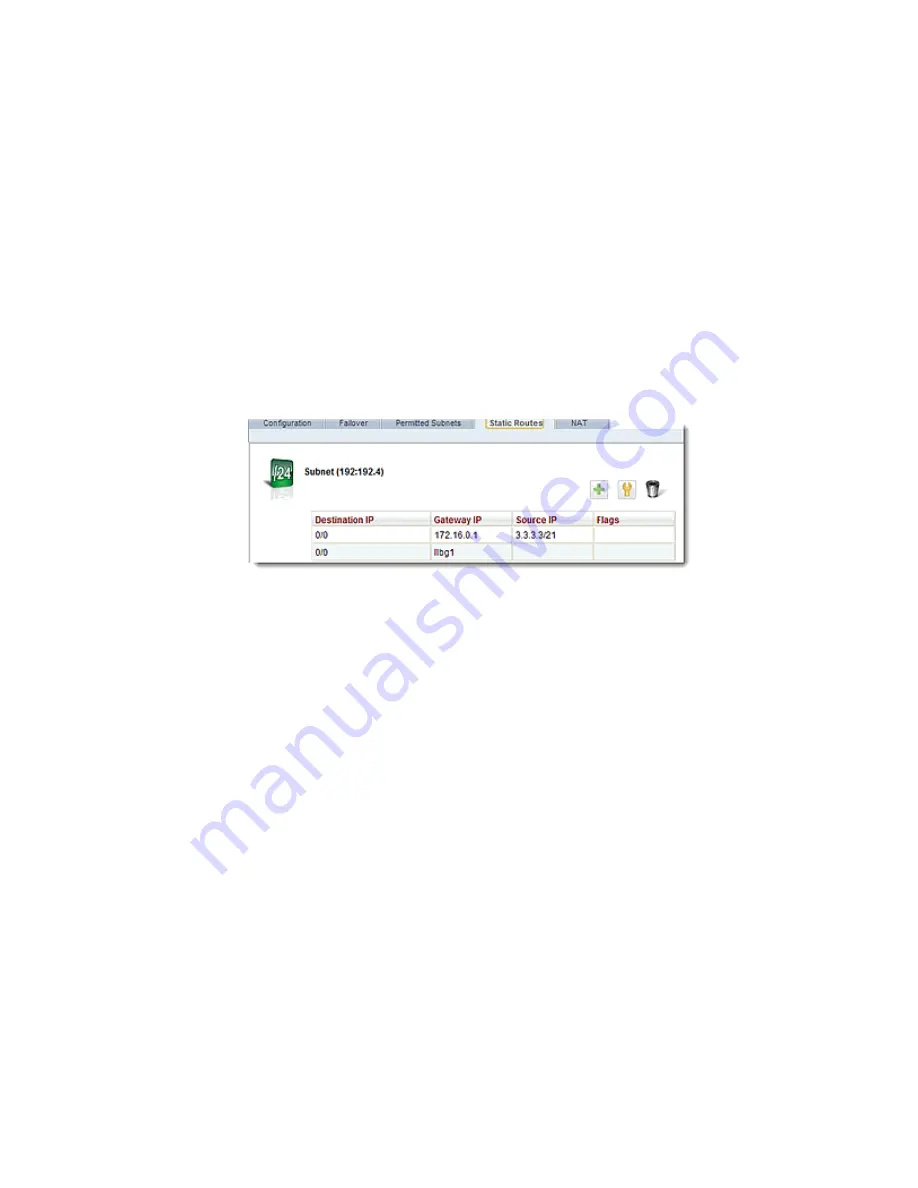
Set Up Subnet Routes
18. Select the
System
configuration tab if it has not already been selected.
19. Click on the arrow (
►
) beside Network to expand the branch.
20. Select a VLAN and then select a subnet.
21. Select the
Static Route
tab and click on
+
to add a new route.
22. In the dialogue displayed add a
Destination IP Address
in CIDR format. For example, if you
enter an address of 0/0, this would indicate that any destination can be used. Also enter a
Gateway
. The
Gateway
is the packet destination. Enter an LLB Group name that you configured
in steps 10-13.
23. Click on
Commit
to save the route. The
Static Route
will be displayed. In the example below, 2
static routes are configured on a subnet 192.4. Both use a
Destination IP
of
0/0
. Note the
llbg1
gateway group name on the second routing entry. This indicates that this subnet (192.4) will
be routed outbound through LLB group
llbg1
.
Copyright © 2014 Coyote Point Systems, A Subsidiary of Fortinet, Inc.
All Rights Reserved.
499
Equalizer Administration Guide
Summary of Contents for Equalizer GX Series
Page 18: ......
Page 32: ...Overview 32 Copyright 2014 Coyote Point Systems A Subsidiary of Fortinet Inc ...
Page 42: ......
Page 52: ......
Page 64: ......
Page 72: ......
Page 76: ......
Page 228: ......
Page 238: ......
Page 476: ......
Page 492: ......
Page 530: ......
Page 614: ......
Page 626: ......
Page 638: ......
Page 678: ......
Page 732: ...Using SNMP Traps 732 Copyright 2014 Coyote Point Systems A Subsidiary of Fortinet Inc ...
Page 754: ......
Page 790: ......
Page 804: ......
Page 842: ......
Page 866: ......






























