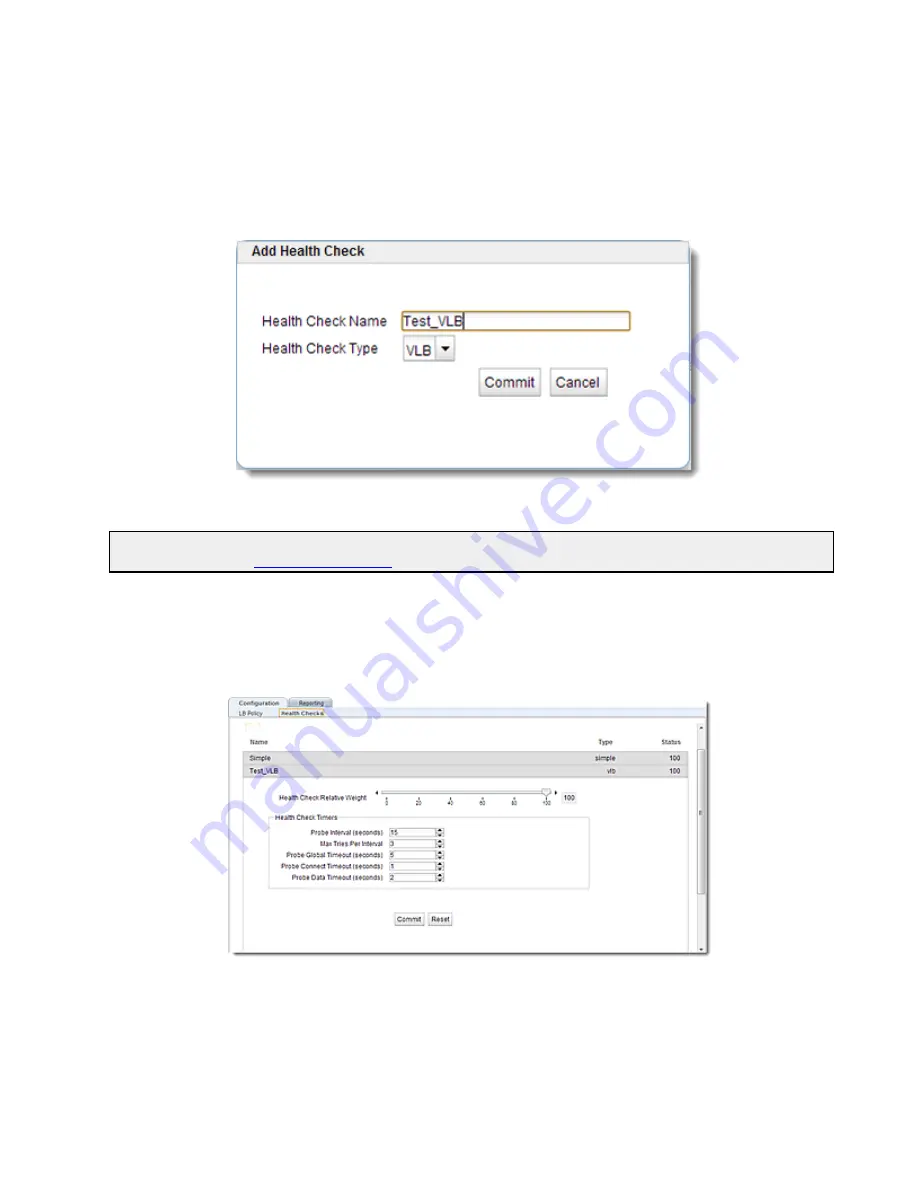
Add Health Checks.
7. Click on the
Load Balance
configuration tab on the left navigational pane and select a Server
Pool from the Server Pool branch. Click on the
Health Checks
tab. Click on the "
+
" icon and
the figure below will be displayed. Enter a name in the
Health Check Name
field and select
vlb
from the
Health Check Type
drop down list. Click on
Commit
to continue.
Configure VLB Health Check Parameters
Note
- Use the
custom
load balancing policy when you want to primarily rely on the load values specified by VLB
health checks. Refer to
for details.
8. The
Health Check
screen below will be displayed after adding a health check. The screen
allows the configuration of all health checks and features accordion tabs, labeled with the
health check name and type and the currently set health check relative weight. Clicking on
the "+" icon will add a new health check. Clicking on the delete icon will delete the health
check whose accordion pane is currently open.
9. Configure parameters as described in
VLB Health Check Probe Parameters
above.
10. Click on
Commit
to save the parameters.
Copyright © 2014 Coyote Point Systems, A Subsidiary of Fortinet, Inc.
All Rights Reserved.
667
Equalizer Administration Guide
Summary of Contents for Equalizer GX Series
Page 18: ......
Page 32: ...Overview 32 Copyright 2014 Coyote Point Systems A Subsidiary of Fortinet Inc ...
Page 42: ......
Page 52: ......
Page 64: ......
Page 72: ......
Page 76: ......
Page 228: ......
Page 238: ......
Page 476: ......
Page 492: ......
Page 530: ......
Page 614: ......
Page 626: ......
Page 638: ......
Page 678: ......
Page 732: ...Using SNMP Traps 732 Copyright 2014 Coyote Point Systems A Subsidiary of Fortinet Inc ...
Page 754: ......
Page 790: ......
Page 804: ......
Page 842: ......
Page 866: ......






























