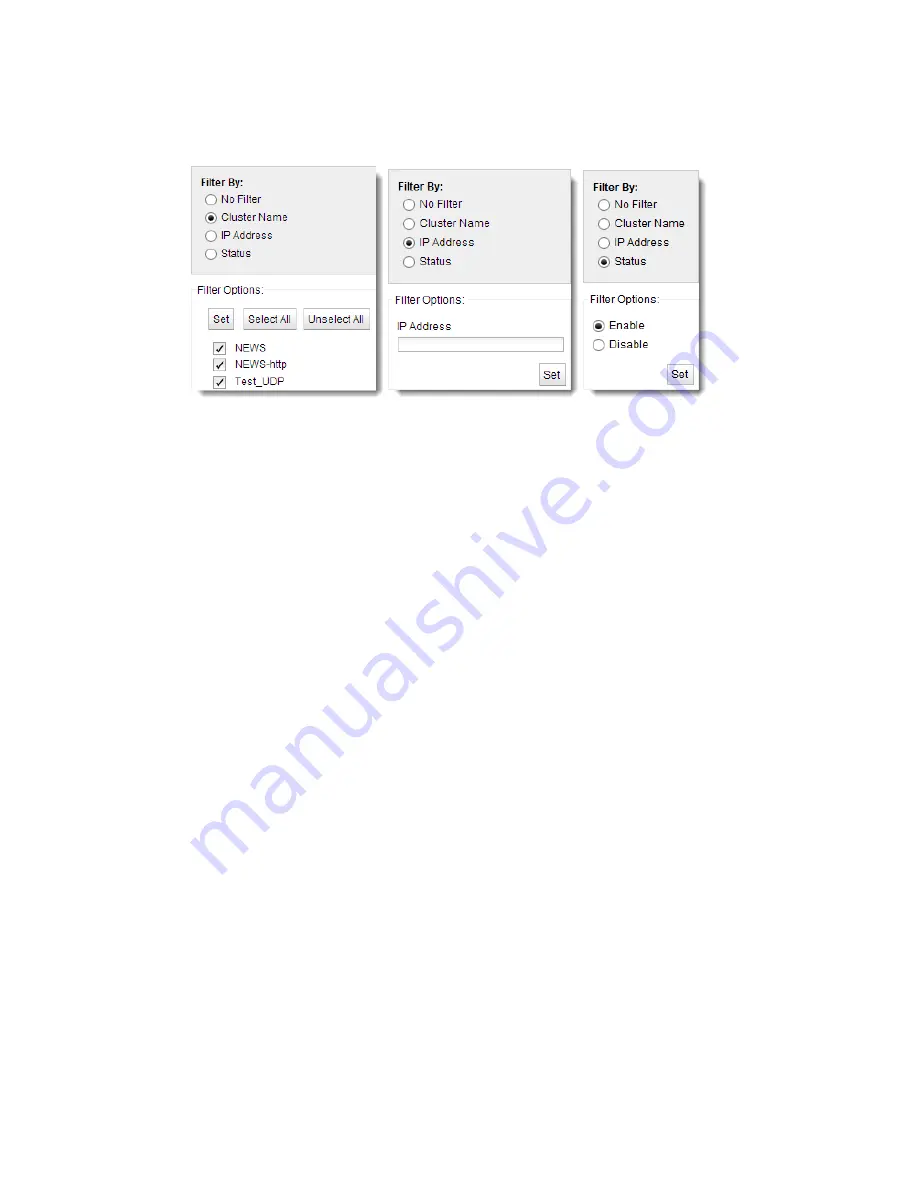
Working with Clusters and Match Rules
Customizing the Display
The cluster summary has 3 display options as shown below:
No Filter
- selecting this option will display a cluster summary for all of the clusters configured on
your Equalizer.
Filter by Cluster Name
- selecting this option will display the cluster summary based on the cluster
names that you select with the check boxes. Use the
Select All
or
Unselect All
buttons as necessary.
Filter by IP Address
- selecting this option will display the entered IP address of the cluster(s) that
you would like displayed. For example if you would like to display cluster summary for IPv4
clusters with IP addresses beginning with "172" you would enter "172.*.*.*" - using a wildcard
character (*). For IPv6 clusters you would enter prefix specification such as "2001:218:420::/64".
After clicking on the
Set
button, the details for those clusters alone will be displayed.
Filter by Status
- selecting this option will display will activate the
Enable
/
Disable
options. Selecting
Enable
will display only those clusters that do not have problem icons associated with them.
Selecting
Disable
will display only those clusters that have problem icons associated with them.
318
Copyright © 2014 Coyote Point Systems, A Subsidiary of Fortinet, Inc.
Summary of Contents for Equalizer GX Series
Page 18: ......
Page 32: ...Overview 32 Copyright 2014 Coyote Point Systems A Subsidiary of Fortinet Inc ...
Page 42: ......
Page 52: ......
Page 64: ......
Page 72: ......
Page 76: ......
Page 228: ......
Page 238: ......
Page 476: ......
Page 492: ......
Page 530: ......
Page 614: ......
Page 626: ......
Page 638: ......
Page 678: ......
Page 732: ...Using SNMP Traps 732 Copyright 2014 Coyote Point Systems A Subsidiary of Fortinet Inc ...
Page 754: ......
Page 790: ......
Page 804: ......
Page 842: ......
Page 866: ......






























