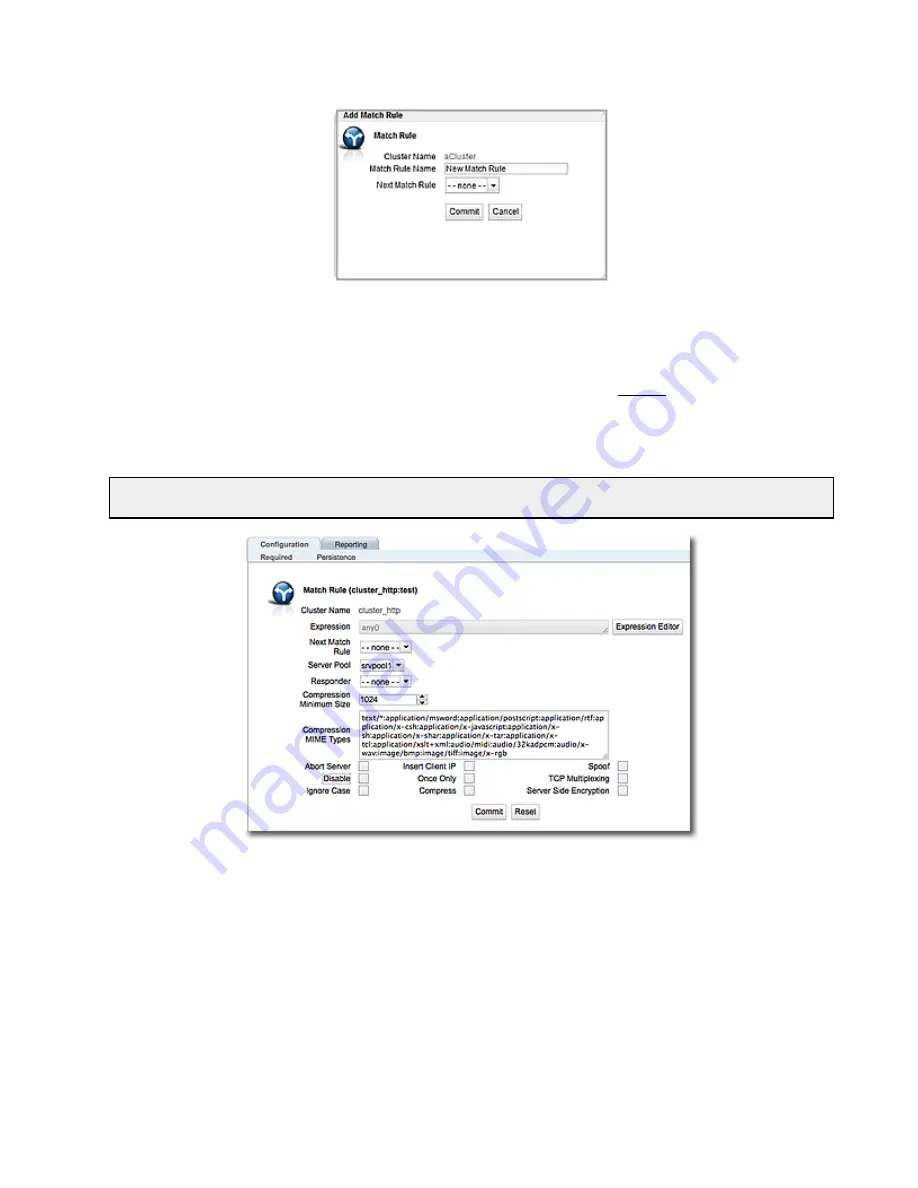
3. Enter a name for the new rule in the
Match Rule Name
field. All match names within a cluster
must be unique.
4. Make a selection for the
Next Match Rule
using the drop-down list. When you select
Next
Match Rule,
the new match rule you are creating will be placed before the
Next Match Rule
and will be evaluated in that sequence in load balancing.
5. Click
Commit
when are finished. The
Configuration
screen (tab) will be displayed as shown
below.
Note
- If you do not enable a check box for at least one server pool,
Equalizer will drop the connection for any request
that matches the rule
. You must also associate a server pool with the match rule on the
Configuration
screen (tab).
6. Use the Expression Editor to build your match expression. Refer to
on page 397 for details on using this feature.
7. Use the Server Pool drop down list to select a Server Pool to direct Layer 7 traffic if it com-
plies with the match rule conditions specified. Refer to
for instructions on configuring Server Pools.
8. Configure the other parameters for the
Match Rule
as necessary. The following table
describes each of the selections. Changing these parameters will override the cluster set-
ting.
Copyright © 2014 Coyote Point Systems, A Subsidiary of Fortinet, Inc.
All Rights Reserved.
405
Equalizer Administration Guide
Summary of Contents for Equalizer GX Series
Page 18: ......
Page 32: ...Overview 32 Copyright 2014 Coyote Point Systems A Subsidiary of Fortinet Inc ...
Page 42: ......
Page 52: ......
Page 64: ......
Page 72: ......
Page 76: ......
Page 228: ......
Page 238: ......
Page 476: ......
Page 492: ......
Page 530: ......
Page 614: ......
Page 626: ......
Page 638: ......
Page 678: ......
Page 732: ...Using SNMP Traps 732 Copyright 2014 Coyote Point Systems A Subsidiary of Fortinet Inc ...
Page 754: ......
Page 790: ......
Page 804: ......
Page 842: ......
Page 866: ......






























