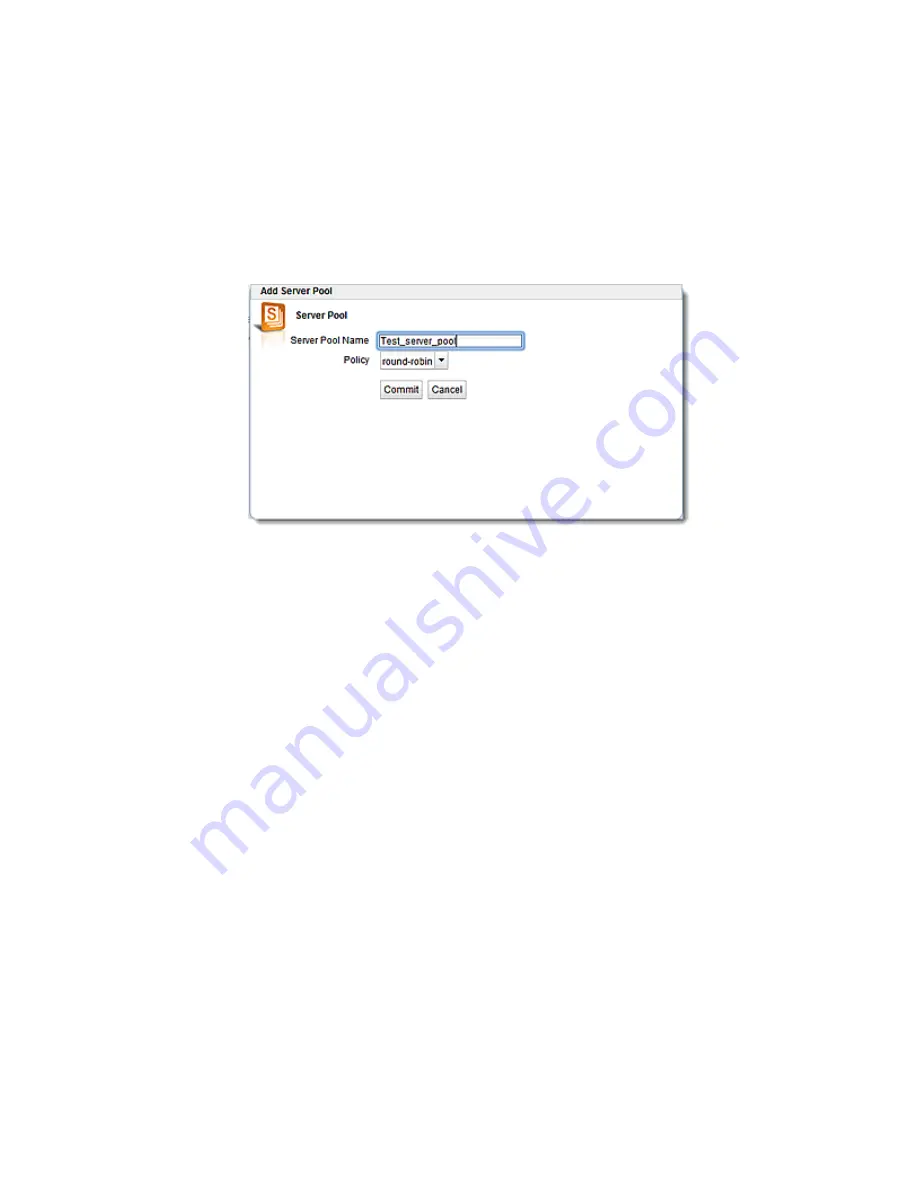
Adding and Configuring a Server Pool (GUI)
To add and configure a server pool using the GUI proceed with the following:
1. Log in to the GUI as described in
2. Select the
Load Balance
configuration tab is it is not already selected.
3. Right click on Server Pools on the object tree and select
Add Server Pool
. The following will
be displayed.
4. Add a name for the server pool in the
Server Pool Name
field and select the load balancing
policy using the
Policy
drop-down list. Click on
Commit
to save the Server Pool. It will
appear on the
Server Pool
tree on the left navigational pane.
a. Configure the load balancing options as described above in
b. Configure the
Handshake Probes
as described in
c. When the server pool is associated with HTTPS clusters, the
Highest TLS Version
slider should be used. This specifies the highest TLS version that will be offered
in the SSL probe sent to servers in the server pool The probe can use levels
from
SSLv3
and the highest probe levels of TLS
1.0
,
1.1
, or
1.2
.
d. If necessary, configure the ACV Query and ACV Response strings as described
in
"Using Active Content Verification (ACV)"
Copyright © 2014 Coyote Point Systems, A Subsidiary of Fortinet, Inc.
All Rights Reserved.
437
Equalizer Administration Guide
Summary of Contents for Equalizer GX Series
Page 18: ......
Page 32: ...Overview 32 Copyright 2014 Coyote Point Systems A Subsidiary of Fortinet Inc ...
Page 42: ......
Page 52: ......
Page 64: ......
Page 72: ......
Page 76: ......
Page 228: ......
Page 238: ......
Page 476: ......
Page 492: ......
Page 530: ......
Page 614: ......
Page 626: ......
Page 638: ......
Page 678: ......
Page 732: ...Using SNMP Traps 732 Copyright 2014 Coyote Point Systems A Subsidiary of Fortinet Inc ...
Page 754: ......
Page 790: ......
Page 804: ......
Page 842: ......
Page 866: ......






























