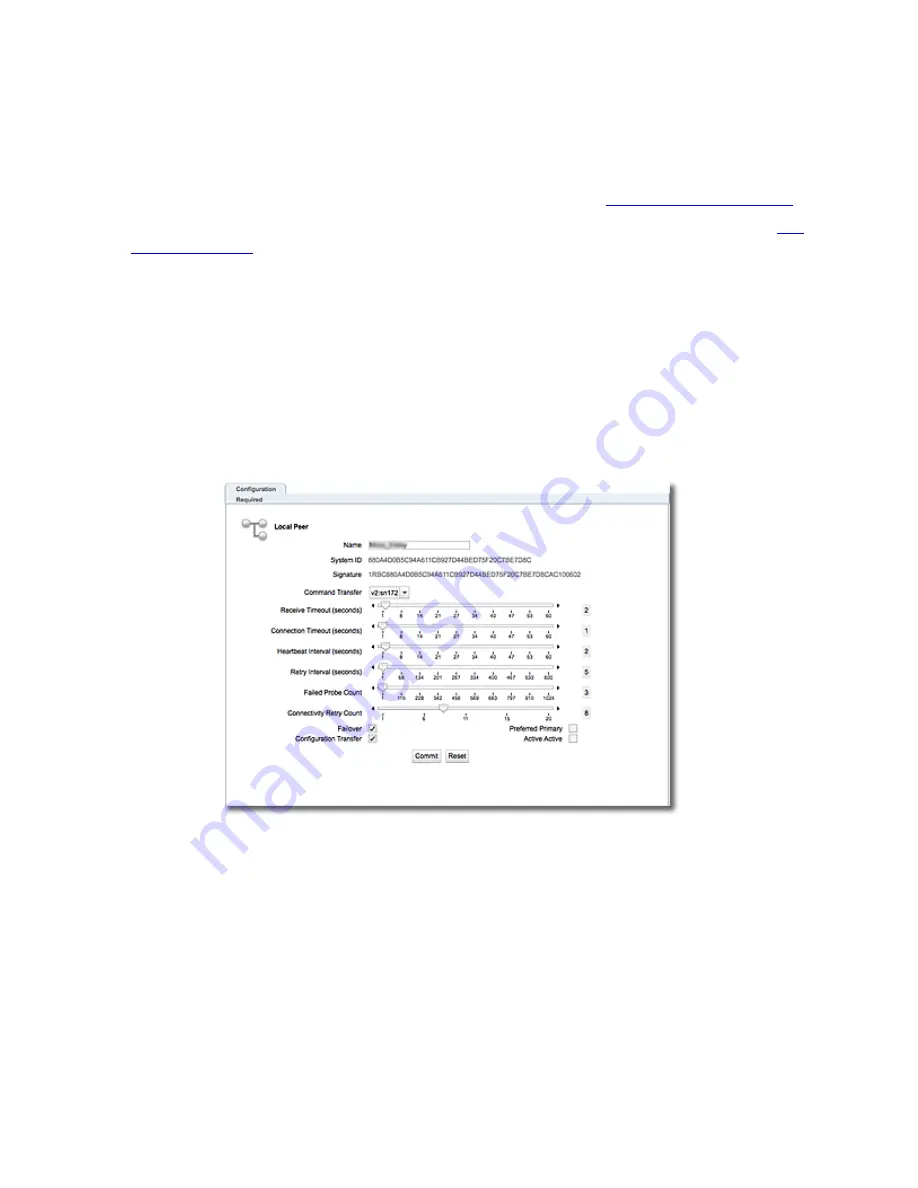
Failover
Configuring Active/Passive Failover (GUI)
Perform Steps 1 and 2 on both Equalizers.
1. Perform initial system configuration on both units as outlined in
.
2. Configure VLANs and subnets on both units; they must be exactly the same as noted in
.
Perform Step 3 on the preferred backup Equalizer to obtain the peer signature.
3. Log in to the GUI for the backup Equalizer using the procedures described in
a. Click on the
System
configuration tab on the left navigational pane if it is not
already selected.
b. Click on the arrow (
u
) beside failover to expand the branch.
c. Click on a peer to be used as the preferred backup. The following will be dis-
played:
d. Check the
Failover
flag.
e. Highlight and copy the failover
Signature
of the preferred backup Equalizer. Copy
the signature to an electronic clipboard, notepad or whatever means available
to save it.
Perform Steps 4 and 5 on the preferred primary Equalizer to add failover flags and to create a new peer
definition for the backup.
You now need to configure the preferred primary Equalizer by adding failover flags and creating a
peer on it for the backup that you configured in steps 3 and 4. You will need the peer signature
from the backup that retained in step 4.
572
Copyright © 2014 Coyote Point Systems, A Subsidiary of Fortinet, Inc.
Summary of Contents for Equalizer GX Series
Page 18: ......
Page 32: ...Overview 32 Copyright 2014 Coyote Point Systems A Subsidiary of Fortinet Inc ...
Page 42: ......
Page 52: ......
Page 64: ......
Page 72: ......
Page 76: ......
Page 228: ......
Page 238: ......
Page 476: ......
Page 492: ......
Page 530: ......
Page 614: ......
Page 626: ......
Page 638: ......
Page 678: ......
Page 732: ...Using SNMP Traps 732 Copyright 2014 Coyote Point Systems A Subsidiary of Fortinet Inc ...
Page 754: ......
Page 790: ......
Page 804: ......
Page 842: ......
Page 866: ......






























