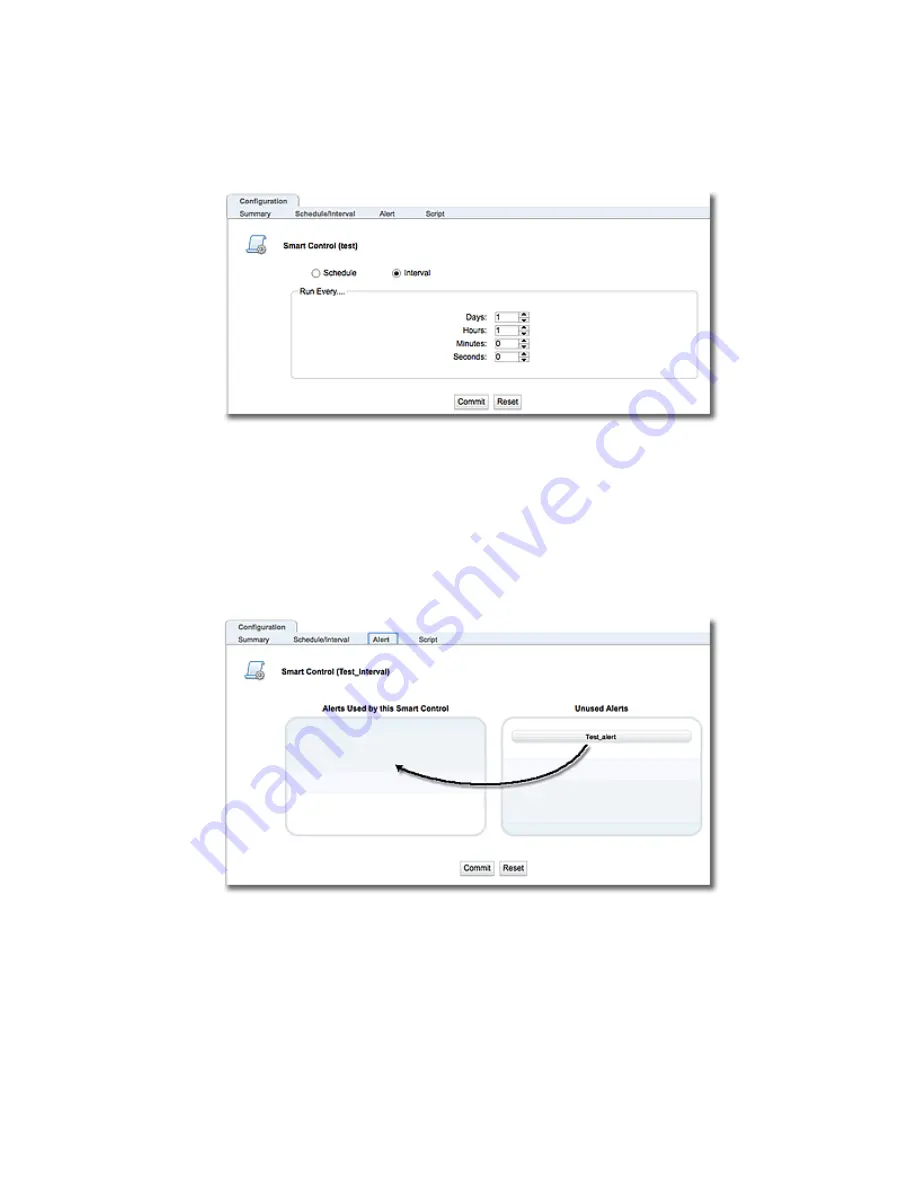
Interval
The Interval configuration screen will be displayed when you select the
Interval
. This scheduling
options allows you to configure a Smart Control to be executed at regular intervals. In the
example below, the Smart Control is scheduled to be executed every day, every hour.
1. Select the interval to use by using the Days, Hours,
Minutes
, and
Seconds
selectors.
2. Click on
Commit
to save the
Interval
options.
Attaching Alerts
Selecting the
Alert
tab displays the
Configuration > Alerts
screen shown below. An alerts daemon is
responsible for Smart Control alerts. This daemon is cognizant of important events in the system,
so it generates an alert for which a Smart Control is configured. The
Configuration > Alert
configuration screen is where an alert is attached to the Smart Control.
1. Verify that you have configured an alert as described in
on page 715.You
must set the
Alert Notification Type
on the
Add Alert
configuration screen to "
smartd
" for the
Smart Control to be executed when the alert is made by the system.
2. Drag and drop an alert from the
Unused Alerts
pane to the
Alerts Used by this Smart Control
pane.
3. Click on
Commit
to save the Alert.
Copyright © 2014 Coyote Point Systems, A Subsidiary of Fortinet, Inc.
All Rights Reserved.
711
Equalizer Administration Guide
Summary of Contents for Equalizer GX Series
Page 18: ......
Page 32: ...Overview 32 Copyright 2014 Coyote Point Systems A Subsidiary of Fortinet Inc ...
Page 42: ......
Page 52: ......
Page 64: ......
Page 72: ......
Page 76: ......
Page 228: ......
Page 238: ......
Page 476: ......
Page 492: ......
Page 530: ......
Page 614: ......
Page 626: ......
Page 638: ......
Page 678: ......
Page 732: ...Using SNMP Traps 732 Copyright 2014 Coyote Point Systems A Subsidiary of Fortinet Inc ...
Page 754: ......
Page 790: ......
Page 804: ......
Page 842: ......
Page 866: ......






























