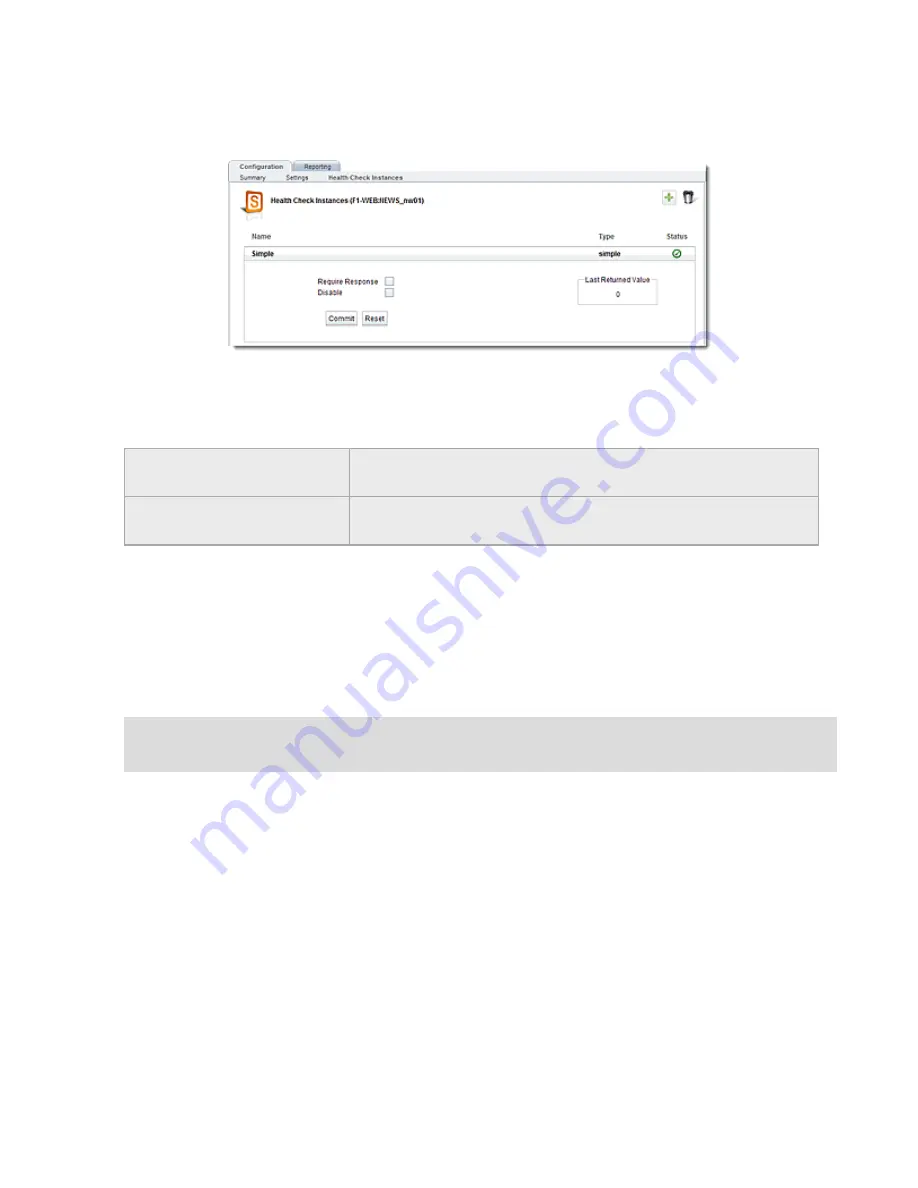
13. Select a
Health Check Name
from the drop down list and click on
Commit
. The following will be
displayed.
14. Health check instances will be arranged in an expandable accordion list. The
Name
,
Type
and
a
Status
indicator will appear on the accordion label. Click on the accordion label to expand
the display. There are two options that may be enabled:
Require Response
Enabling the
Require Response
option (flag) mandates that the health
check probe must receive a response or the server will be marked “Down”.
Disable
Checking the
Disable
option will disable the health check for this server
instance.
Setting Simple Health Check Parameters in the CLI
To demonstrate the configuration of Simple Health Check parameters the following examples are
provided. In the examples we’ll use a server pool named
MyPool
that has three server instances
defined (
sv1
,
sv2
, and
sv3
). Let’s also assume that there is no string required by the application
running on the server to get the returned load value.
1. Add a health check definition named
HC1
to
MyPool
:
eqcli >
srvpool MyPool health_check HC1 type simple
Note that type is the only required parameter.
Copyright © 2014 Coyote Point Systems, A Subsidiary of Fortinet, Inc.
All Rights Reserved.
657
Equalizer Administration Guide
Summary of Contents for Equalizer GX Series
Page 18: ......
Page 32: ...Overview 32 Copyright 2014 Coyote Point Systems A Subsidiary of Fortinet Inc ...
Page 42: ......
Page 52: ......
Page 64: ......
Page 72: ......
Page 76: ......
Page 228: ......
Page 238: ......
Page 476: ......
Page 492: ......
Page 530: ......
Page 614: ......
Page 626: ......
Page 638: ......
Page 678: ......
Page 732: ...Using SNMP Traps 732 Copyright 2014 Coyote Point Systems A Subsidiary of Fortinet Inc ...
Page 754: ......
Page 790: ......
Page 804: ......
Page 842: ......
Page 866: ......






























