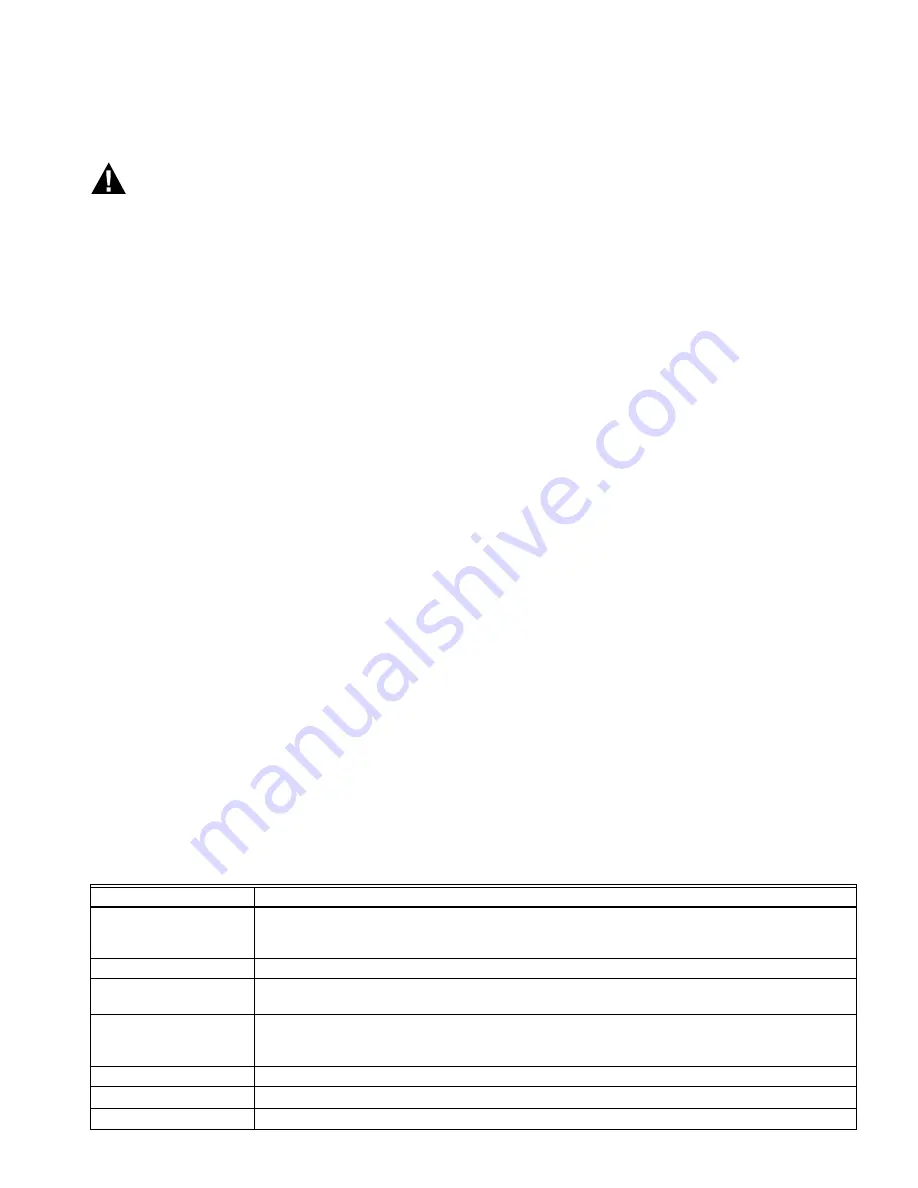
CB FALCON
19
750-265
one or more of the items in the list. If a parameter is not
listed in this PCB, then it is restricted by the factory installed
limits.
WARNING
Explosion Hazard.
Improper configuration can cause fuel buildup and
explosion.
Improper user operation may result in property loss,
physical injury, or death.
The 833-3577 System Operator Interface or 833-3725
Local Operator Interface used to change Safety
Configuration Parameters is to be done
only by
experienced and/or licensed burner/boiler
operators and mechanics
.
Programming Safety Parameters
All safety parameters require either the OEM or installer
password before they can be changed.
The password level assigned by the OEM Parameter PCB
controls the minimum password level of all safety items.
However if the parameter control block indicates that no
password is required for a safety item, the Installer password
will be enforced.
The Falcon may be in one of two conditions, configured, and
unconfigured. It will run only in the configured condition. In the
unconfigured condition, the setup of safety data is required
following the procedure below before it will run. In the
unconfigured condition, all safety loads are off and the burner
is locked out, showing “Safety data setup needed.”
To modify and confirm the safety data requires the following
steps: When complete, the Falcon will transition to the
configured condition.
To begin, the user needs to provide a valid password.
1.
The user edits safety data in the enabled section. At any
time, if “exit” is chosen, the session is ended and the Fal-
con remains in an unconfigured state. In this case the
burner control status indicates “Safety data setup
needed.”
2.
When the edits are complete and the user accepts
(rather than exit) the parameters the display will show
“edits done.” This causes the Falcon to calculate the
modified section of safety data. However it is not yet
accepted and written into memory, nor does the Falcon
leave the unconfigured state; instead it continues with
the confirmation process in the next step.
3.
The Falcon provides a parameter state and expects the
user has either confirmed the data or rejected it. If the
user rejects the data then the process returns to step 2
and when editing again is done the confirmation process
begins again. Once started, the confirmation process is
successful only if each safety data item has been con-
firmed, in the order provided by the Falcon.
4.
After all items are confirmed, the Falcon requests the
user to press and hold the Reset button on the device for
3 seconds. The user must accomplish this within 30 sec-
onds.
5.
If the reset button is pressed and held for 3 seconds (an
optional equivalent: a Reset is entered on the local dis-
play) to confirm that the programmed device is physically
the one that the operator intended to program then the
safety data and its confirmation is accepted and burned
into memory. When this is done, the Falcon is in the con-
figured condition, unless some other parameter section
also needs setup. If some other section needs setup, the
Falcon is again at step 1.
Functional Sub Systems
There are nine functional sub systems to the Falcon. They are:
1.
System Operational Settings (page 19)
2.
General Configuration Settings (page 20)
3.
Demand and Rate (page 22)
4.
Rate Limits and Override (page 43)
5.
Burner Control (page 64)
6.
Modulation Output (page 50)
7.
Pump Control (page 53)
8.
Lead Lag (page 72)
9.
Annunciation (page 61)
SYSTEM OPERATIONAL SETTINGS
System settings are those that enable or disable the Falcon
functions in general or that alter the behavior or availability of
multiple configurable items. See Table 7.
Table 6. System Operation Settings.
Parameter
Comment
CH enable
Enable, Disable (hydronic only)
This parameter determines whether the CH loop is enabled or disabled.
It may be disabled to turn it off temporarily, or because the application does not use this feature.
CH Priority vs. Lead Lag
CH > LL, CH < LL
Steam enable
Enable, Disable (steam only)
This parameter determines whether the Steam input is enabled.
DHW enable
Enable, Disable (hydronic only)
This parameter determines whether the DHW loop is enabled or disabled.
It may be disabled to turn it off temporarily, or because the application does not use this feature.
DHW Priority Source
Disabled, DHW heat demand
DHW Priority Method
Boost during priority time, drop after priority time
Warm Weather Shutdown Enable, Disable, Shutdown after demands have ended, Shutdown immediately
Summary of Contents for CFC-1000
Page 35: ...Section 2 Installation Part No 750 263 2 21 Figure 2 23 Gas Piping ...
Page 47: ...Section 2 Installation Part No 750 263 2 33 Figure 2 41 Electrical Connection Diagram ...
Page 49: ...Section 2 Installation Part No 750 263 2 35 Figure 2 43 CFC Wiring Diagram dual fuel units ...
Page 50: ...Section 2 Installation 2 36 Part No 750 263 ...
Page 70: ...Section 3 Stack and Intake Vent Sizing and Installation 3 20 Part No 750 263 ...
Page 102: ...Section 4 CFC Commissioning 4 32 Part No 750 263 ...
Page 108: ...Section 5 Service and Maintenance 5 6 Part No 750 263 ...
Page 113: ...Section 6 Parts Part No 750 263 6 5 Figure 6 3 Casing Table 6 5 Casing parts ...
Page 117: ...Section 6 Parts Part No 750 263 6 9 Figure 6 7 Electrical assemblies single fuel ...
Page 123: ...APPENDIX A CB FALCON CONTROLLER ...
Page 124: ......
Page 244: ...CB FALCON 750 265 120 ...
Page 245: ...APPENDIX B CB FALCON PLUG IN MODULE ...
Page 246: ......
Page 250: ......
Page 251: ...APPENDIX C GAS VALVE ...
Page 252: ......
Page 269: ...APPENDIX D CB FALCON MODBUS COMMUNICATION ...
Page 270: ......
















































