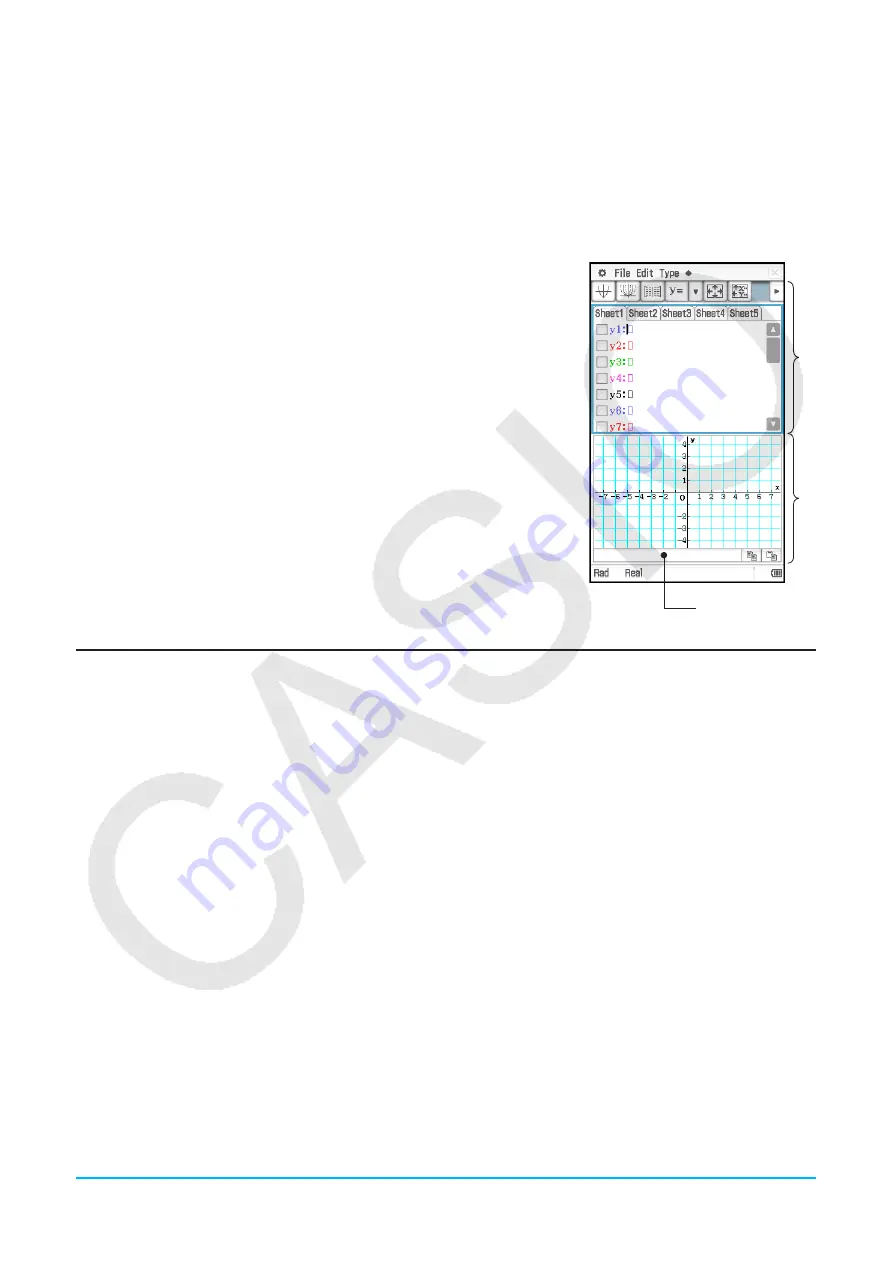
Chapter 3: Graph & Table Application
97
Chapter 3:
Graph & Table Application
The Graph & Table application allows you to input and graph rectangular coordinate equations (or inequalities),
polar coordinate equations, and parametric expressions. After you graph an expression, you can perform
various graph-based analytical operations, such as determining the points of intersection of two graphs, point of
inflection, and definite integral for a particular range of a parabola or other figure.
When you start up the Graph & Table application, two windows appear
on the display:
1
the Graph Editor window and
2
the Graph window.
• A Graph Editor sheet can contain up to 20 functions. You can have up
to 100 functions stored in the Graph Editor at one time. Functions stored
in the Graph Editor can be graphed on the Graph window.
• You can also use a function on the Graph Editor window to generate a
number table or a summary table. Number tables and summary tables
are displayed in a Table window.
• The Graph window and Table window have a message box along the
bottom that can display expressions and values, or they can be used for
input and editing.
Graph & Table Application-Specific Menus and Buttons
Graph Editor window
• Open batch saved data in the Graph Editor window ............................................. File - Open Graph Memory
• Save all of the expressions on the Graph Editor window .......................................File - Save Graph Memory
• Select the entire expression you are editing ........................................................................... Edit - Select All
• Clear all of the expressions from the Graph Editor window ...................................................... Edit - Clear All
• Input a rectangular coordinate type function ...................................................................Type -
y
=Type or
d
• Input a polar coordinate type function .............................................................................Type -
r
=Type or
f
• Input a parametric function ......................................................................................Type - ParamType or
g
• Input an
x
equality ...........................................................................................................Type -
x
=Type or
h
• Input a rectangular coordinate type inequality
............................................... Type - Inequality -
y
>Type,
y
<Type,
y
t
Type,
y
s
Type or
j
,
l
,
'
,
X
• Input an
x
inequality ...................... Type - Inequality -
x
>Type,
x
<Type,
x
t
Type,
x
s
Type or
k
,
;
,
Z
,
C
• Input two functions in a list and shade between them ............................................. Type - ShadeType or
y
• Start modifying multiple graphs (Dynamic Modify, page 115) ...............................
a
- Dynamic Graph or
4
• Display the Draw Shade dialog box (page 101) ....................................................................
a
- Draw Shade
• Use a built-in function template for graphing ................................................................................
a
- Built-In
• Delete all of the expressions on the active sheet ......................................................
a
- Sheet - Clear Sheet
• Return the active sheet name to its initial default ..................................................
a
- Sheet - Default Name
1
2
Message box






























