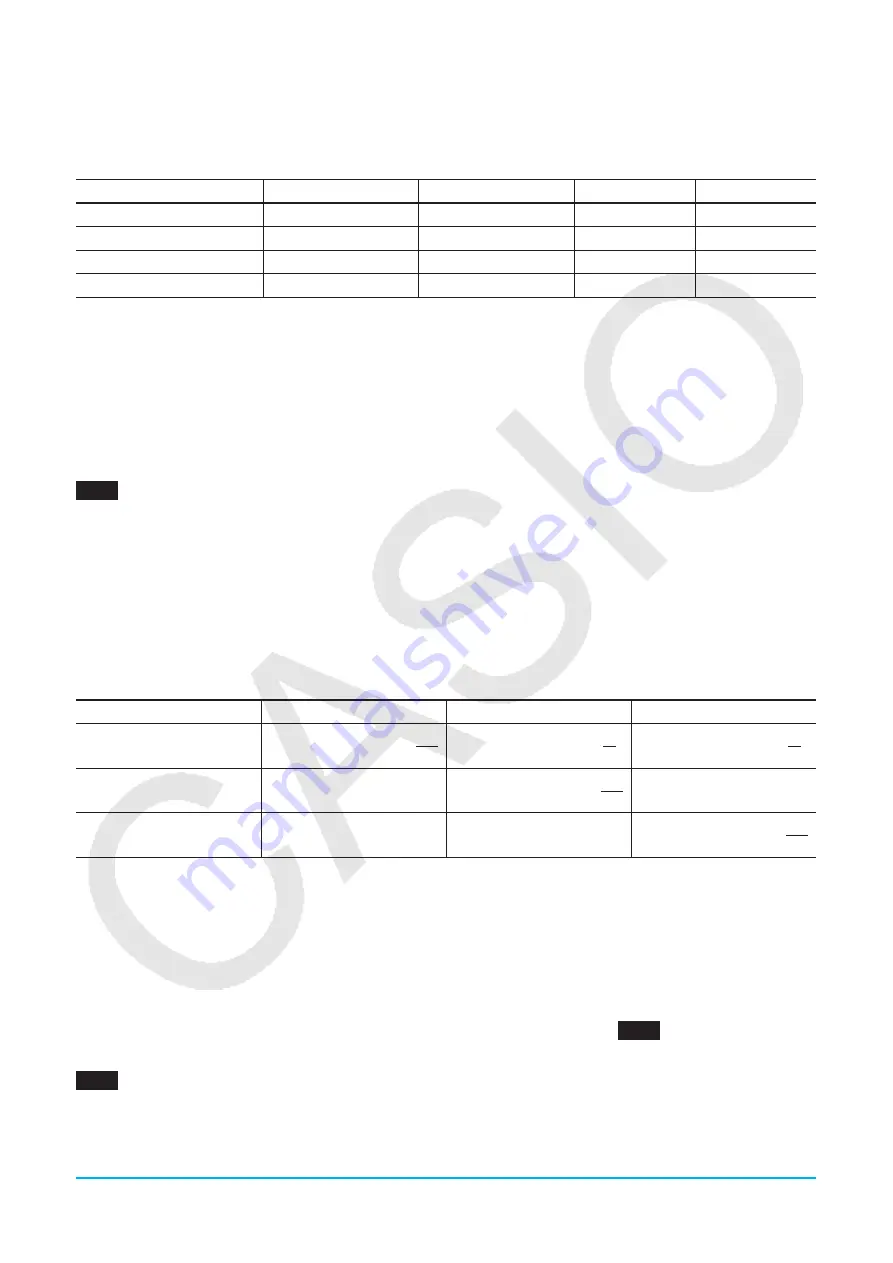
Chapter 2: Main Application
47
u
Number of Decimal Places, Number of Significant Digits, Normal Display Settings
The [Number Format] settings on the Basic Format dialog box specify the number of decimal places, the
number of significant digits, and the normal display setting for Main application Decimal mode calculation
results. The following shows how calculation results appear under each setting.
Expression
Normal 1
Normal 2
Fix 3
Sci 3
50 ÷ 4 = 12.5
12.5
12.5
12.500
1.25
E
+ 1
100 ÷ 6 = 16.6666666...
16.66666667
16.66666667
16.667
1.67
E
+ 1
1 ÷ 600 = 0.00166666...
1.666666667
E
–3
0.00166666666
0.002
1.67
E
– 3
10
11
÷ 4 = 2.5
E
+ 10
2.5
E
+ 10
2.5
E
+ 10
2.5
E
+ 10
2.50
E
+ 10
The allowable range for the number of decimal places is Fix 0 to Fix 9, and the range for the number of
significant digits is Sci 0 to Sci 9. For details about the [Number Format] settings, see “Basic Format Dialog
Box” on page 36.
Complex Mode and Real Mode
The Complex mode is for complex number calculations, while the Real mode is limited to calculations within
the range of real numbers. Performing a calculation in the Real mode that produces a result that is outside the
range of real numbers causes an error (Non-Real in Calc).
0207
(Complex mode and Real mode calculation results)
Tip
• You can select “
i
” or “
j
” for the imaginary unit. See “To specify the complex number imaginary unit” on page 283.
• If the expression includes
⬔
(
r
,
), calculation results should be
⬔
(
r
,
) form.
Radian Mode, Degree Mode and Grad Mode
You can specify radians, degrees or grads as the angle unit for display of trigonometric calculation results.
u
Examples of Radian mode, Degree mode and Grad mode calculation results
Expression
Radian Mode
Degree Mode
Grad Mode
sin (
π
/4)
sin
π
4
( )
sin
π
4
( )
sin (45)
sin (45)
sin (45)
sin (50)
sin (50)
sin (50)
Important!
Regardless of the currently selected angle unit setting, a calculation that includes an imaginary number power
exponent (such as:
e
π
i
) is performed using radians as the angle unit (
e
π
i
= −1).
Assistant Mode and Algebra Mode
The Algebra mode automatically simplifies mathematical expressions produced by calculations. No
simplification is performed in the Assistant mode. In the Assistant mode, you can view intermediate results as
well, which allows you to see the steps that lead to a particular result as shown in
0208
(see the “expand”
example).
0208
(Assistant mode and Algebra mode calculation results)
Important!
The Assistant mode is available in the Main application and eActivity application only.
'
'
'











































