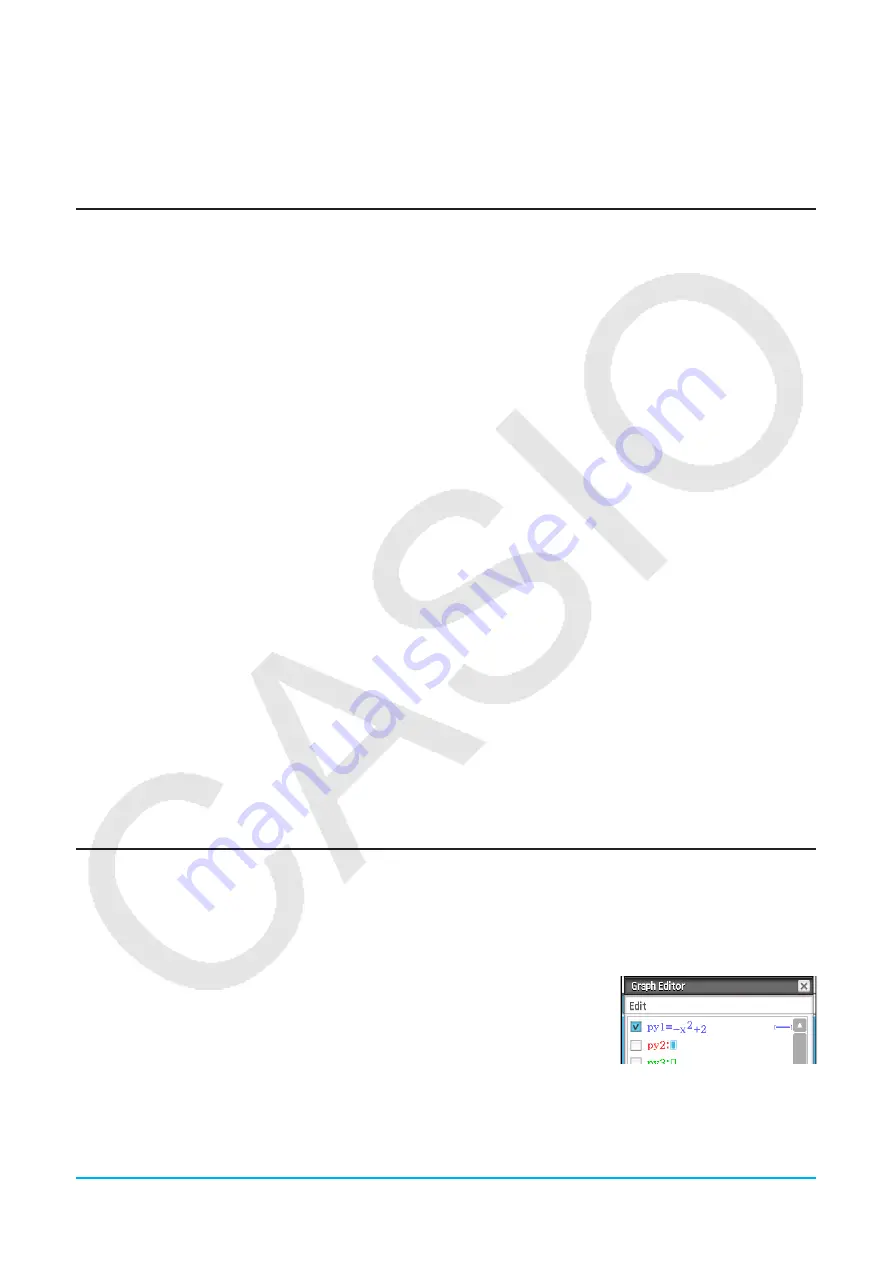
Chapter 15: Picture Plot Application
261
u
To view the images that make up a c2b file
1. With the c2b file whose images you want to view displayed as the background image of the Picture Plot
window, tap [File] - [Play] - [Auto] or [File] - [Play] - [Manual].
2. To exit this operation, tap
m
on the toolbar.
Editing Plots on a Background Image
You can use the procedures in this section to reposition individual plot points. You can also change the color of
all the plots or delete all the plots from an image.
u
To reposition a point plotted on a c2p background image
1. On the Picture Plot window, tap
G
or [View] - [Select].
2. Use the stylus to tap the plot point you want to reposition and then drag it to the location you want.
u
To reposition a point plotted on a c2b background image
1. On the Picture Plot window, tap [Edit] - [Edit Plot (Animation)].
• This enters the Edit plot mode and displays a full-screen view of the Picture Plot window.
2. On the toolbar, tap
<
or
>
to display the c2b image whose plot point you want to reposition.
3. Use the stylus to tap the plot point and then drag it to the location you want.
4. Repeat steps 2 and 3 for other plot points, if you want.
5. To exit the Edit plot mode, tap
l
.
u
To change the color of all points plotted on a c2p or c2b background image
1. c2p file image: On the Picture Plot window, tap
G
or [View] - [Select].
c2b file image: On the Picture Plot window, tap [Edit] - [Edit Plot (Animation)].
2. Tap any one of the plot points so it is selected, and then tap [Edit] - [Style].
3. On the dialog box that appears, select the color you want and then tap [OK].
u
To delete all plots and graphs from a background image
1. On the Picture Plot window, tap [Edit] - [Clear All].
2. On the confirmation dialog box that appears, tap [OK].
Overlaying a Graph on Background Image Plots
You can use the procedures in this section to overlay a graph on points you plotted on the Picture Plot window
background image.
u
To input an expression of the form
y
=
f
(
x
) and graph it
1. On the Picture Plot window, tap [Graph] - [Graph Editor].
• This displays the Graph Editor dialog box.
2. Input a function of
x
(such as: −
x
2
+ 2) and then press
E
.
• This will register the function and move the cursor to the next line. You can
repeat step 2 above to register another function, if you want.
• You can register up to five functions.
3. Select the check boxes of the registered expressions you want to graph, and clear the check boxes of
expressions you do not want to graph.






























