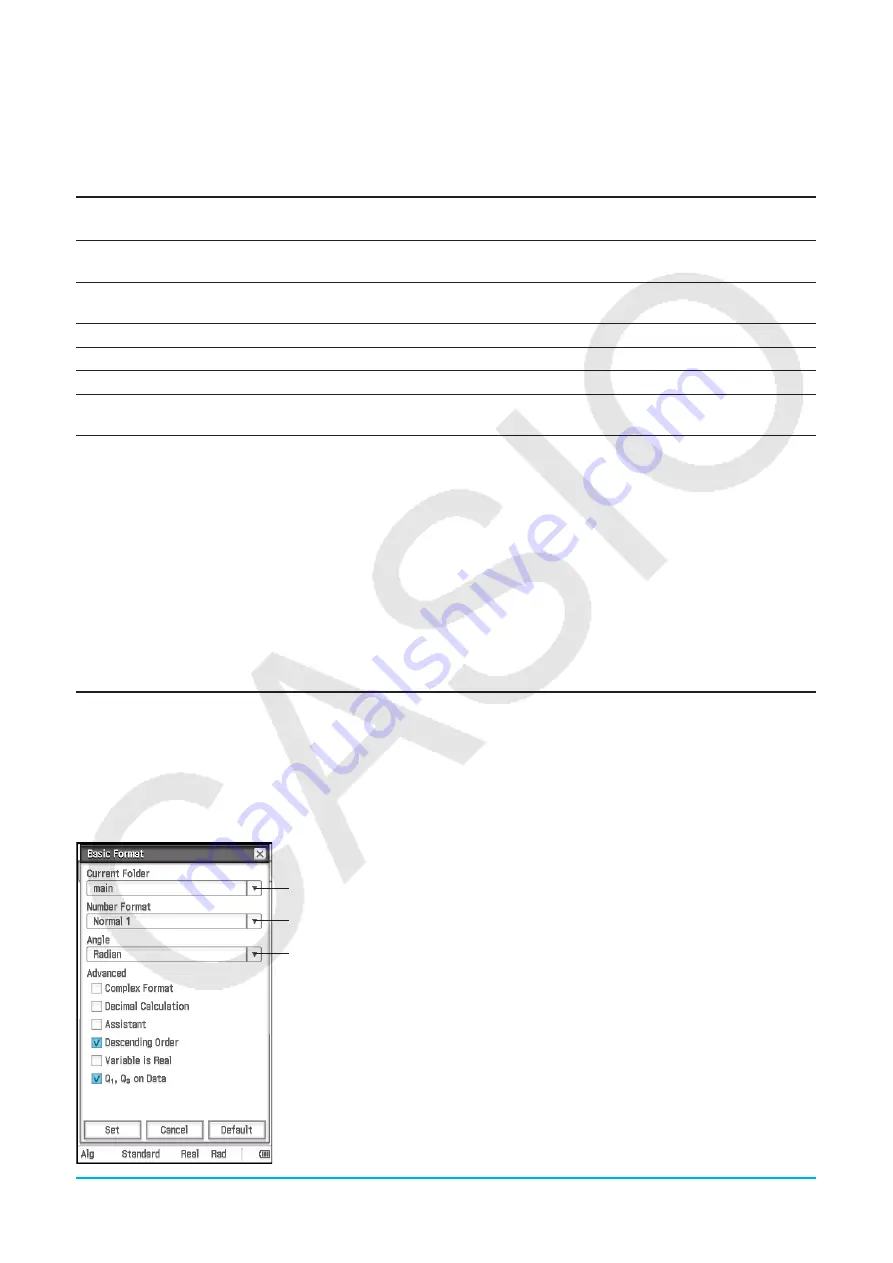
Chapter 1: Basics
36
1-7
Configuring Application Format Settings
The
O
menu includes format settings for configuring the number of calculation result display digits and
the angle unit, as well as application-specific commands. The following describes each of the settings and
commands that are available on the
O
menu.
To do this:
Select this
O
menu command:
Specify folder for variables, and to configure number format, angle, and other basic
settings for all built-in applications
Basic Format
Configure Graph window and graph drawing settings for Graph & Table, Conics, and
other graphing applications
Graph Format
Configure number format, angle, and other settings for Geometry application
Geometry Format
Configure Fourier transform and FFT settings
Advanced Format
Configure Financial application settings
Financial Format
Return all the above menu settings to their initial default values (except for the current
folder setting specified on Basic Format dialog box)
Default Setup
u
To configure application format settings
1. Open any application (except the System application).
2. Tap
O
. Next, tap the menu command you want: Basic Format, Graph Format, Geometry Format, Advanced
Format, or Financial Format.
3. Use the dialog box to configure the settings you want.
• For details about the settings you can configure on each of the dialog boxes, see “Application Format
Settings” below.
4. To close a dialog box and apply its settings, tap [Set]. To close a dialog box without applying its settings, tap
[Cancel] or the
C
button in the upper right corner of the dialog box.
Application Format Settings
This section provides details about all of the settings you can configure using the application format settings.
Settings marked with an asterisk (*) in the following explanations are ClassPad initial default settings.
k
Basic Format Dialog Box
Use the Basic Format dialog box to configure basic settings for calculations, cells, and other parameters.
1
2
3
To specify the current folder
Tap
1
and then tap the name of the folder (main*) you want.
To specify the numeric value display format
Tap
2
and then tap one of the settings described below.
Normal 1*: Automatically uses exponential display format when calculation
result
x
is: 10
−2
> |
x
| or |
x
|
t
10
10
.
Normal 2: Automatically uses exponential display format when calculation
result
x
is: 10
−9
> |
x
| or |
x
|
t
10
10
.
Fix 0 – Fix 9: Fixed number of decimal places
Sci 0 – Sci 9: Fixed number of significant digits
To specify the angle unit
Tap
3
, and then tap “Radian*”, “Degree”, or “Grad”.






























