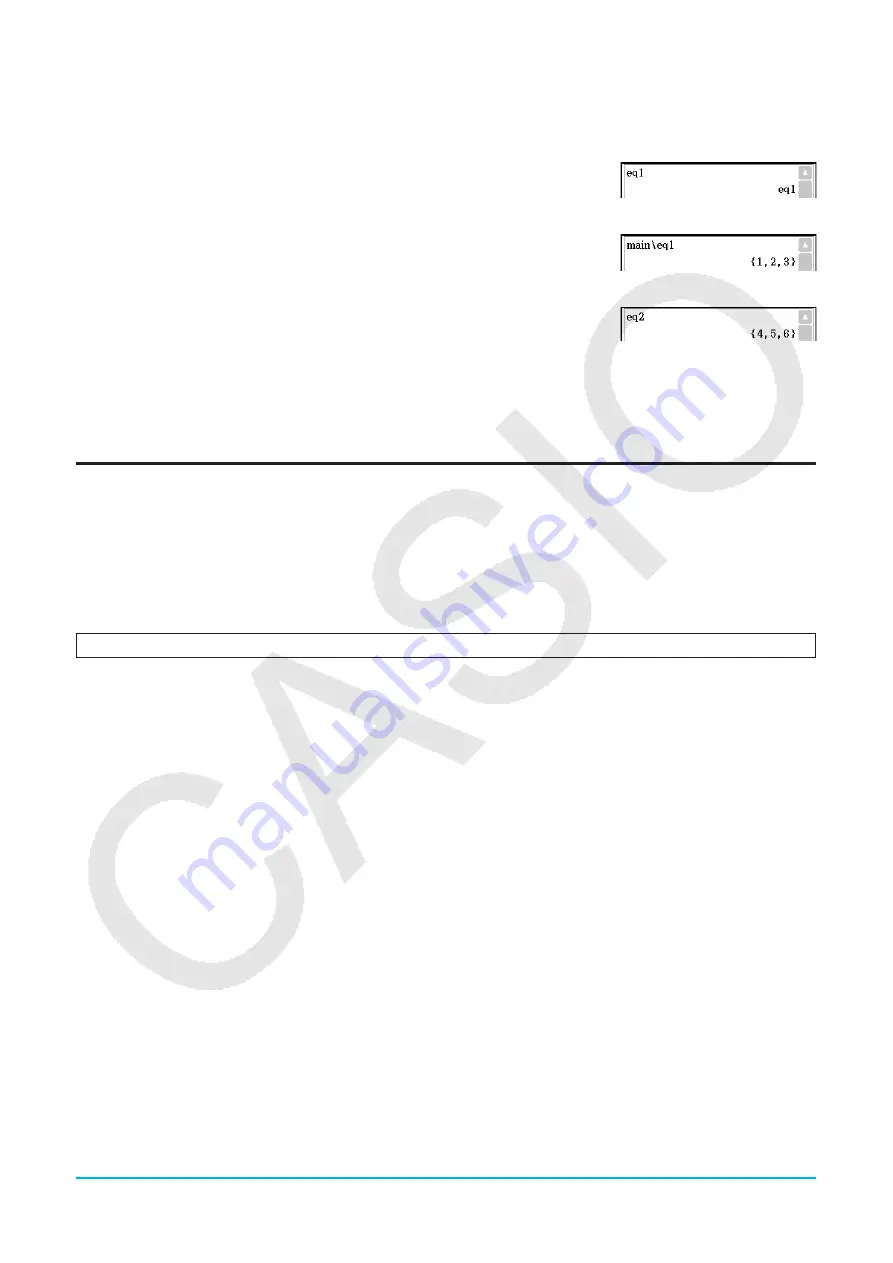
Chapter 1: Basics
35
4. Change the current folder specification to “Test”.
• Use Variable Manager (page 29) to create a folder named “Test” and change the current folder specification.
5. Perform the following operations to view the contents of variables “eq1” and “eq2”.
eq1
E
(Since this key operation does not access the “main” folder, the variable
name (“eq1”) is displayed without showing the variable contents.)
main\eq1
E
(Specifying the path to the “main” folder where “eq1” is located displays
the contents of the variable.)
eq2
E
(Since variable “eq2” is stored in the “library” folder, you do not need to
indicate a path to access it.)
Tip:
Specifying a variable name that exists in both the current folder and the “library” folder causes the variable in the
current folder to be accessed. For details about the variable access priority sequence and how to access variables in
particular folders, see “Rules Governing Variable Access” below.
Rules Governing Variable Access
Normally, you access a variable by specifying its variable name. The rules in this section apply when you need
to reference a variable that is not located in the current folder or to access a variable that has the same name
as one or more variables located in other folders.
k
Variable Search Priority Sequence
Specifying a variable name to access a variable causes variables to be searched in the sequence below.
(1) Local variables
(2) Current folder variables
(3) “library” folder variables
• Multiple variables with the same name can exist simultaneously as a local variable, as a variable in the
current folder, and as a variable in the “library” folder. In this case, the ClassPad searches folders according
to the sequence shown above and accesses the first instance of the variable that it finds. If you want to
access such a variable when it occurs lower in the above sequence, you need to specify the folder name
along with the variable name as shown in “Specifying a Variable in a Particular Folder” below.
• If a variable you specify cannot be found, it is treated as an “undefined variable”.
• Note that “system” variables are not included in the above variable search. When accessing a system
variable, you need to specify the variable name only, without specifying the folder name.
Tip:
Only local variables and current folder variables are searched in the case of an operation that stores variable data
or a command that performs an operation on a variable (like “DelVar”). Normally, “library” folder variables are not
searched. If you want to include “library” folders in the search, you need to specify the “library” folder as the variable
location as explained below.
k
Specifying a Variable in a Particular Folder
You can access a variable located inside the “main” folder, “library” folder, or a particular user folder by
specifying the folder name along with the variable name.
Use the following syntax when specifying a folder name:
<folder name>\<variable name>
Example:
To specify variable “abc” located in the “main” folder
main\abc
















































