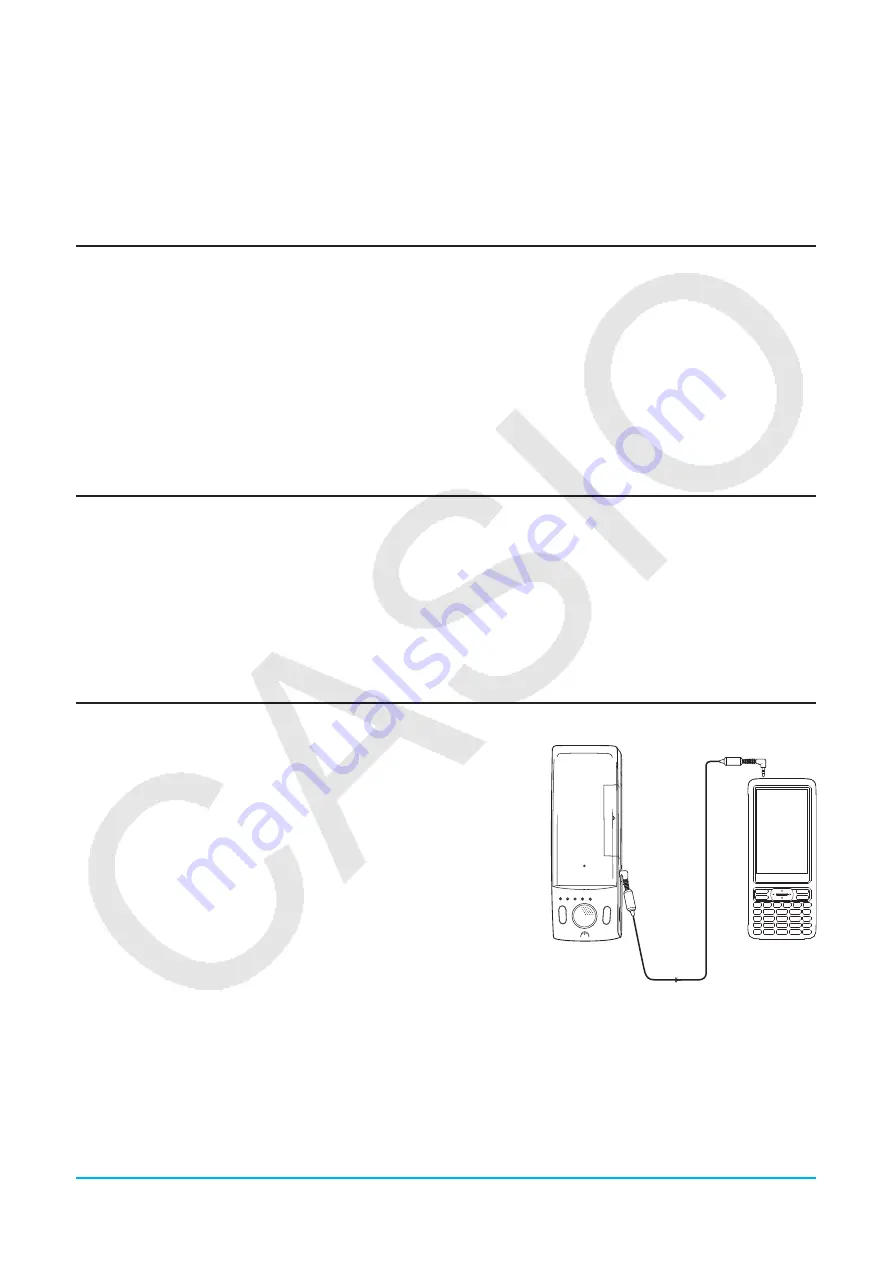
Chapter 19: Performing Data Communication
293
Tip
• When wakeup is turned off on the receiving device, you need to perform the following operation on the receiving device
before performing step 3:
Start up the Communication application, tap [Link] and then [Receive], or tap
R
.
This puts the receiving unit into receive standby, which is indicated by the Standby dialog box on the display.
• When you send a variable or data item, it is normally stored in the current folder of the receiving device. A variable or data
item sent from the “library” folder of the sending device, however, is stored in the “library” folder of the receiving device.
Communication Standby
The ClassPad enters “communication standby” when you perform a send or receive operation. While in
communication standby, the ClassPad waits for the other unit to send data, or for it to get ready to receive data.
The following describes how communication standby affects certain ClassPad operations.
• Auto Power Off (page 282) becomes disabled.
• ClassPad power cannot be turned off.
• If data communication does not start within three minutes after the ClassPad enters data communication
standby, the message “Timeout” appears. When this happens, tap [Retry] to try again or [Cancel] to cancel
the data communication operation.
Interrupting an Ongoing Data Communication Operation
Pressing the
c
key on either the sending device or receiving device during a data communication
operation terminates it.
19-4
Connecting the ClassPad to a Data Logger
You can connect the Data Logger to your ClassPad and control Data Logger operation from your ClassPad.
Connecting a ClassPad to a Data Logger
1. Turn off the ClassPad and Data Logger.
2. Connect one end of the data communication cable (supplied SB-
62 cable) to the port of the Data Logger.
3. Connect the other end of the data communication cable to the
3-pin communication port of the ClassPad.
Ready
Sampling
Error
Batt
Power
SET UP
START/STOP
CASIO EA-200
Tip
• For information about what you should do to transfer data, see the user documentation that comes with the EA-200.
• You can transfer setup information from the ClassPad to the Data Logger, trigger sampling from the ClassPad, and graph
sample results on your ClassPad. You can perform this procedure using the E-CON3 application, which is built into the
ClassPad. For details about the E-CON3 function and its operation, see the E-CON3 Application User’s Guide.






























