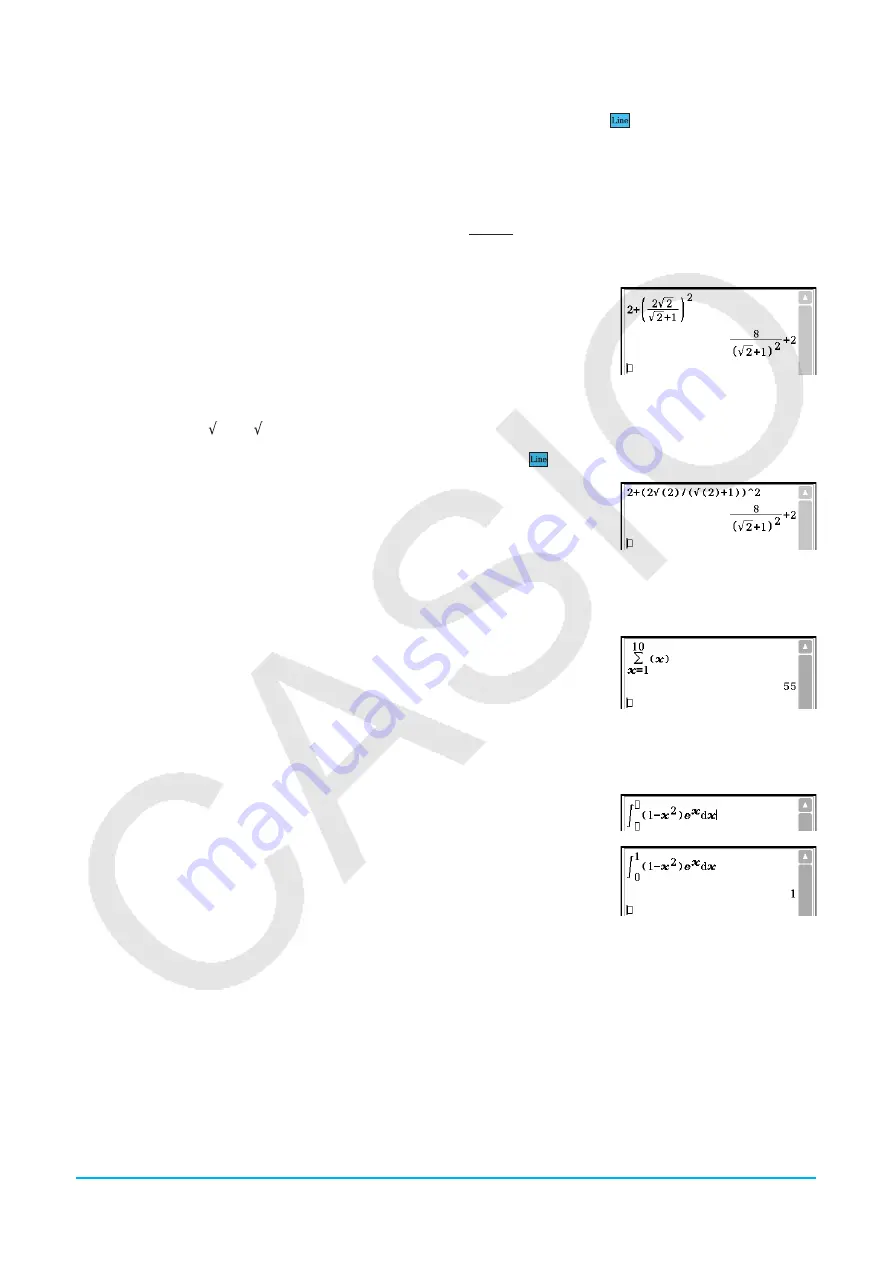
Chapter 1: Basics
25
u
Switching between Template Input and Line Input
Tap the
L
key. Each toggles the key color between white (
L
) and light blue (
).
A white key indicates the template input mode, while a light blue key indicates the line input mode.
In the template input mode, you can perform template input using keys with
or
marked on their key tops,
such as
N
and
!
. Other keys input the same functions or commands as they do in the line mode.
Example 1:
To use the template input mode to input
1. Tap the [Math1] tab and then enter the template input mode (white
L
key).
2. Perform the key operation below:
2+
(
N
2
!
2
c
!
2
e
+1
ee
m
2E
Example 2:
To use the line input mode to input the same expression as in Example 1
(2
+ (2 (2) / ( (2) + 1))^2)
1. Tap the [Math1] tab and then enter the line input mode (light blue
key).
2. Perform the key operation below:
2+
(
d
2
!
2)
N
(
!
2)+1)
e
w
E
Example 3:
To use the template input mode to input
1. Tap the [Math2] tab and then enter the template input mode (white
L
key).
2. Perform the key operation below:
O
x
e
1
f
10
e
xE
Example 4:
To use the template input mode to input
1. Tap the [Math2] tab and then enter the template input mode (white
L
key).
2. Perform the key operation below:
7
(1-x
m
2
e
)
Q
x
ee
x
3. Tap the upper right input box of
∫
and then press
1
. Next, tap the lower
right input box of
∫
and then press
0
.
4. To execute the calculation, press
E
.
Tip:
For information about the contents and input formats of the functions in Example 3 and Example 4, see “2-7 Using
the Action Menu” (page 61).
k
Using Single-character Variables
As its name suggests, a single-character variable is a variable name that consists of a single character like
“
a
” or “
x
”. Input of single-character variable names is subject to different rules than input of a series of multiple
characters (like “abc”).
2
+
( )
2
'
2
'
2
+ 1
2
Y
(
)
∫
1
0
(1 −
2
)






























