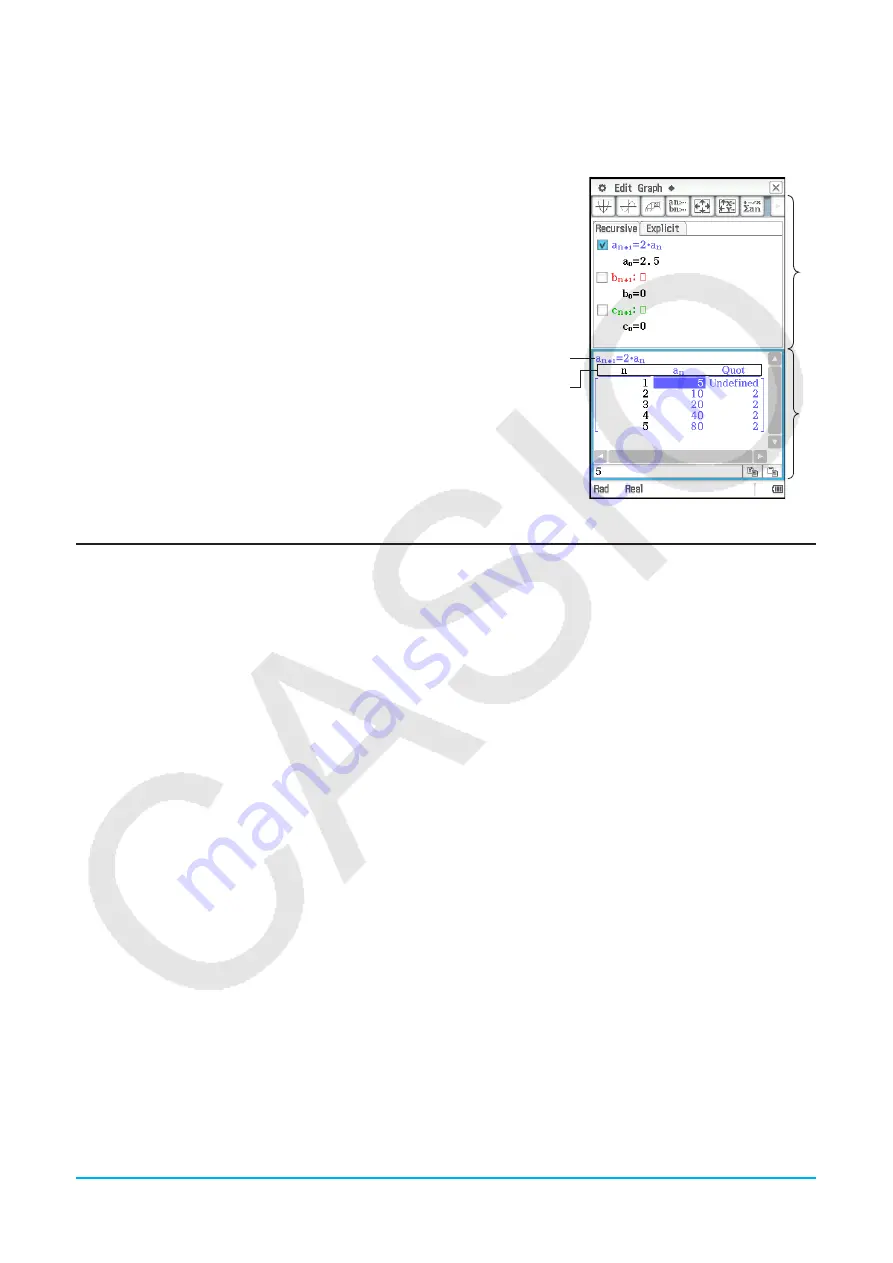
Chapter 6: Sequence Application
129
Chapter 6:
Sequence Application
The Sequence application provides you with the tools you need to
work with explicit sequences and recursive type sequences. Starting
up the Sequence application displays two windows.
1
Sequence Editor window
Use this window to input expressions for creating a sequence table.
2
Table window
Use this window to create and display table.
(a) Title: Shows the equation used in the calculations. The title is not
displayed when an item in column
n
is selected.
(b) Column names
1
2
(a)
(b)
Sequence Application-Specific Menus and Buttons
Sequence Editor window
• Specify the recursion type ([Recursive] tab only) ................................................. Type menu or
^&*(
• Turn display of sequence table subtotals on or off .......................................................
a
-
Σ
display - On/Off
• Show (On) in the message box or hide (Off) the expression used to
draw a figure with Sketch, or show the expression only when
E
is pressed (StepDisp)......................................................................
a
- Set Sequence - On/Off/StepDisp
• Clear the contents of the currently active tab sheet ..............................................................
a
- Clear Sheet
• Delete the recursion expression in the current active line ..........................................................................
w
Sequence Table window
• Draw a connect type graph ......................................................................................... Graph - Connect or
$
• Draw a plot type graph ................................................................................................... Graph - G-Plot or
!
• Save the contents of a table to a list .....................................................................................
a
- Table to List
• Regenerate the currently displayed table ...................................................................................
a
- ReTable
• Delete the currently displayed table .....................................................................................
a
- Delete Table
• Execute a table and graph link trace ..................................................................................................
a
- Link
• To input a recursion term, tap the [
n
,
a
n
] menu and then tap the term you want. If the [Explicit] tab is displayed,
you can also use the toolbar’s
B
to input a term-
n
.
Sequence RUN window
• Input the “rSolve” function ........................................................................................................... Calc - rSolve
• Input the “
Σ
” function ........................................................................................................................... Calc -
Σ
• Use the [
n
,
a
n
] menu to input recursion expression terms. You can also use the [
a
0
,
a
1
] menu to input system
variables ranging from
a
0
to
c
2
.






























