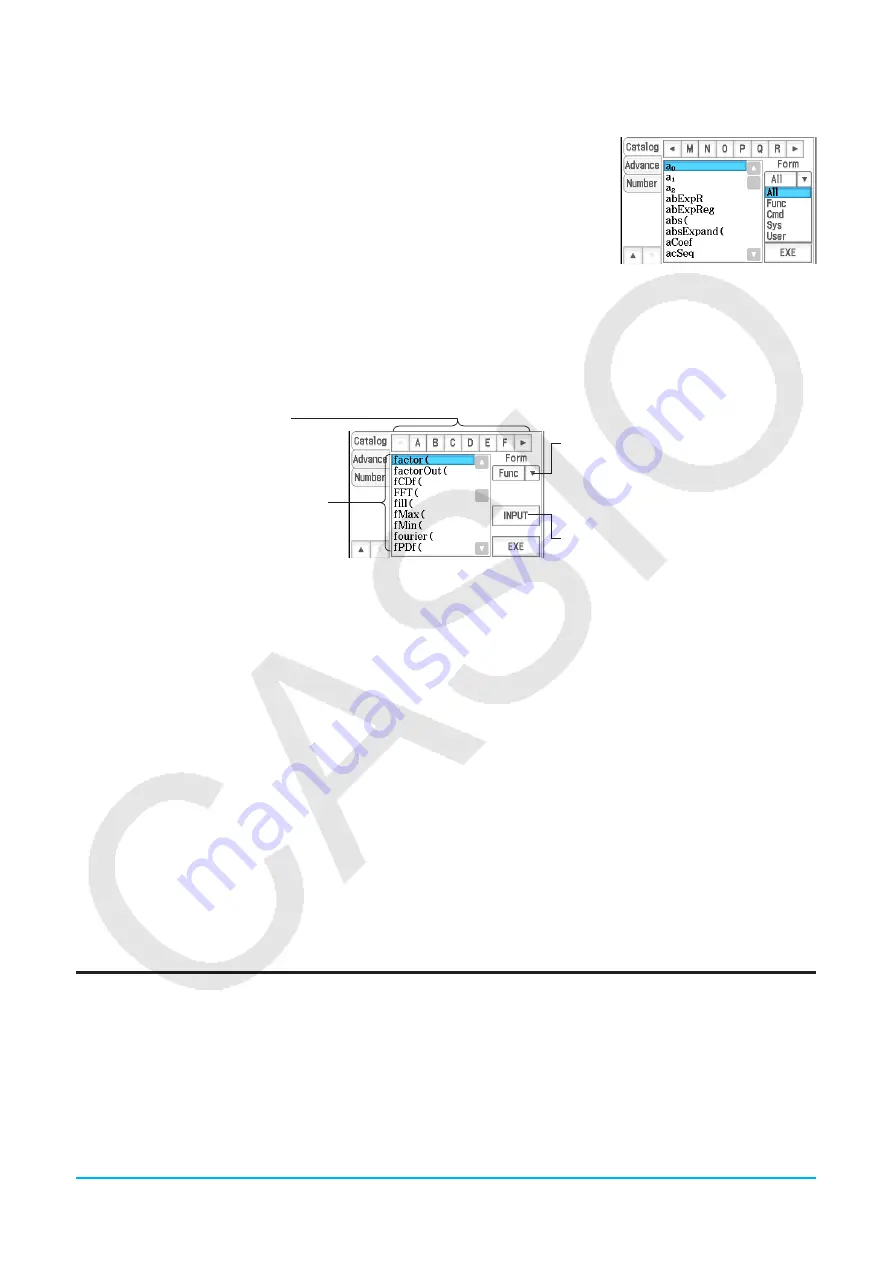
Chapter 1: Basics
27
k
Using the Catalog Keyboard
The “Form” menu of the catalog keyboard lets you select one of the five categories described below.
Func
........ built-in functions (pages 48 and 61)
Cmd
........ built-in commands and operators (page 206)
Sys
.......... system variables (page 299)
User
........ user-defined functions (page 203)
All
............ all commands, functions, etc.
After selecting a category, you can choose the item you want from the alphabetized list that appears on the
catalog keyboard.
Tip:
Note that user-defined variables and user-defined programs cannot be input using the catalog keyboard. Use
Variable Manager (page 29) instead.
Catalog keyboard configuration
Tapping a letter button displays the
commands, functions, or other items that
begin with that letter.
This is an alphabetized list of commands,
functions, and other items available in the
category currently selected with “Form”.
Tap the down arrow button and then
select the category you want ([Func],
[Cmd], [Sys], [User], or [All]) from the list
that appears.
Tap this key to input the item that is
currently selected in the alphabetized list.
u
To use the catalog keyboard
Example:
To input the built-in command “Plot”
1. On the catalog keyboard, tap the “Form” down arrow button and then select [Cmd] from the list of categories
that appears.
2. Tap the
+
button in the upper right corner until the
P
button is visible.
3. Tap
P
.
4. In the alphabetized list, tap “Plot” and then tap [INPUT] to input the command.
• Instead of tapping [INPUT], you could also tap the command a second time to input the command.
1-5
ClassPad Data
This section provides information about the various types of data that can be stored in ClassPad memory, and
the location where each type of data is stored. It also explains how to use Variable Manager, which is a tool for
managing stored data, as well as file operations (file save, recall, delete, rename, etc.) that are common to a
number of different applications.
Data Types and Storage Locations (Memory Areas)
ClassPad uses a “main memory” memory area to store various types of data.
Examples:
• Executing “10
⇒
x
” (which assigns a value of 10 to variable
x
) in the Main application or eActivity application
causes variable
x
to be stored in main memory as “EXPR” (expression) type data.
• Creating a user-defined function (page 203) causes the function to be stored in main memory as “FUNC”
(function) type data.






























