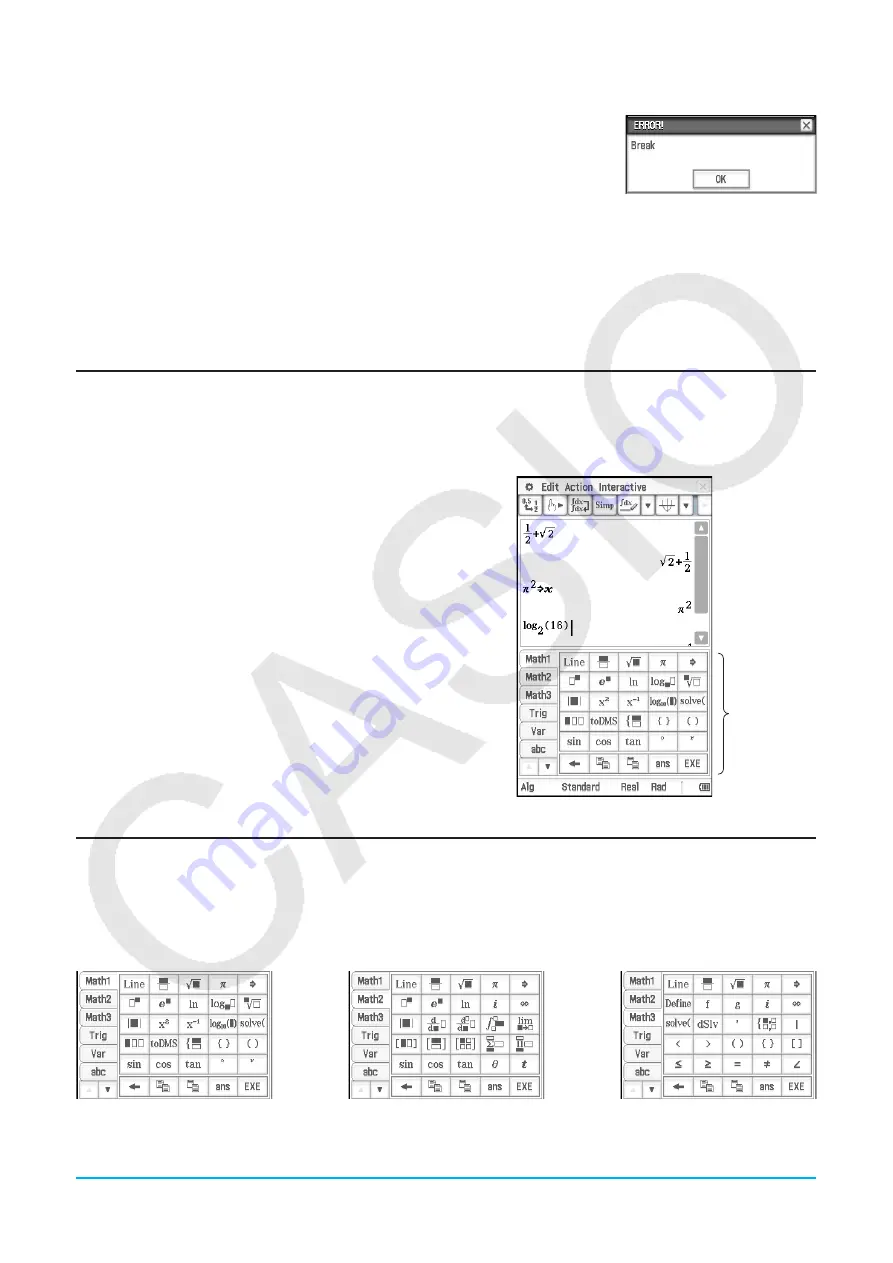
Chapter 1: Basics
18
u
To terminate an operation
Pressing the
c
key while an expression processing, graphing, or other
operation is being performed terminates the operation and displays a “Break”
dialog box like the one shown nearby.
Tap the [OK] button on the dialog box to exit the Break state.
1-4
Input
You can input data on the ClassPad using its keypad or by using the on-screen soft keyboard.
Virtually all data input required by your ClassPad can be performed using the soft keyboard. The keypad keys
are used for input of frequently used data like numbers, arithmetic operators, etc.
Using the Soft Keyboard
The soft keyboard is displayed in the lower part of the touch screen.
u
To display the soft keyboard
When the soft keyboard is not on the touch screen, press the
k
key, or tap the
O
menu and then tap [Keyboard]. This
causes the soft keyboard to appear.
• The soft keyboard has a number of different key sets such
as [Math1], [abc], and [Catalog], which you can use to input
of functions and text. To select a key set, tap one of the tabs
along the left side of the soft keyboard.
• Pressing the
k
key or tapping the
O
menu, and then
[Keyboard] again hides the soft keyboard.
Soft keyboard
Soft Keyboard Key Sets
The soft keyboard has a variety of different key sets that support various data input needs. Each of the
available key sets is shown below.
[Math1], [Math2], [Math3], [Trig] (trigonometric), [Advance] key sets
These key sets include keys for inputting functions, operators, and symbols required for numerical formulas.
Math1
Math2
Math3






























