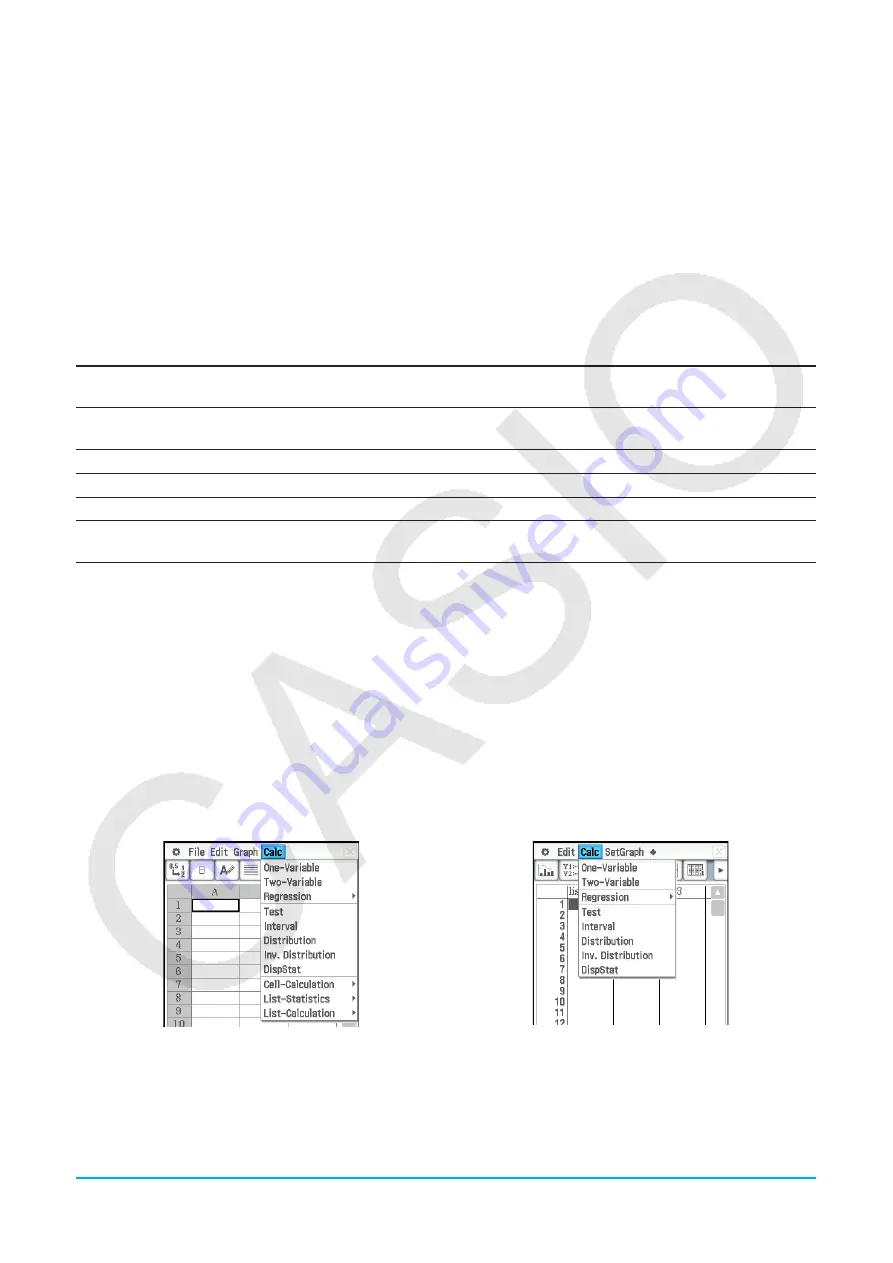
Chapter 13: Spreadsheet Application
244
• If a regression curve is displayed for the data whose graph is being changed by dragging, the regression
curve also changes automatically in accordance with the drag changes.
• When you edit data in the spreadsheet and press
E
, your graph will update automatically.
Important!
• You can drag a point only if it corresponds to a fixed value on the spreadsheet. You cannot drag a point if it
corresponds to a formula.
• You may encounter the message “Insufficient System Memory to Run...” if you are using a large amount of
data and formulas.
u
To use drag and drop to obtain the data of a graph
While a graph is on the Graph window, you can select a part of the graph (point, bar, etc.) and drop it into
a Spreadsheet window cell. This will import the graph data into the spreadsheet. The data that is imported
depends on the graph type.
Dragging this to a cell in the
spreadsheet window:
Creates a table containing these values starting from the
cell where you dropped the data:
A point of a line graph, a column of a
column graph, or a bar of a bar graph
All of the values in the series associated with the point, column,
or bar
A point of a scatter graph
All (
x
,
y
) values of the series associated with the point
A pieces of a pie graph
A percentage value relative to the entire pie graph
Any of the bins of a histogram graph
The values of the histogram graph
Any of the Q
1
, Q
3
, Med, Min, or Max
location of a box whisker graph
The graph’s values (Min, Q
1
, Median, Q
3
, Max)
u
To show or hide lines and markers for a line graph or a scatter graph
1. While a line graph or a scatter graph is on the Graph window, tap the [View] menu.
2. Tap the [Markers] or [Lines] item to toggle it between show (check
box selected) and hide (check box
cleared).
• Line and scatter graphs can have markers only, lines only, or both markers and lines. You cannot turn off
both markers and lines at the same time.
13-3
Statistical Calculations
The upper part of the [Calc] menu includes the same menu items as the Statistics Application [Calc] menu.
Spreadsheet Application
Statistics Application
Menu items with the same name perform the same functions, but there are some differences between the
Statistics Application and Spreadsheet Application in terms of operation procedures, calculation result display,
etc. This section explains statistical operations and functions that are peculiar to the Spreadsheet Application.






























