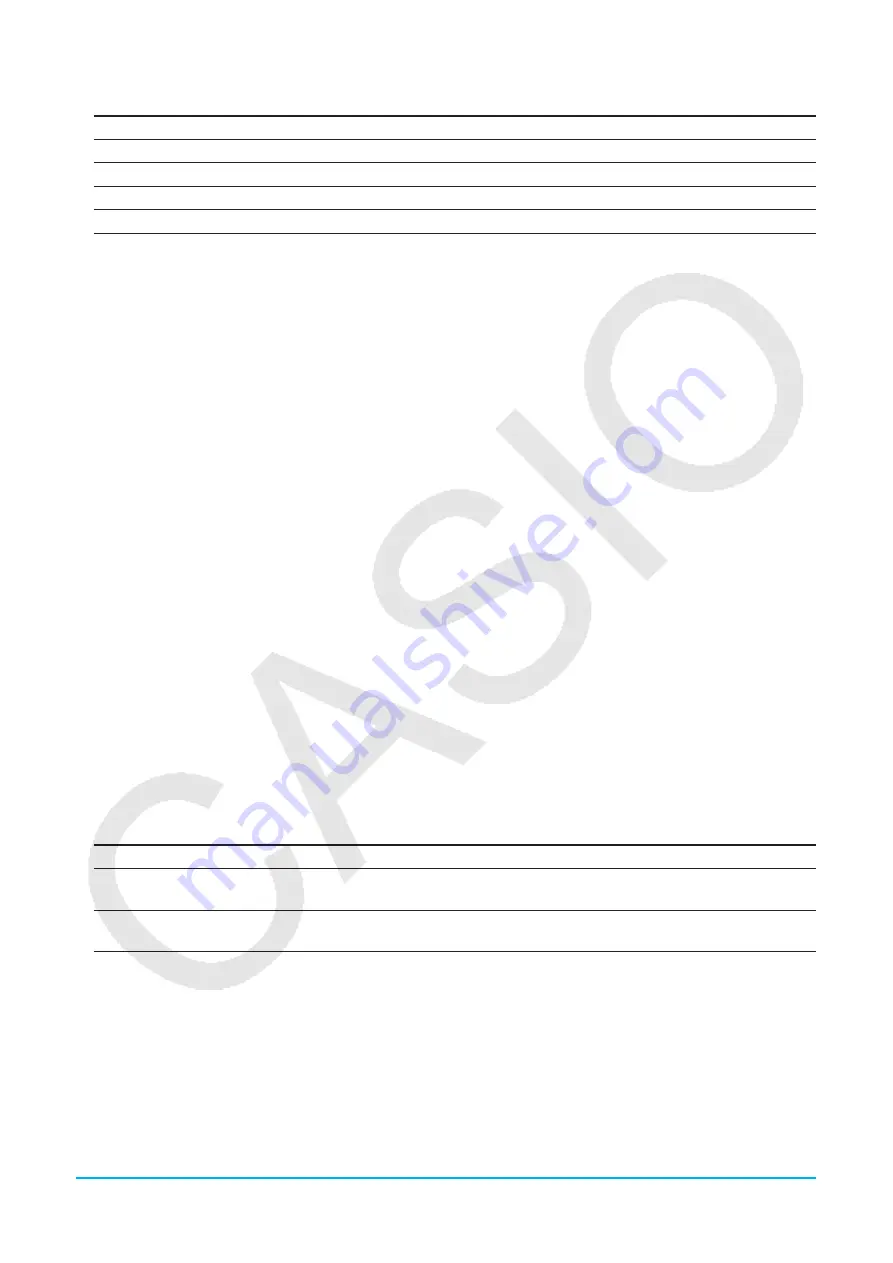
Chapter 18: System Application
282
2. On the Reset dialog box, select the type of reset operation you want to perform.
To delete this type of data:
Select this option:
All variable and program data in main memory
Variable/Program
All eActivity data in eActivity area
eActivity Data
Data in storage area
Storage Memory
All of the above three types
All of the above
3. After selecting the type of reset operation you want to perform, tap [Reset].
4. In response to the confirmation message that appears, tap [OK] to perform the reset operation and return to
the application menu.
u
To initialize your ClassPad
Warning!
Initializing the ClassPad deletes anything you have input and stored in memory (including eActivity data) since
you purchased the ClassPad or last initialized it. Before initializing the ClassPad, double-check to make sure
you do not need any of the data that will be deleted.
1. On the System application window, tap [System] - [Initialize], or
n
.
• This displays a confirmation asking if you really want to initialize your ClassPad.
2. Tap [OK] to perform the initialize operation.
• The initialize operation may take several minutes to complete (depending on the amount of data stored in
memory).
• After the initialize operation is complete, the Language screen will appear. Follow the instructions on the
screen to configure initial settings. For more information about the setup operation, see “Loading Batteries
and Setting Up the ClassPad” in the separate Quick Start Guide.
u
To adjust display brightness
1. On the System application window, tap [System] - [Display Settings], or
Z
.
2. Tap
t
or
u
to change display brightness, and then tap [Set].
• Tapping [Initial] returns display brightness to its initial default.
u
To configure power properties
1. On the System application window, tap [System] - [Power Properties] - [Power], or
X
.
2. On the dialog box that appears, perform the operations described below.
To do this:
Do this:
Specify the Auto Power Off trigger time
Tap the “Auto Power Off” down arrow button and then select
10 min or 60 min.
Specify the backlight duration
Tap the “Backlight Duration” down arrow button and then
select 30 sec, 1 min, 3 min, or 10 min.
3. After all the settings are the way you want, tap [Set].
u
To specify the battery type
1. On the System application window, tap [System] - [Power Properties] - [Battery], or
m
.
2. Tap the type of battery you loaded and then tap [Set].
3. On the confirmation dialog box that appears, tap [OK].
• This registers the selected battery type and closes the confirmation dialog box.






























