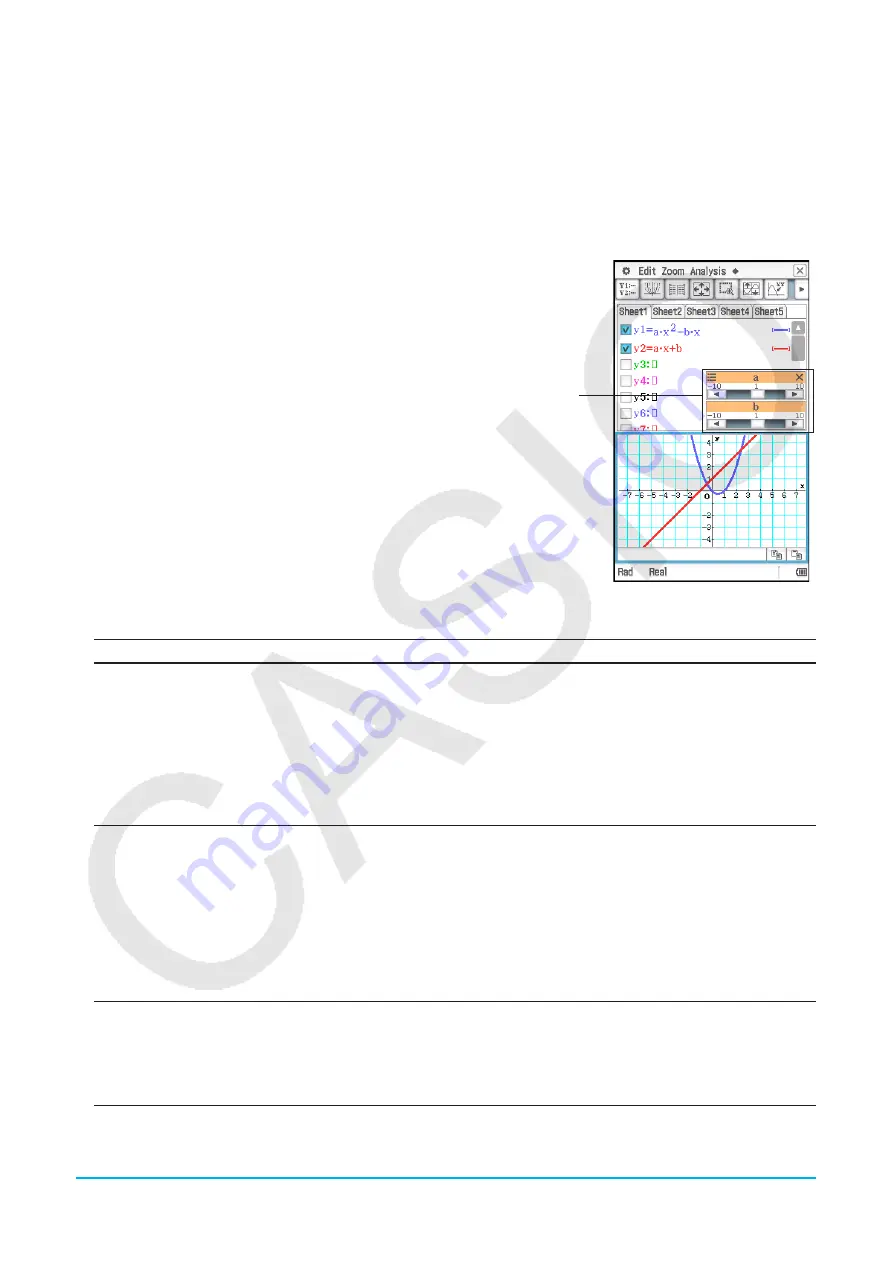
Chapter 3: Graph & Table Application
116
- Input using the soft keyboard and keyboard
(1) Display the soft keyboard and use it to perform the key operation below.
a
*
x{
c-
b
*
x
w
(2) Tap the line below the formula you input and then perform the key operation below.
a
*
x
+
b
w
u
To run Dynamic Modify
1. On the Graph Editor window, input at least one formula that
contains a parameter.
2. Select the check box next to the graph formula(s) you want to
use with Dynamic Modify and clear the check boxes of all of the
other graphs.
• In the explanation below, there are two formulas registered
on the Graph Editor window:
y
=
ax
2
–
bx
and
y
=
ax
+
b
. The
check boxes of both of these formulas are selected for use with
Dynamic Modify.
3. To run Dynamic Modify, tap
a
and then [Dynamic Graph] or tap
4
.
• This will display sliders for changing values assigned to
parameters
a
and
b
.
4. Tap the arrow buttons at either end of the
a
and
b
sliders.
• Each tap will change the values assigned to the applicable
parameter (
a
or
b
) and redraw the graph accordingly.
• The operations described below are supported while Dynamic
Modify is running.
Sliders
To do this:
Do this:
Change the current
value, minimum value,
maximum value and step
value.
(1) Tap the upper left corner of the slider display box. On the menu that
appears, tap [Settings].
• This displays the Slider Settings dialog box. The number of tabs on
the dialog box will match the number of parameters in your graph
formula(s).
(2) Use the tabs to specify the current value, minimum value, maximum
value, and step value for each of the parameters.
(3) To close the dialog box and save your changes, tap [OK].
Automatically modify
the form of a graph (by
changing the value of
a specific parameter
between specified
minimum and maximum
values)
(1) Tap the upper left corner of the slider display box.
(2) On the menu that appears, tap [Auto Play].
• This starts an operation that automatically changes the value of the
applicable parameter between the minimum value and maximum value,
and then from the maximum value back to the minimum value. This
cycle will stop automatically after a few cycles from the minimum value
to the maximum value are complete. To stop a cycle part way through,
tap
l
on the icon panel or press
c
. (Simultaneous Auto Play
execution for multiple parameters is not supported.)
Temporarily hide sliders
(1) Tap the upper left corner of the slider display box. On the menu that
appears, tap [Minimize].
• This hides all currently displayed sliders and causes the slider icon (
a
)
to appear in the status bar.
(2) To unhide the sliders, tap the slider icon (
a
) in the status bar.






























