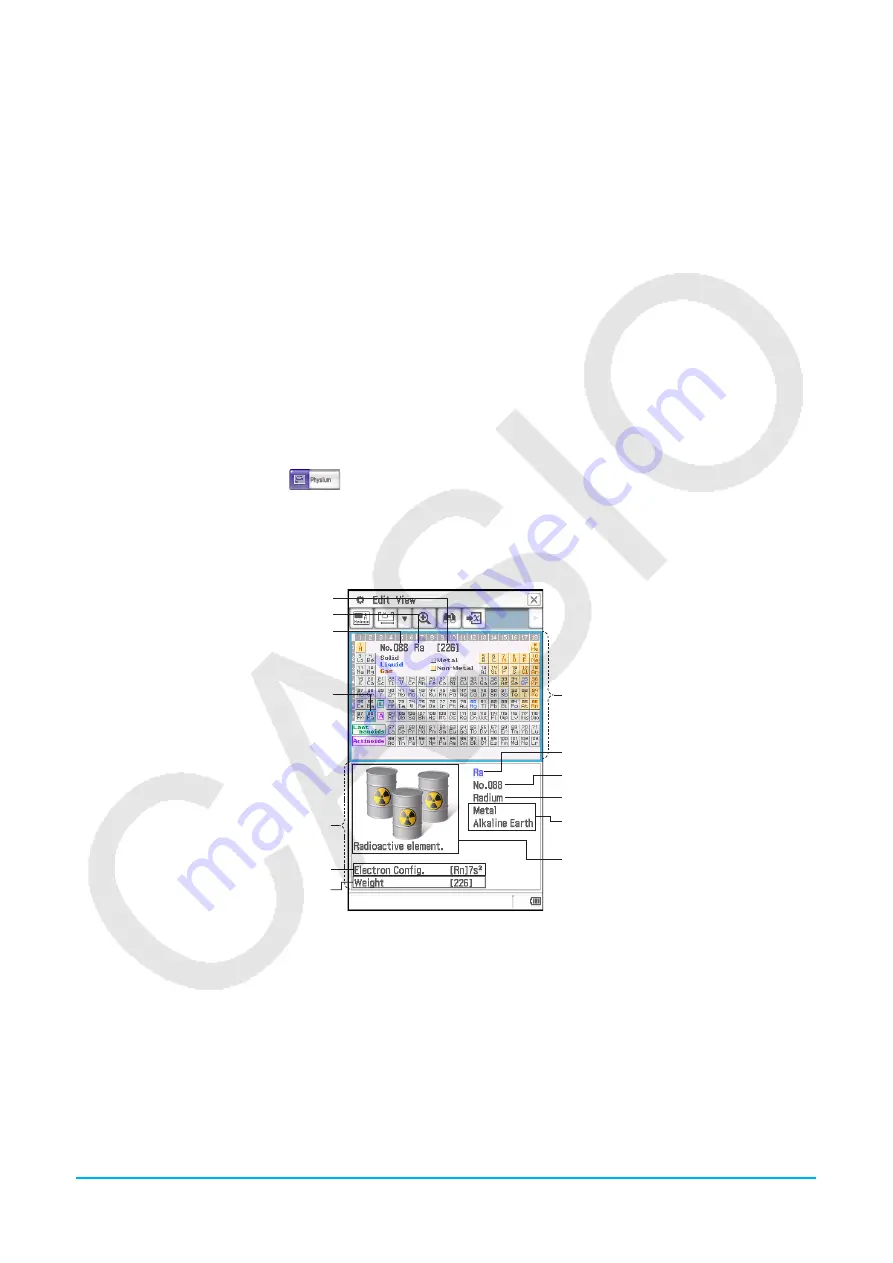
Chapter 17: Physium Application
274
• Assign the atomic weight of the displayed atom to a variable .............................................Edit - Store or
l
Physical Constants window
• Return to the Fundamental Physical Constants category menu .......................................... View - Top or
k
• Display details of the currently highlighted physical constant .....................................................................
F
• Assign the current physical constant to a variable ...............................................................Edit - Store or
l
• Display a list of universal physical constants. ........................................................................ View - Universal
• Display a list of electromagnetic constants ................................................................. View - Electromagnetic
• Display a list of atomic and nuclear constants .......................................................... View - Atomic & Nuclear
• Display a list of physico-chemical constants ............................................................ View - Physico-Chemical
• Display a list of adopted values .................................................................................. View - Adopted Values
17-1
Periodic Table
u
To display the periodic table
1. On the application menu, tap
to start the Physium application.
• This will display the Physium menu.
2. Tap “Periodic Table” or
h
.
• The upper half of the display shows the Periodic Table window, while the lower half shows the Period
Table Detail window. Details about the content of each of the windows are shown below.
Atomic weight
Chemical symbol
Atomic number
Cursor (light blue boundary)
Periodic Table Detail window
Electron configuration
Atomic weight*
Periodic Table window
Chemical symbol
Atomic number
Element name
Metal/non-metal classification and
element group name
Illustrative image and explanation
* An atomic weight value in square brackets ([ ]) indicates the atomic weight of the most well-known element
among isotopes.
u
To enclose a particular element group in the periodic table with the blue boundary
Tap View - Select Series. On the sub-menu that appears select the name of an element group (such as Rare
Earth), or tap the down arrow (
v
) on the toolbar and then select an element group button (such as
i
).
To clear a blue boundary displayed with this operation, tap View - Deselect Series or
h
.






























