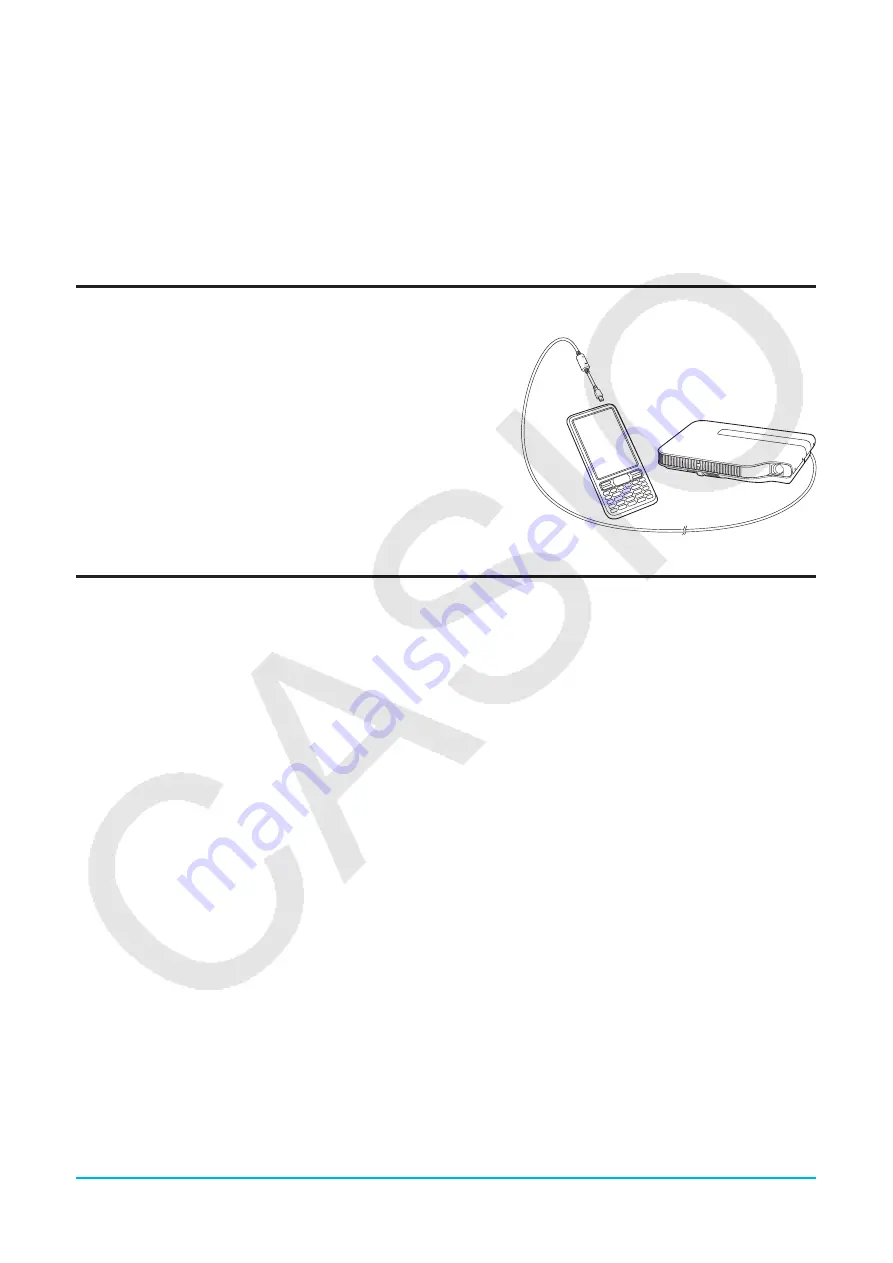
Chapter 19: Performing Data Communication
294
19-5
Connecting the ClassPad to a Projector
You can connect the ClassPad to a CASIO projector and project ClassPad screen contents onto a screen.
For information about connectable projectors, visit the site below.
https://edu.casio.com/support/projector/
Important!
Some projector models may require a firmware update in order to project ClassPad screen contents. Before
doing anything, go to the website above and check if your projector model requires updating.
Projecting ClassPad Screen Contents from a Projector
1. Turn off the ClassPad.
2. Connect one end of the special cable that comes with
the ClassPad to the USB port of your projector.
3. Connect the other end of the special cable as shown
nearby.
• ClassPad will turn on automatically and the Select
Connection Mode screen will appear.
4. Tap [Projector].
5. On the dialog box that appears, tap [OK].
Precautions when Connecting
• An hourglass figure may remain projected on the screen after you connect the ClassPad to a projector. Also,
changing to another screen while a graph is being drawn or while a program is running could possibly result in
the projected screen being different from the ClassPad screen. If this happens, performing some operation on
the ClassPad will restore normal display.
• If the ClassPad stops operating normally, disconnect the USB cable and then reconnect it. If this does not
correct the problem, disconnect the USB cable, turn the projector off and then back on, and then reconnect
the USB cable.






























