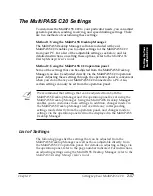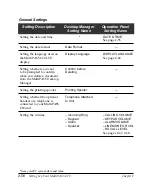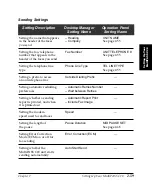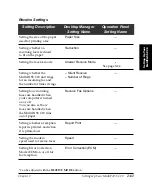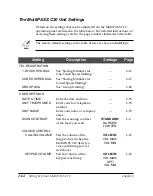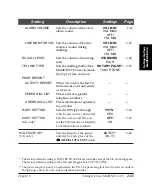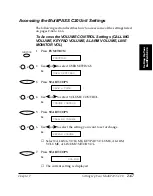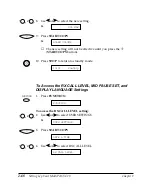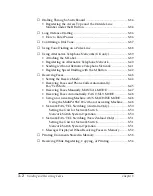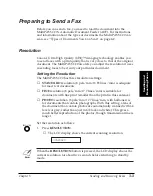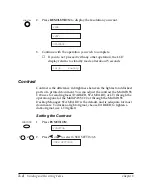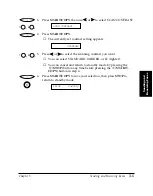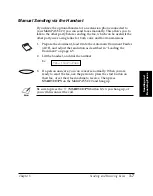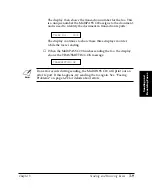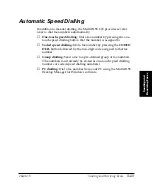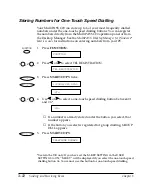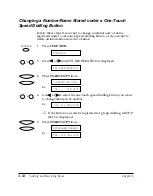2-70
Setting Up Your MultiPASS C20
Chapter 2
Testing the MultiPASS C20
After you have assembled your MultiPASS C20, installed a BJ cartridge,
loaded the print media, and entered your user identification
information, you can make sure the MultiPASS C20 is printing properly
by making several copies of a document. For instructions, see “Making
Copies” on page 4-9.
❏
If you are printing on plain paper, note the following:
•
If the printed sheets are curled as they exit the MultiPASS C20,
remove them from the output tray immediately to avoid paper
jams.
•
Make sure your text or graphics fall within the printable area.
•
If the print head is printing past the edge of the paper and
directly on the platen, clean the platen. See “Cleaning the
MultiPASS C20’s Interior” on page 7-2.
❏
If you are printing on transparencies or back print film, note the
following:
•
Remove each sheet of film after it exits from the unit. Do not let
film stack up on the output tray.
•
Allow printed film to dry before storing it. (Canon film needs
about 15 minutes to dry properly.)
•
After the film dries, cover each printed side with a sheet of
plain paper before storing. This is necessary even if you put the
film in a clear file.
Summary of Contents for MultiPASS C20
Page 1: ......
Page 12: ...xii Preface ...
Page 164: ...4 12 Scanning Documents and Making Copies Chapter 4 ...
Page 174: ...5 10 Printing from Your PC Chapter 5 ...
Page 226: ...7 18 Maintaining Your MultiPASS C20 Chapter 7 ...
Page 277: ......