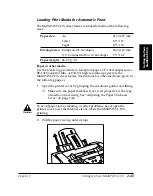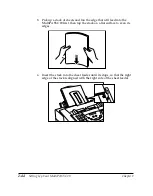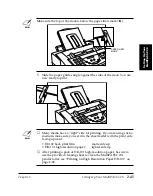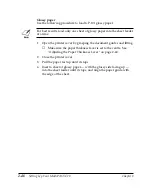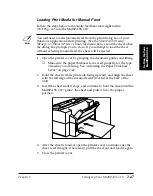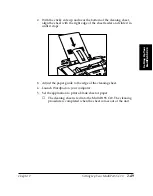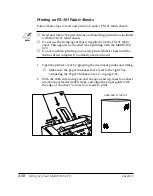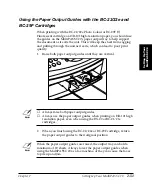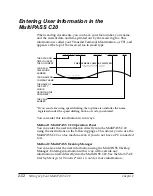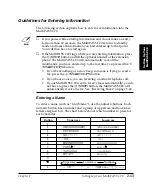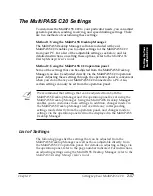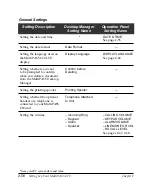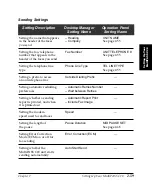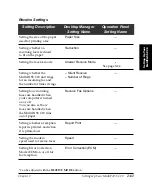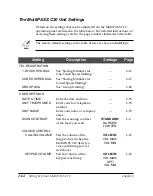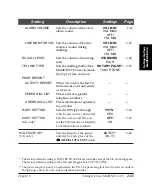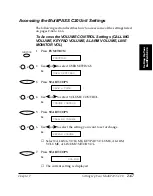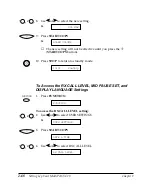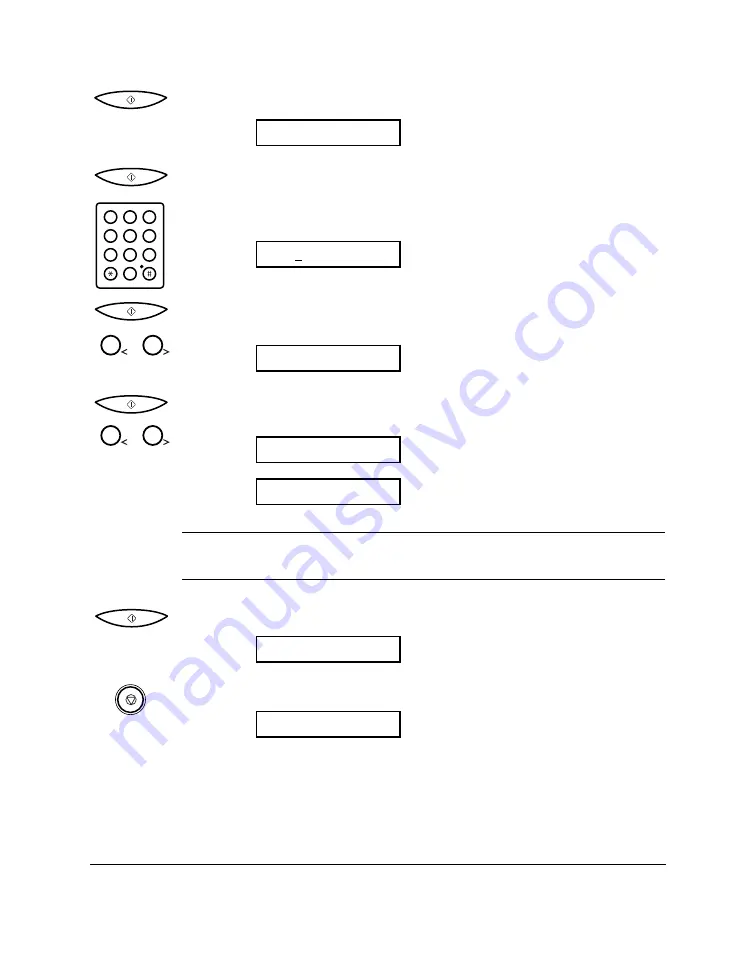
7.
Press
START/COPY
to save the Unit Telephone.
8.
Press
START/COPY
again and use the numeric buttons to type in
your name or your business’ name (up to 24 characters).
❑
See “Entering a Name” on page 2-53 for instructions.
Ex:
9.
Press
START/COPY
to save the Unit Name, then press
<
<
or
>
>
until
TEL LINE TYPE is displayed.
10. Press
START/COPY
, then press
<
<
or
>
>
to select the correct type of
telephone line.
N
Contact your local phone company if you are not sure what type of
phone line you have.
11. Press
START/COPY
to save the Tel Line Type.
12. Press
STOP
to return to standby mode.
Editing Your Identification Information
If you ever need to change the user name, fax number, or phone line
type, or to reset the date or time, you can use the procedures above to
display the settings you need to change, then edit them using the
numeric buttons and the
<
<
and
>
>
buttons.
14:38 FaxOnly
R-KEY SETTING
ROTARY PULSE
TOUCH TONE
TEL LINE TYPE
CANON
:A
UNIT NAME
2-56
Setting Up Your MultiPASS C20
Chapter 2
1
2
ABC
3
DEF
4
5
JKL
GHI
6
MNO
7
8
TUV
PQRS
9
WXYZ
0
1
2
1
2
Summary of Contents for MultiPASS C20
Page 1: ......
Page 12: ...xii Preface ...
Page 164: ...4 12 Scanning Documents and Making Copies Chapter 4 ...
Page 174: ...5 10 Printing from Your PC Chapter 5 ...
Page 226: ...7 18 Maintaining Your MultiPASS C20 Chapter 7 ...
Page 277: ......