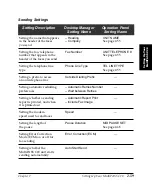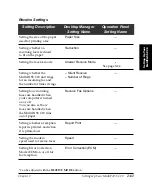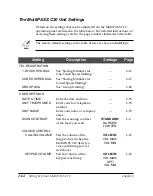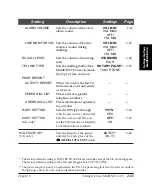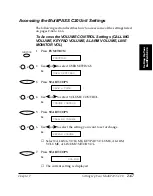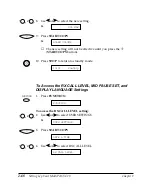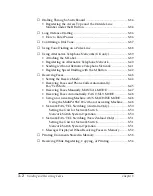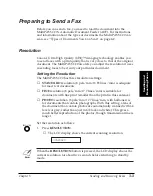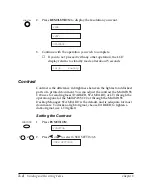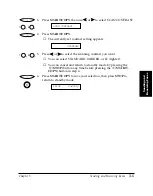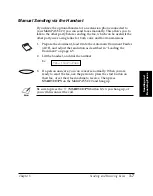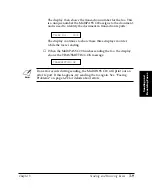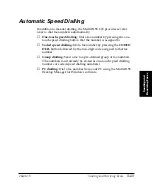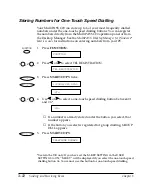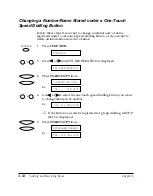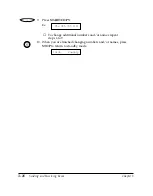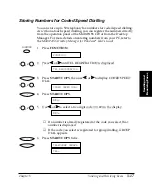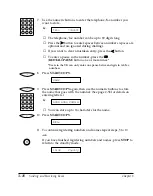Chapter 3
Sending and Receiving Faxes
3-3
Sending and
Receiving Faxes
Preparing to Send a Fax
Before you can send a fax, you need to load the document into the
MultiPASS C20’s Automatic Document Feeder (ADF). For instructions
and information about the types of documents the MultiPASS C20 can
scan, see “Types of Documents You Can Scan” on page 4-2.
Resolution
Canon’s Ultra High Quality (UHQ™) imaging technology enables you
to send faxes with a print quality that is very close to that of the original
document. The MultiPASS C20 also lets you adjust the resolution it uses
in sending faxes to best suit your particular document.
Setting the Resolution
The MultiPASS C20 has three resolution settings:
❏
STANDARD
resolution (8 pels/mm
×
3.85 lines/mm) is adequate
for most text documents.
❏
FINE
resolution (8 pels/mm
×
7.7 lines/mm) is suitable for
documents with fine print (smaller than the print in this sentence).
❏
PHOTO
resolution (8 pels/mm
×
7.7 lines/mm, with halftones) is
for documents that contain photographs. With this setting, areas of
the document that contain photos are automatically scanned with 64
levels of grey, rather than just two (black and white). This gives a
much better reproduction of the photos, though transmission time is
longer.
Set the resolution as follows:
1.
Press
RESOLUTION
.
❑
The LCD display shows the current scanning resolution.
N
When the
RESOLUTION
button is pressed, the LCD display shows the
current resolution for about five seconds before returning to standby
mode.
STANDARD
RESOLUTION
Summary of Contents for MultiPASS C20
Page 1: ......
Page 12: ...xii Preface ...
Page 164: ...4 12 Scanning Documents and Making Copies Chapter 4 ...
Page 174: ...5 10 Printing from Your PC Chapter 5 ...
Page 226: ...7 18 Maintaining Your MultiPASS C20 Chapter 7 ...
Page 277: ......