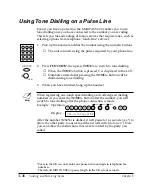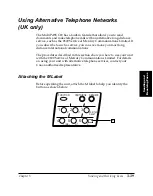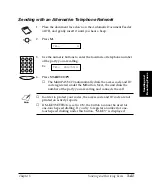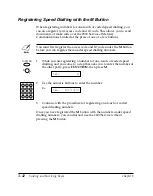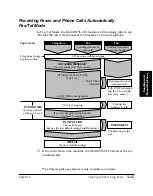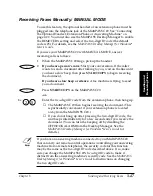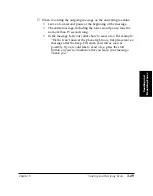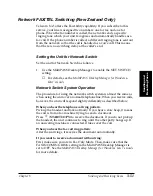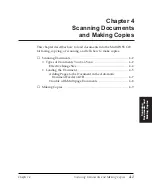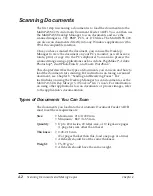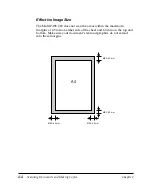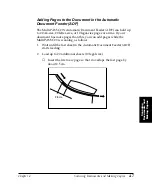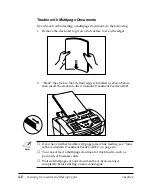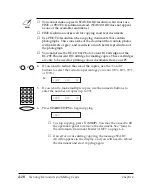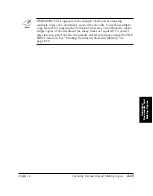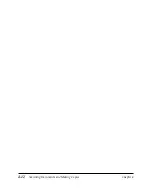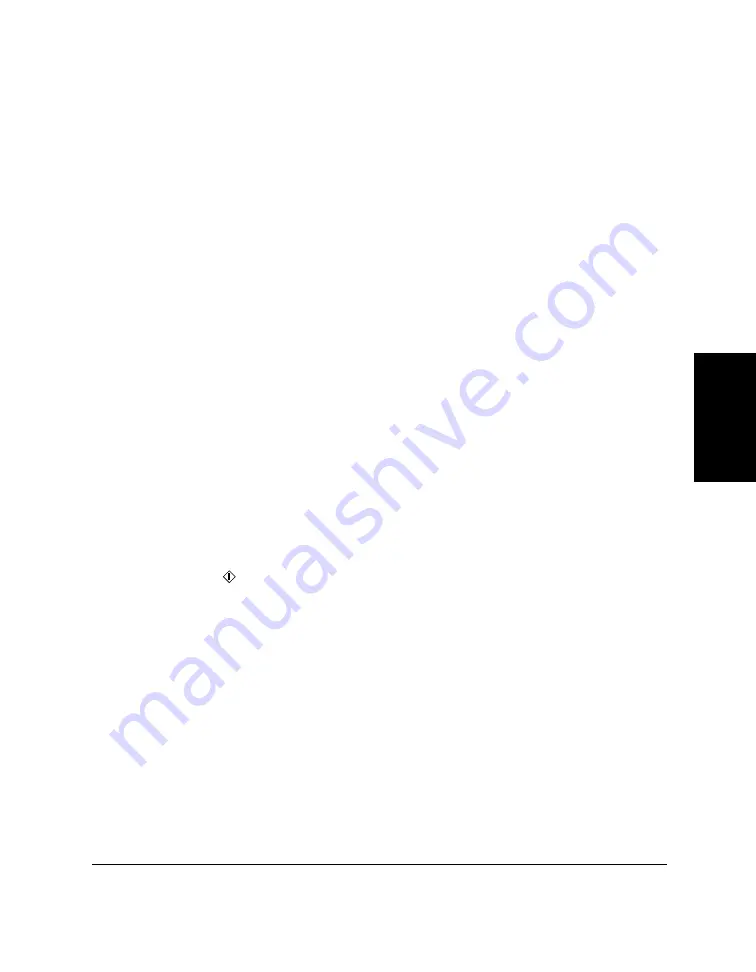
Chapter 3
Sending and Receiving Faxes
3-51
Sending and
Receiving Faxes
Network FAX/TEL Switching (New Zealand Only)
Telecom N.Z. offers the FaxAbility capability. If you subscribe to this
service, your line is assigned two numbers: one for fax and one for
phone. When the fax number is called, the network sends a specific
ringing tone which your unit recognises and automatically handles as a
fax call. If the phone number is called, a different ringing tone is sent out
from the network so that the call is handled as a voice call. This means
that there is no switching delay at the caller’s end.
Setting the Unit for Network Switch
Set the unit for Network Switch as follows:
1.
Use the MultiPASS Desktop Manager to enable the NET. SWITCH
setting.
❏
For details, see the
MultiPASS Desktop Manager for Windows
®
User’s Guide
.
Network Switch System Operation
The procedure for using the network switch system is almost the same as
when using the unit over a normal telephone line. When you receive calls,
however, the unit will respond slightly differently as described below.
When you hear the telephone call ring pattern:
Pick up the handset and talk normally. If you hear a slow beep, it means
the call is from a fax machine trying to send a document.
Press (
START/COPY
) to receive the document. If you do not pick up
the handset, the unit continues to ring until the other party hangs up. If
an answering machine is connected, it takes over the call.
When you hear the fax call ring pattern
:
After the unit rings, it receives the document automatically.
If you want to receive a document without ring:
First, make sure you are in Fax Only Mode. Then, make sure that the
FAX INCOMING RING setting in the MultiPASS Desktop Manager is
set to OFF. See the
MultiPASS Desktop Manager for Windows
®
User’s Guide
for more details.
Summary of Contents for MultiPASS C20
Page 1: ......
Page 12: ...xii Preface ...
Page 164: ...4 12 Scanning Documents and Making Copies Chapter 4 ...
Page 174: ...5 10 Printing from Your PC Chapter 5 ...
Page 226: ...7 18 Maintaining Your MultiPASS C20 Chapter 7 ...
Page 277: ......