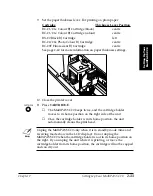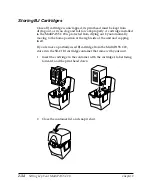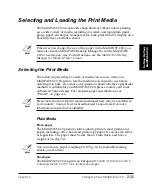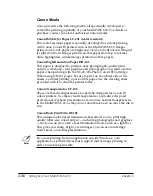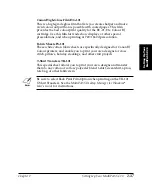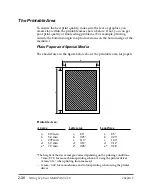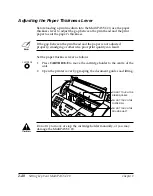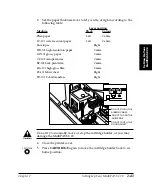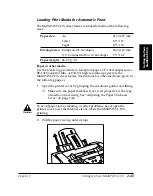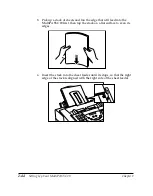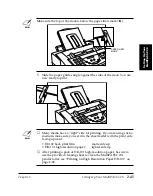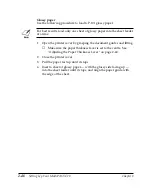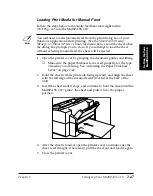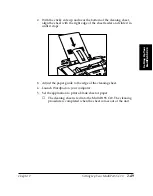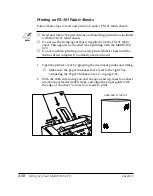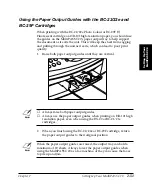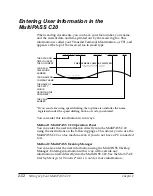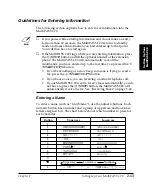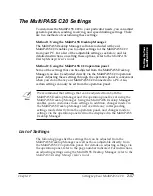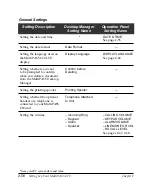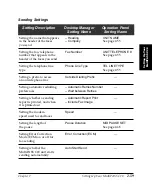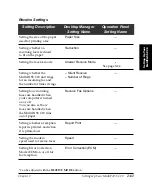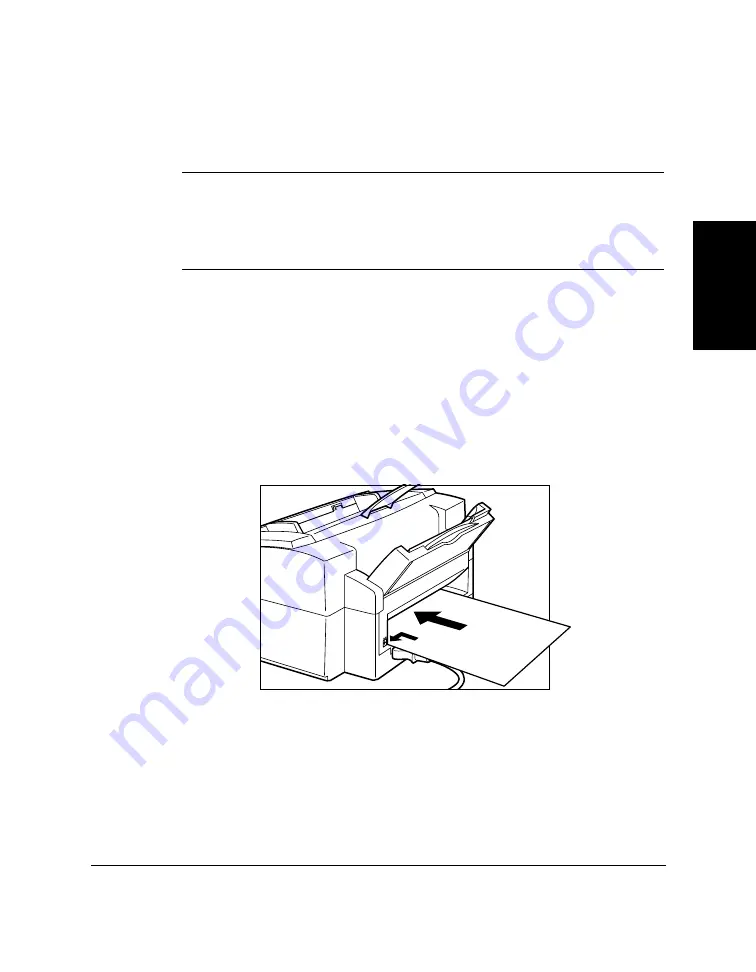
Chapter 2
Setting Up Your MultiPASS C20
2-47
Setting Up Your
MultiPASS C20
Loading Print Media for Manual Feed
Follow the steps below to manually feed heavier-weight media
(90–105 g/m
2
) into the MultiPASS C20.
N
You will need to select manual feed from the print dialog box of your
Windows application before printing. (See the
MultiPASS Desktop
Manager for Windows
®
User’s Guide
for instructions.) Load the sheet when
the dialog box prompts you to do so. If you attempt to load the sheet
without selecting manual feed, the sheet will be ejected.
1.
Open the printer cover by grasping the document guides and lifting.
❑
Make sure the paper thickness lever is set properly for the type
of media you are using. See “Adjusting the Paper Thickness
Lever” on page 2-40.
2.
Hold the sheet with its print side facing upward, and align the sheet
with the left edge of the manual feeder (located at the back of the
unit).
3.
Insert the sheet until it stops, and continue to hold the sheet until the
MultiPASS C20 “grabs” the sheet and pulls it in to the proper
position.
4.
After the sheet is loaded, open the printer cover and make sure the
sheet is set straight. If necessary, pull the sheet out and load it again.
5.
Close the printer cover.
Summary of Contents for MultiPASS C20
Page 1: ......
Page 12: ...xii Preface ...
Page 164: ...4 12 Scanning Documents and Making Copies Chapter 4 ...
Page 174: ...5 10 Printing from Your PC Chapter 5 ...
Page 226: ...7 18 Maintaining Your MultiPASS C20 Chapter 7 ...
Page 277: ......