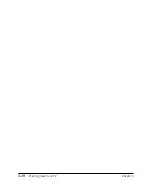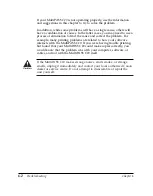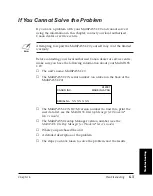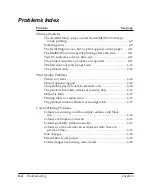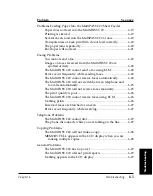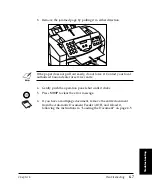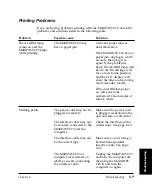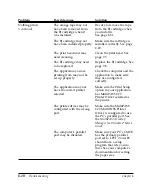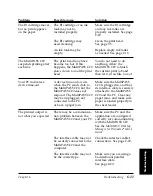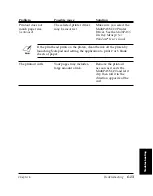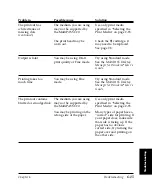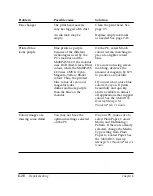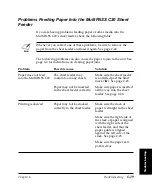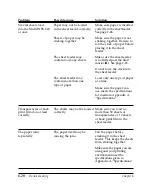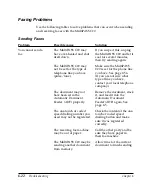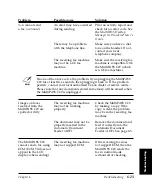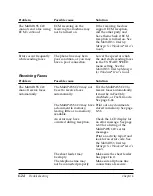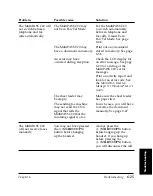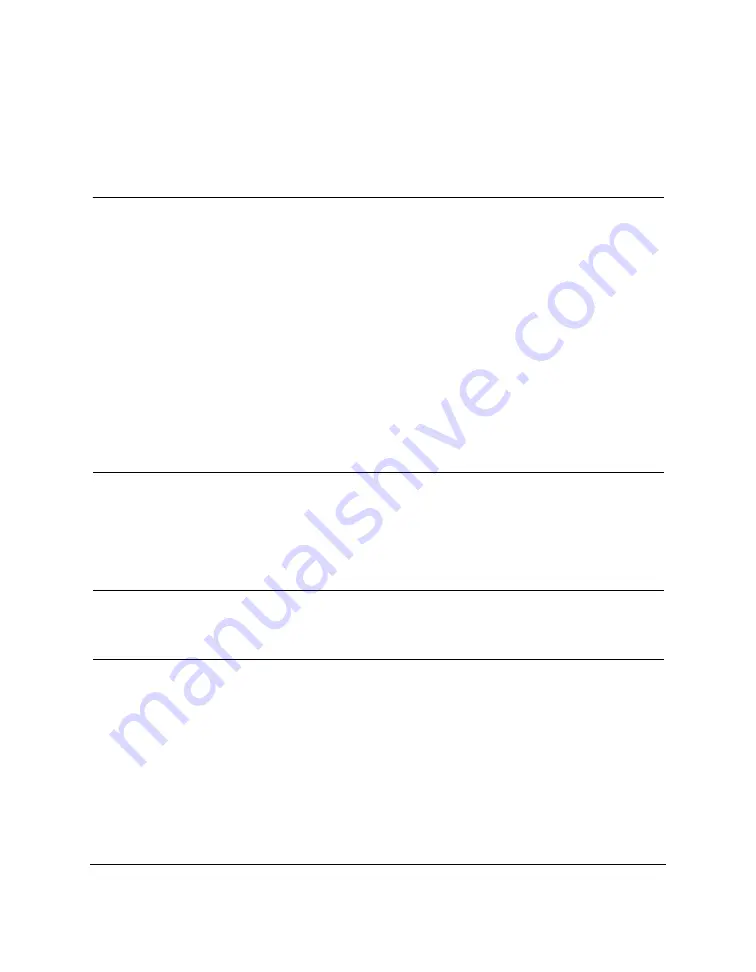
6-14
Troubleshooting
Chapter 6
Print Quality Problems
If your print quality is not what you expect it to be, check the problems
and solutions below.
Problem
Possible cause
Solution
Print is not clear
The medium you are using
Use only print media
may not be supported by
specified in “Selecting the
the MultiPASS C20.
Print Media” on page 2-35.
You may be printing on the
Many types of paper have a
wrong side of the paper.
“correct” side for printing.
If your paper does, make
sure that side is facing up.
If the paper has no obvious
correct side, try turning the
paper over and printing on
the other side.
The print head nozzles
Clean the print head. See
may be clogged.
page 7-5.
Output appears jagged
You may be using Draft
Change the resolution to
mode (180 dpi), which can
standard on your PC. See
give output a jagged look.
the
MultiPASS Desktop
Manager for Windows
®
User’s
Guide
.
The printout has dots
The print head nozzles may
Clean the print head. See
of ink splashed on it
be clogged with ink.
page 7-5.
The printout has
The print head nozzles may
Clean the print head. See
white streaks or
be clogged with dust.
page 7-5.
missing dots
An ink tank may be
Replace empty ink tanks
empty.
as needed. See page 7-13.
The BJ cartridge or an ink
Make sure the BJ cartridge
tank may be installed
and any ink tanks are
incorrectly.
installed correctly.
Summary of Contents for MultiPASS C20
Page 1: ......
Page 12: ...xii Preface ...
Page 164: ...4 12 Scanning Documents and Making Copies Chapter 4 ...
Page 174: ...5 10 Printing from Your PC Chapter 5 ...
Page 226: ...7 18 Maintaining Your MultiPASS C20 Chapter 7 ...
Page 277: ......