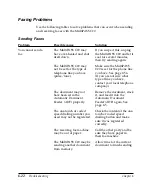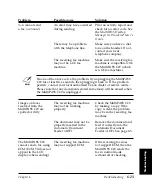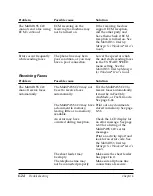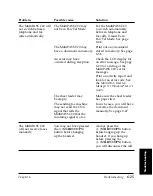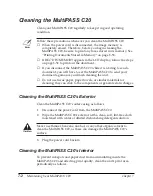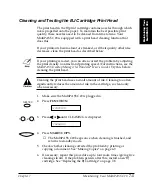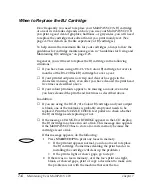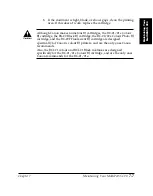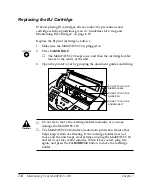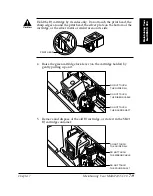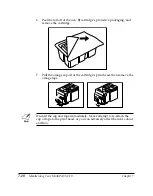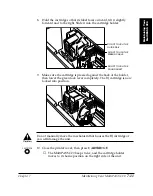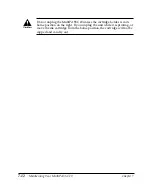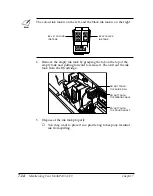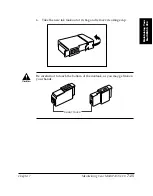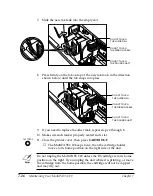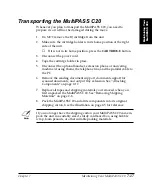7-2
Maintaining Your MultiPASS C20
Chapter 7
Cleaning the MultiPASS C20
Clean your MultiPASS C20 regularly to keep it in good operating
condition.
N
Follow these precautions whenever you clean the MultiPASS C20:
❏
When the power cord is disconnected, the image memory is
completely erased. Therefore, before you begin cleaning the
MultiPASS C20, be sure to print any faxes stored in its memory. See
“Printing Documents Stored in Memory” on page 3-53.
❏
If REC’D IN MEMORY appears in the LCD display, follow the steps
on page 3-52 to print out the document.
❏
If you disconnect the MultiPASS C20 while it is waiting to send a
document, you will have to set the MultiPASS C20 to send your
document again once you finish cleaning the unit.
❏
Do not use tissue paper, paper towels, or similar materials for
cleaning; they can stick to the components or generate static charges.
Cleaning the MultiPASS C20’s Exterior
Clean the MultiPASS C20’s outer casing as follows.
1.
Disconnect the power cord from the MultiPASS C20.
2.
Wipe the MultiPASS C20’s exterior with a clean, soft, lint-free cloth
moistened with water or diluted dishwashing detergent solution.
C
Never use thinner, benzene, alcohol, or any other organic solvent to
clean the MultiPASS C20, as these can damage the MultiPASS C20’s
surface.
3.
Plug the power cord back in.
Cleaning the MultiPASS C20’s Interior
To prevent ink spots and paper dust from accumulating inside the
MultiPASS C20 and affecting print quality, clean the unit’s print area
periodically as follows.
Summary of Contents for MultiPASS C20
Page 1: ......
Page 12: ...xii Preface ...
Page 164: ...4 12 Scanning Documents and Making Copies Chapter 4 ...
Page 174: ...5 10 Printing from Your PC Chapter 5 ...
Page 226: ...7 18 Maintaining Your MultiPASS C20 Chapter 7 ...
Page 277: ......