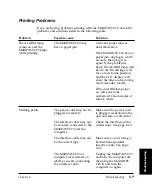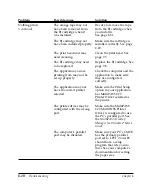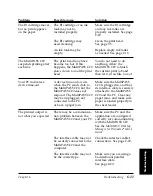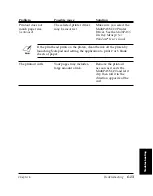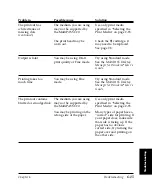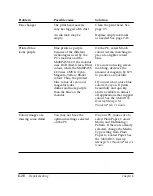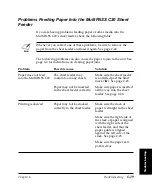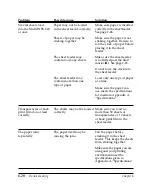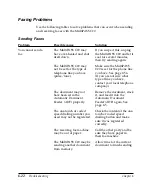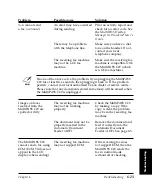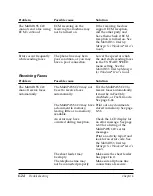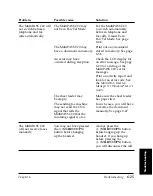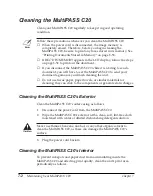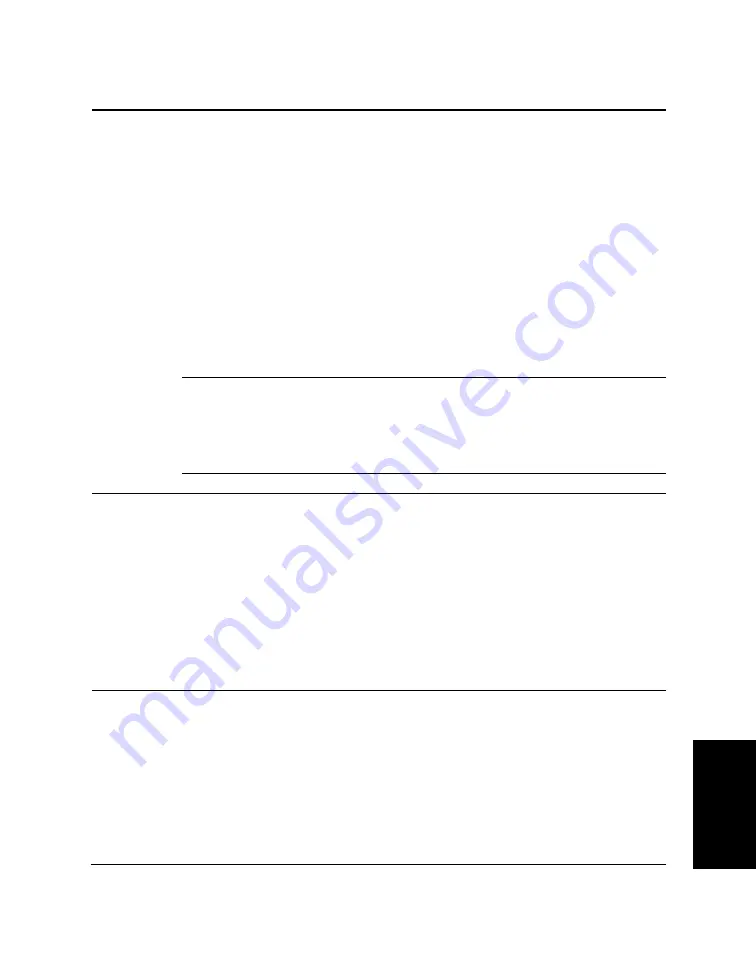
Chapter 6
Troubleshooting
6-23
Tr
oubleshooting
Problem
Possible cause
Solution
You cannot send
An error may have occurred
Print an activity report and
a fax (
continued
)
during sending.
check for an error code. See
the
MultiPASS Desktop
Manager for Windows
®
User’s
Guide
.
There may be a problem
Make sure you have a dial
with the telephone line.
tone on the handset. If not,
contact your local
telephone company.
The receiving fax machine
Make sure the receiving fax
may not be a G3 fax
machine is compatible with
machine.
the MultiPASS C20 (which
is a G3 fax machine).
N
If none of the above solve the problem, try unplugging the MultiPASS
C20 for at least five seconds, then plugging it back in. If the problem
persists, contact your local authorised Canon dealer or service centre.
Please note that any documents stored in memory will be erased when
the MultiPASS C20 is unplugged.
Images on faxes
The receiving fax machine
Check the MultiPASS C20
received from the
may not be working
by making a copy. If the
MultiPASS C20 are
properly.
copy is clear, the problem
spotted or dirty
may be in the receiving fax
machine.
The document may not be
Remove the document and
properly inserted in the
feed it correctly into the
Automatic Document
Automatic Document
Feeder (ADF).
Feeder (ADF). See page 4-5.
The MultiPASS C20
The receiving fax machine
If the receiving fax does
cannot send a fax using may not support ECM.
not support ECM, then the
ECM (ECM TX does not
MultiPASS C20 sends the
appear in the LCD
fax in normal mode
display when sending)
without error checking.
Summary of Contents for MultiPASS C20
Page 1: ......
Page 12: ...xii Preface ...
Page 164: ...4 12 Scanning Documents and Making Copies Chapter 4 ...
Page 174: ...5 10 Printing from Your PC Chapter 5 ...
Page 226: ...7 18 Maintaining Your MultiPASS C20 Chapter 7 ...
Page 277: ......