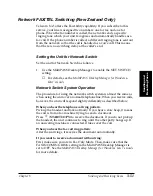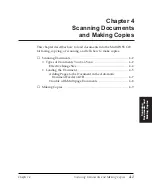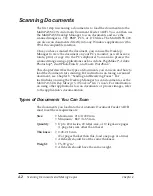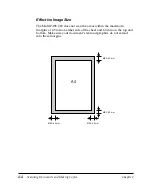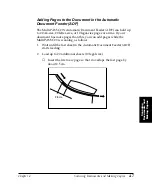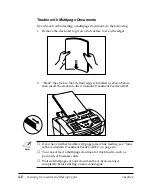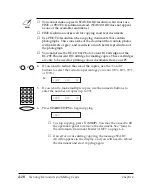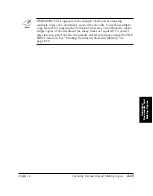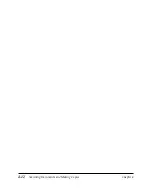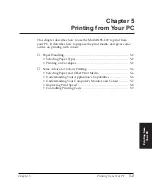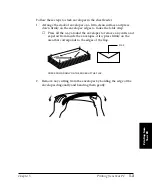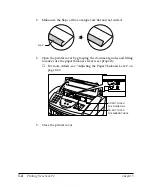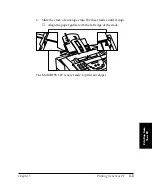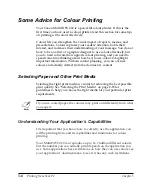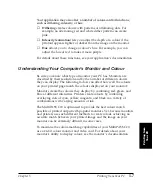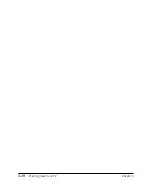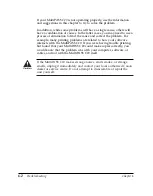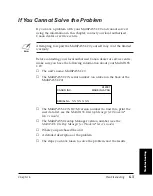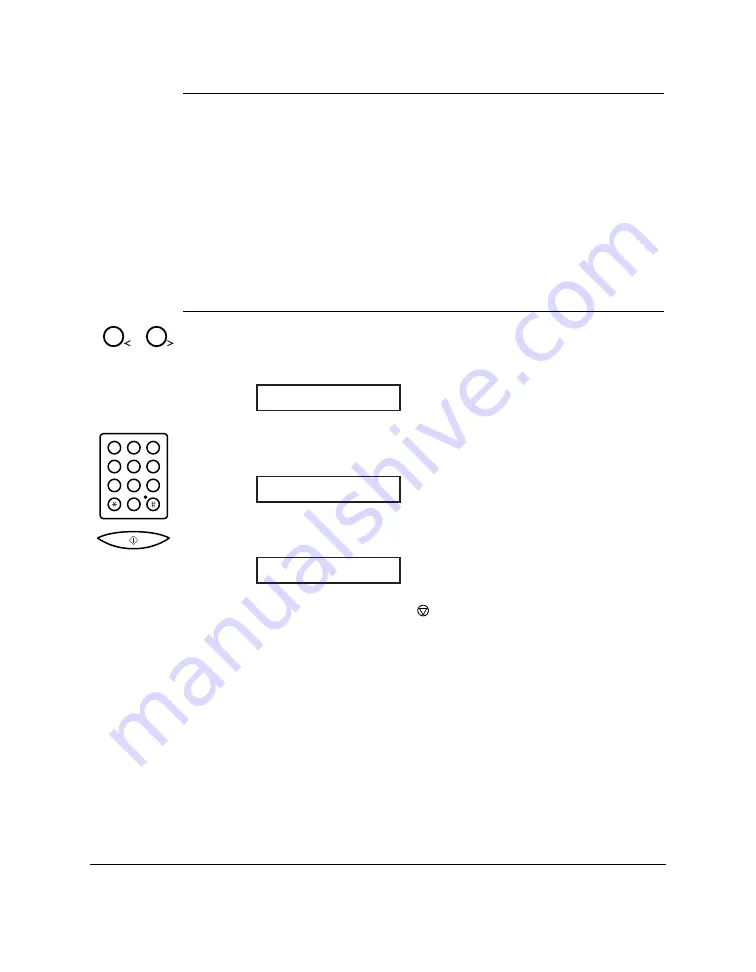
4-10
Scanning Documents and Making Copies
Chapter 4
N
❏
You cannot make copies in STANDARD resolution, but must use
FINE or PHOTO resolution instead. (STANDARD does not appear
as one of the available resolutions.)
❏
FINE resolution works well for copying most text documents.
❏
Use PHOTO resolution when copying documents that contain
photographs. This scans areas of the document that contain photos
with 64 levels of grey, and results in a much better reproduction of
the photograph.
❏
You cannot use the BC-22/22e Photo Colour BJ Cartridge nor the
BC-29F Fluorescent BJ Cartridge for making copies. These cartridges
are only to be used for printing colour documents from your PC.
4.
If you want to reduce the size of the copies, use the
<
and
>
buttons to select the reduction percentage you want (70%, 80%, 90%,
or 100%).
Ex:
5.
If you want to make multiple copies, use the numeric buttons to
enter the number of copies (up to 99):
6.
Press
START/COPY
to begin copying:
❏
To stop copying, press (
STOP
). You may then need to lift
the operation panel to remove the document. See “Jams in
the Automatic Document Feeder (ADF)” on page 6-6.
❏
If an error occurs during copying, the message START
AGAIN appears in the display, and you will need to reload
the document and start copying again.
COPY
COPY 80% 35
COPY 80% 01
1
2
1
2
ABC
3
DEF
4
5
JKL
GHI
6
MNO
7
8
TUV
PQRS
9
WXYZ
0
Summary of Contents for MultiPASS C20
Page 1: ......
Page 12: ...xii Preface ...
Page 164: ...4 12 Scanning Documents and Making Copies Chapter 4 ...
Page 174: ...5 10 Printing from Your PC Chapter 5 ...
Page 226: ...7 18 Maintaining Your MultiPASS C20 Chapter 7 ...
Page 277: ......