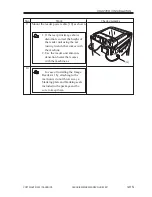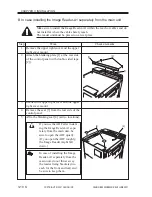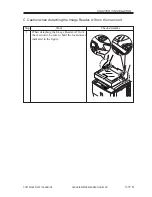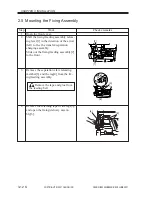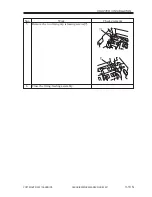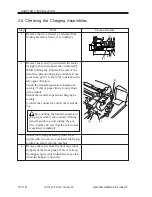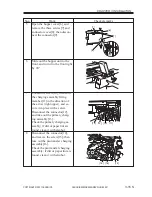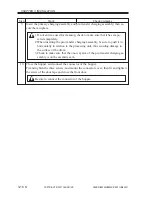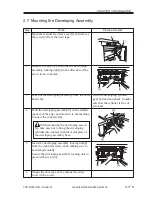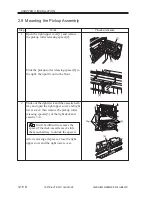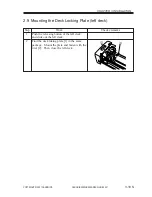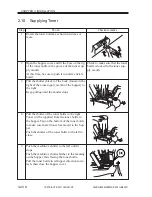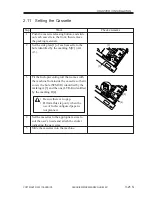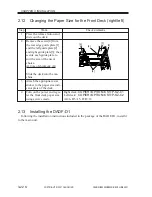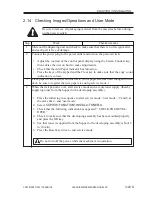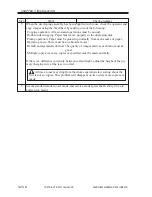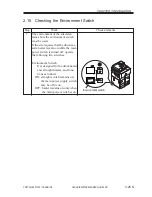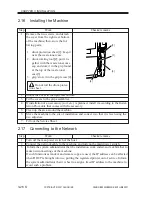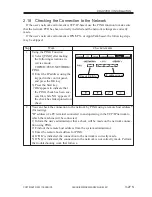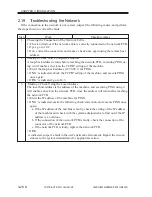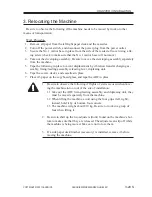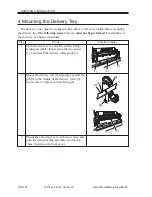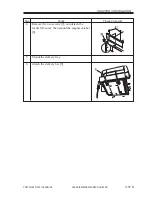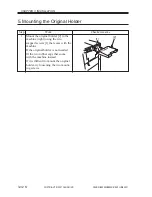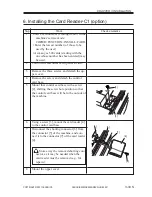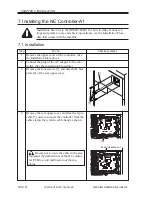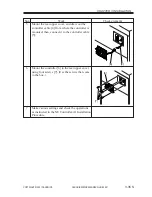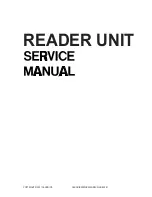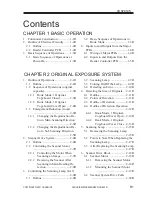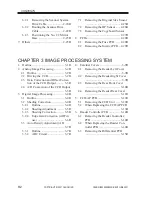COPYRIGHT © 2001 CANON INC.
2000 2000 2000 2000
CANON iR5000i/iR6000i REV.0 JUNE 2001
CHAPTER 3 INSTALLATION
3-23 S
Slide out the duplexing unit and check to make sure that there is no foreign matter
and each part is free of damage.
Connect the power plug to the power outlet and turn on the power switch.
•
Adjust the contrast of the control panel display using the Screen Contrast key;
then advise the user on how to make adjustments.
•
Check that the Add Paper indicator has turned on.
•
Press the keys of the keypad and the Clear key to make sure that the copy count
indication is correct.
Place paper in the cassettes and the deck. (If the paper size has been changed for the
deck, be sure to register the new paper size using service mode.)
When the wait period is over, start service mode and execute toner supply (thereby
supplying toner from the hopper to the developing assembly).
1. Press the following in sequence to start service mode: ‘user mode’, ‘2 and 8 at
the same time’, and ‘user mode’.
2. Select
COPIER>FUNCTION>INSTALL>TONER-S
.
3. Check that the following indication has appeared: “CHECK THE DEVEL-
OPER.”
4. Check to make sure that the developing assembly has been mounted properly
and press the OK key.
5. See that toner is supplied from the hopper to the developing assembly (about 8
to 10 min).
6. Press the Reset key twice to end service mode.
Do not turn off the power while the machine is in operation.
Checks/remarks
Step
1
2
3
4
Work
2.14
Checking Images/Operations and User Mode
Be sure to remove all packaging material from the cassettes before turning
on the power switch.