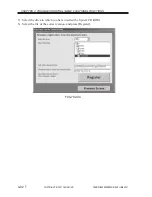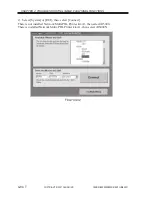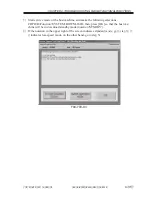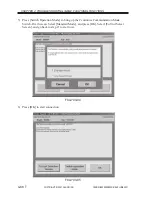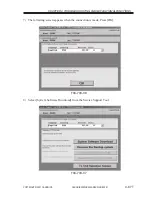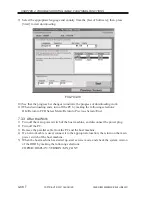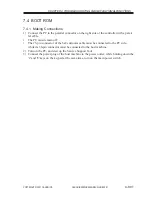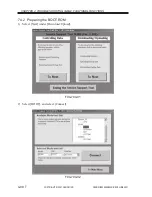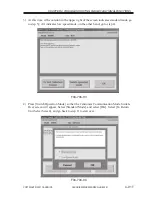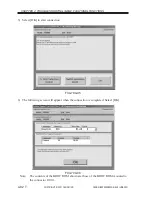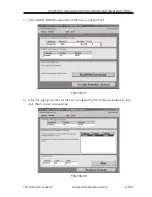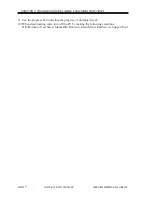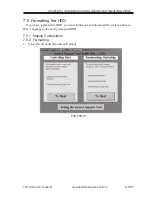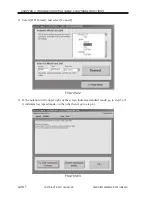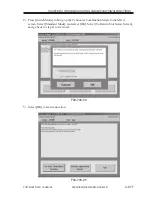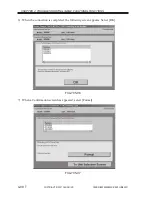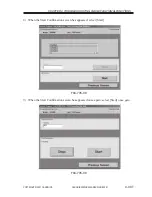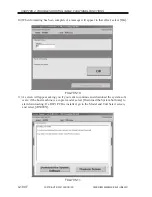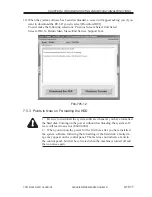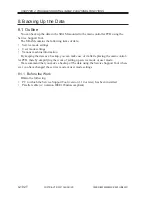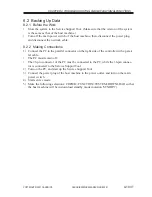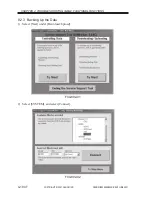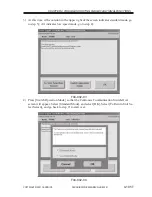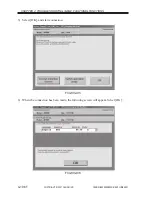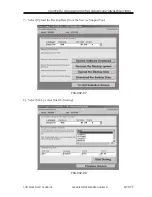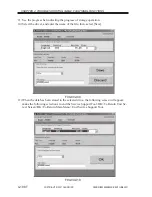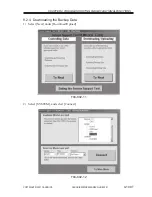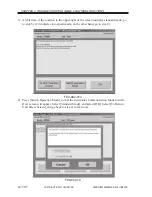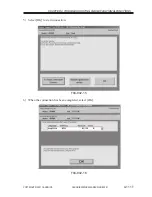COPYRIGHT © 2001 CANON INC.
2000 2000 2000 2000
CANON iR5000i/iR6000i REV.0 JUNE 2001
CHAPTER 4 TROUBLESHOOTING IMAGE FAULTS/MALFUNCTIONS
4-96 T
2) Select [HD Format], and select [Connect].
F04-705-02
3) If the notation in the upper right of the screen indicates standard mode, go to step 5); if
it indicates low-speed mode, on the other hand, go to step 4).
F04-705-03