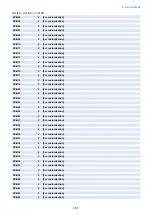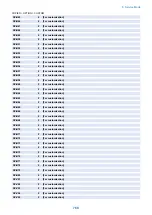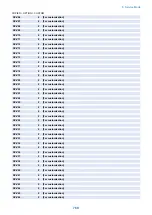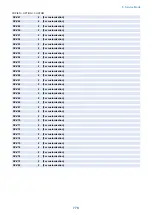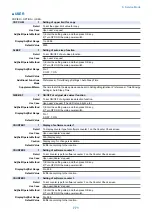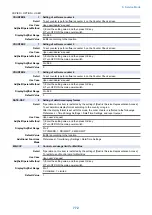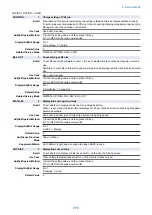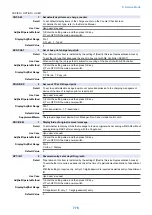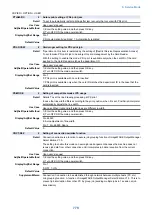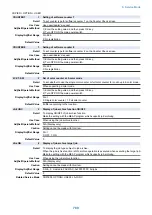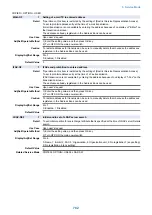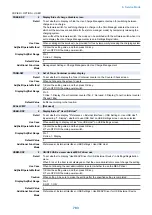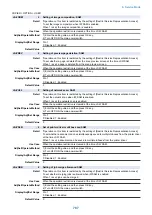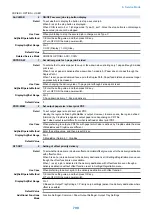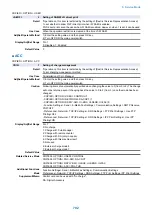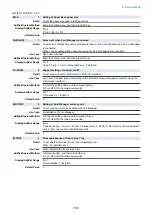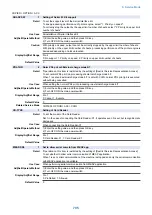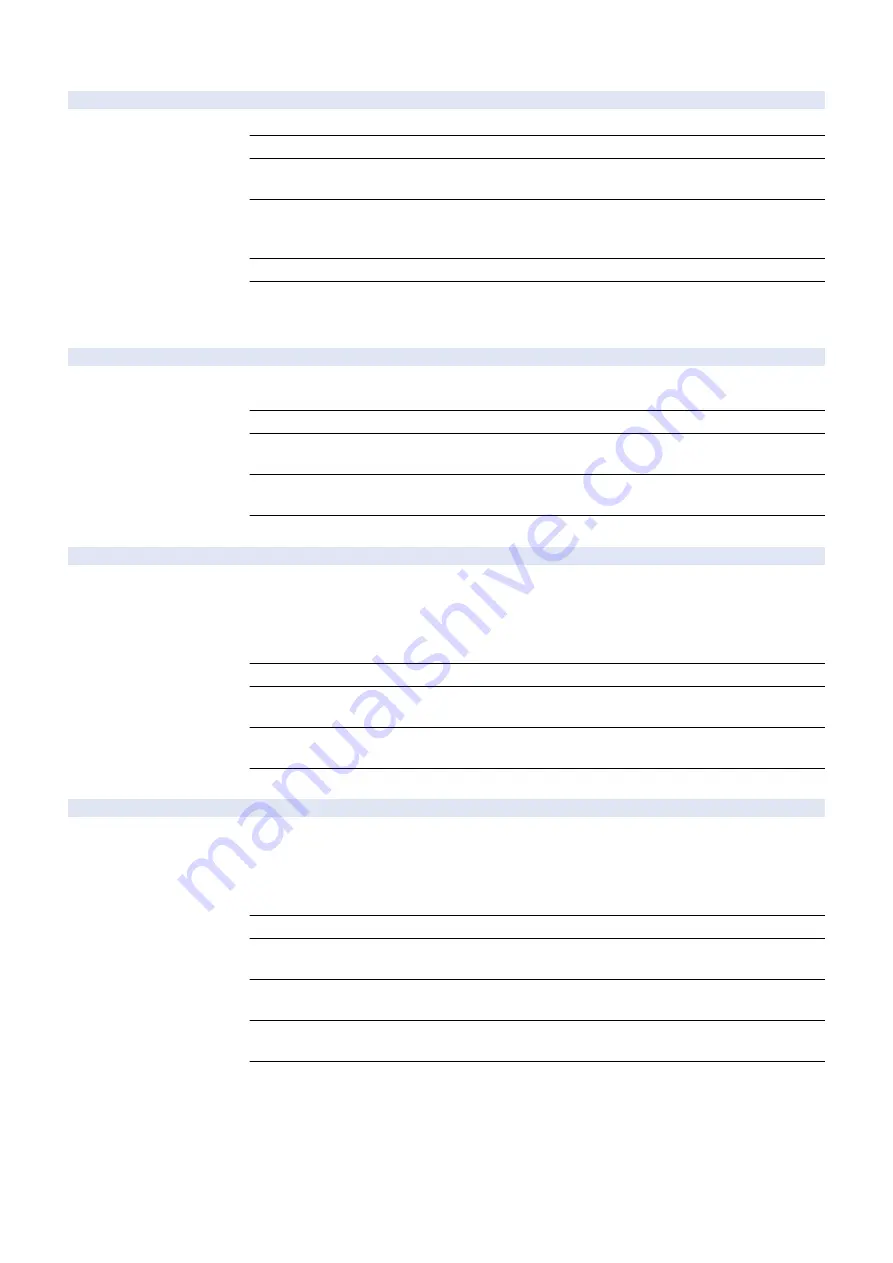
COPIER > OPTION > USER
LDAP-SW
1
Retrieval condition set for LDAP server
Detail
To set the condition to search e-mail address, etc. from LDAP server.
Use Case
When specifying condition to search e-mail address, etc. from LDAP server
Adj/Set/Operate Method
1) Enter the setting value, and then press OK key.
2) Turn OFF/ON the main power switch.
Display/Adj/Set Range
0 to 5
0: Includes the next, 1: Not include the next, 2: Equivalent to the next, 3: Not equivalent to the next,
4: Starts with the next, 5: Finishes with the next
Default Value
4
Supplement/Memo
LDAP (Lightweight Directory Access Protocol): Registering LDAP server enables to search e-mail
address, etc. from LDAP server and the result can be registered in the Address Book, etc.
Registration is available by the following: Set Destination > Register LDAP Server
FROM-OF
1
Deletion of mail sender's address
Detail
*Operation on this item is restricted by the setting of [Restrict Service Representation Access].
To set whether to delete the sender's address (From) at the time of e-mail transmission.
Use Case
Upon user's request
Adj/Set/Operate Method
1) Enter the setting value, and then press OK key.
2) Turn OFF/ON the main power switch.
Display/Adj/Set Range
0 to 1
0: Retained, 1: Deleted
Default Value
0
DOM-ADD
2
Additional entry of mail destn domain
Detail
*Operation on this item is restricted by the setting of [Restrict Service Representation Access].
To set to automatically add the domain specified in Settings/Registration menu to the sending
address (To) entered at the time of e-mail transmission.
If specifying "xxx.com" as a domain in Settings/Registration menu in advance, just entering "aaa"
enables to display "[email protected]" when sending e-mail.
Use Case
Upon user's request
Adj/Set/Operate Method
1) Enter the setting value, and then press OK key.
2) Turn OFF/ON the main power switch.
Display/Adj/Set Range
0 to 1
0: Not added, 1: Added
Default Value
0
FILE-OF
1
File send prohibition to entered address
Detail
*Operation on this item is restricted by the setting of [Restrict Service Representation Access].
To set to prohibit address entry at the time of file transmission.
File transmission is not available by entering the address because of no display of "File" on the
transmission screen.
The addresses already registered in the Address Book can be used.
Use Case
Upon user's request
Adj/Set/Operate Method
1) Enter the setting value, and then press OK key.
2) Turn OFF/ON the main power switch.
Caution
To restrict addresses for transmission, be sure to manually delete them because the addresses
registered in the Address Book can be used.
Display/Adj/Set Range
0 to 1
0: Enabled, 1: Disabled
Default Value
0
8. Service Mode
781
Summary of Contents for imagerunner advance 4551i
Page 19: ...Product Overview 1 Product Lineup 7 Features 13 Specifications 16 Name of Parts 26 ...
Page 155: ...Periodical Service 3 Consumable Parts List 143 Cleaning Check Adjustment Locations 146 ...
Page 392: ...Error Jam Alarm 7 Overview 380 Error Code 383 Jam Code 509 Alarm Code 520 ...
Page 545: ...Service Mode 8 Overview 533 COPIER 549 FEEDER 845 SORTER 851 BOARD 871 ...
Page 892: ...Unpacking 1 2 1200 mm 840 mm 769 mm 1230 mm 2430 mm 3 9 Installation 879 ...
Page 895: ...3 4 NOTE Keep the removed screws for relocating the host machine 2x 5 6 7 9 Installation 882 ...
Page 896: ...8 9 10 1x Installing the Air Filter 1 9 Installation 883 ...
Page 897: ...2 3 Installing the Drum Unit 1 2 3 9 Installation 884 ...
Page 899: ...8 NOTE The screw removed at procedure 4 is used 1x 9 10 11 12 9 Installation 886 ...
Page 923: ...5 6 NOTE Use the screws and Rubber Caps removed in step 1 2x 7 2x 9 Installation 910 ...
Page 935: ...7 1x 8 9 6x 10 2x 9 Installation 922 ...
Page 936: ...11 Installing the NFC Kit 1 2 2x 3 TP M3x4 1x 9 Installation 923 ...
Page 938: ...4 5 1x 6 9 Installation 925 ...
Page 985: ...8 2x 2x TP M4x8 Black When installing the USB Keyboard 1 9 Installation 972 ...
Page 991: ...7 4x 8 1x 1x Lower Cover 9 1x 10 1x 1x 9 Installation 978 ...
Page 992: ...11 1x 1x 12 1x 13 TP M3x12 2x 14 4x TP M3x6 9 Installation 979 ...
Page 997: ...Installation Procedure 1 2 2x 3 2x 4 6x 5 4x 9 Installation 984 ...
Page 998: ...6 7 NOTE Do not close the Wire Saddle 1x 1x 8 9 9 Installation 985 ...
Page 1003: ...2 1x 1x 3 2x 2x 4 9 Installation 990 ...
Page 1012: ...2 1x 1x 3 2x 2x 4 9 Installation 999 ...
Page 1014: ...7 CAUTION The connector must be contacted TP㸹M3x6 3x 1x 8 4x 9 9 Installation 1001 ...
Page 1016: ...13 4x 14 15 Binding M4x16 Binding M3x16 2x M3x16 M4x16 16 Binding M4x6 1x 9 Installation 1003 ...
Page 1023: ...Installation Procedure Preparation 1 4x 2 1x 1x 3 2x 9 Installation 1010 ...
Page 1029: ...4 5 1x 1x 9 Installation 1016 ...
Page 1048: ...3 2x TP M3x8 Black 4 2x TP M3x6 5 9 Installation 1035 ...
Page 1053: ... Installing the Removable HDD Kit 1 2x 2x 2 3 1x 4 9 Installation 1040 ...
Page 1065: ...3 2x TP M3x8 Black 4 2x TP M3x6 5 9 Installation 1052 ...
Page 1071: ... Installing the Removable HDD Kit 1 2x 2x 2 3 1x 4 9 Installation 1058 ...