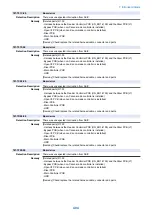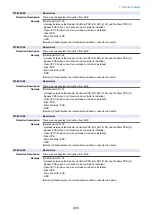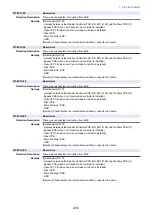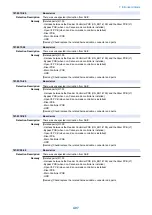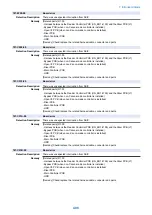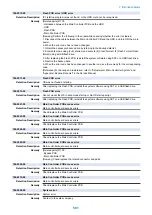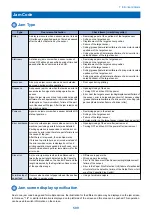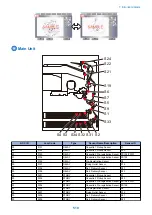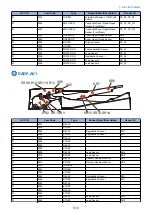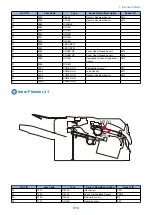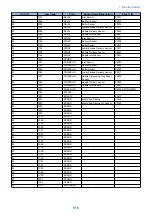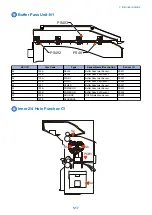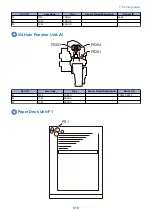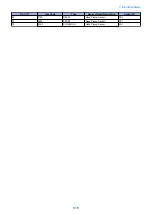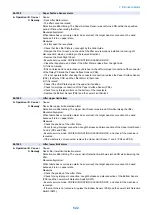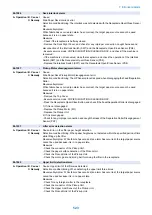880-0005-00
Error in Controller Fan
Detection Description
Fan lock of the HDD Cooling Fan was detected
Remedy
Check if the connector is connected.
It the connection is OK, replace the HDD Cooling Fan.
881-0001-00
Board over heat error
Detection Description
Abnormal temperature of the Main Controller CPU was detected.
Remedy
[Remedy] Perform the following in the order while checking whether the error is cleared.
a. If the error occurred during a service visit and then occurred again, replace the Main Controller
PCB.
b. If the error does not occur during a service visit but is found in the log:
1. Clean the inlet on the side where the fan is installed and remove dust.
2. Remove dust from the Controller fan.
3. If the space on the side where the fan is installed is less than 10 cm, ask the customer to secure
enough space.
882-0001-05
Main Power Supply Switch error
Detection Description
The main power was not turned OFF due to the solenoid in the Main Power Switch not working.
Remedy
[Related parts] R1.00
- Harness between the Riser PCB (UN14/J502) and the Power Switch (SW1/J10)
- Power Switch (SW1)
- Riser PCB (UN14)
[Remedy] Perform the following in the order while checking whether the error is cleared.
a. If the fuse of the Riser PCB is blown out,
1. Check the harness and connector (caught cable, short circuit).
2. Check/replace the Riser PCB.
b. If the fuse of the Riser PCB is not blown out,
1. Check for any open circuit of the harness.
2. Check/replace the Main Power Supply Switch.
996-0071-04
Error for collecting sequence jam log (ADF)
Detection Description
Error for collecting jam log (ADF)
Remedy
[Remedy] Collect debug log and contact to the sales company.
[Reference] By setting "COPIER (LEVEL2)> OPTION> FNC-SW> JM-ERR-R" to "1", it is handled
as an error instead of a jam from the first occurrence.
996-0CA0-05
Frequent error avoidance jam (PRINTER)
Detection Description
Error avoidance jam (PRINTER)
Make “000CA0” jam to be displayed as an error by setting JM-ERR-D in service mode.
Remedy
[Remedy]Collect debug log and contact to the sales company.
[Reference] To cancel the setting, select COPIER> OPTION> FNC-SW> JM-ERR-D, and set JM-
ERR-D to 0.
996-0CAF-05
Frequent error avoidance jam (PRINTER)
Detection Description
Error avoidance jam (PRINTER)
Make “000CAF” jam to be displayed as an error by setting JM-ERR-D in service mode.
Remedy
[Remedy]Collect debug log and contact to the sales company.
[Reference] To cancel the setting, select COPIER> OPTION> FNC-SW> JM-ERR-D, and set JM-
ERR-D to 0.
7. Error/Jam/Alarm
508
Summary of Contents for imagerunner advance 4551i
Page 19: ...Product Overview 1 Product Lineup 7 Features 13 Specifications 16 Name of Parts 26 ...
Page 155: ...Periodical Service 3 Consumable Parts List 143 Cleaning Check Adjustment Locations 146 ...
Page 392: ...Error Jam Alarm 7 Overview 380 Error Code 383 Jam Code 509 Alarm Code 520 ...
Page 545: ...Service Mode 8 Overview 533 COPIER 549 FEEDER 845 SORTER 851 BOARD 871 ...
Page 892: ...Unpacking 1 2 1200 mm 840 mm 769 mm 1230 mm 2430 mm 3 9 Installation 879 ...
Page 895: ...3 4 NOTE Keep the removed screws for relocating the host machine 2x 5 6 7 9 Installation 882 ...
Page 896: ...8 9 10 1x Installing the Air Filter 1 9 Installation 883 ...
Page 897: ...2 3 Installing the Drum Unit 1 2 3 9 Installation 884 ...
Page 899: ...8 NOTE The screw removed at procedure 4 is used 1x 9 10 11 12 9 Installation 886 ...
Page 923: ...5 6 NOTE Use the screws and Rubber Caps removed in step 1 2x 7 2x 9 Installation 910 ...
Page 935: ...7 1x 8 9 6x 10 2x 9 Installation 922 ...
Page 936: ...11 Installing the NFC Kit 1 2 2x 3 TP M3x4 1x 9 Installation 923 ...
Page 938: ...4 5 1x 6 9 Installation 925 ...
Page 985: ...8 2x 2x TP M4x8 Black When installing the USB Keyboard 1 9 Installation 972 ...
Page 991: ...7 4x 8 1x 1x Lower Cover 9 1x 10 1x 1x 9 Installation 978 ...
Page 992: ...11 1x 1x 12 1x 13 TP M3x12 2x 14 4x TP M3x6 9 Installation 979 ...
Page 997: ...Installation Procedure 1 2 2x 3 2x 4 6x 5 4x 9 Installation 984 ...
Page 998: ...6 7 NOTE Do not close the Wire Saddle 1x 1x 8 9 9 Installation 985 ...
Page 1003: ...2 1x 1x 3 2x 2x 4 9 Installation 990 ...
Page 1012: ...2 1x 1x 3 2x 2x 4 9 Installation 999 ...
Page 1014: ...7 CAUTION The connector must be contacted TP㸹M3x6 3x 1x 8 4x 9 9 Installation 1001 ...
Page 1016: ...13 4x 14 15 Binding M4x16 Binding M3x16 2x M3x16 M4x16 16 Binding M4x6 1x 9 Installation 1003 ...
Page 1023: ...Installation Procedure Preparation 1 4x 2 1x 1x 3 2x 9 Installation 1010 ...
Page 1029: ...4 5 1x 1x 9 Installation 1016 ...
Page 1048: ...3 2x TP M3x8 Black 4 2x TP M3x6 5 9 Installation 1035 ...
Page 1053: ... Installing the Removable HDD Kit 1 2x 2x 2 3 1x 4 9 Installation 1040 ...
Page 1065: ...3 2x TP M3x8 Black 4 2x TP M3x6 5 9 Installation 1052 ...
Page 1071: ... Installing the Removable HDD Kit 1 2x 2x 2 3 1x 4 9 Installation 1058 ...